Step-by-step tutorial for installing win7 image ISO
ISO files are actually image files of optical discs. Burning software can directly burn ISO files into installable system discs. Some netizens download ISO system image files, so today we will talk about win7 image iso. Let’s take a look at the installation steps tutorial.
1. Find the disk where the ISO system image file is saved, right-click the ISO virtual disc file, and click on the right-click menu: WinRAR - Open with WinRAR
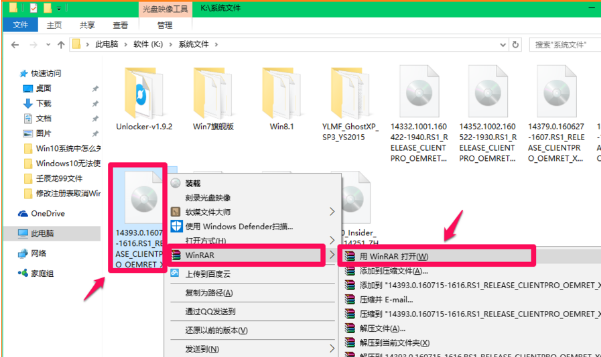
2. In the opened decompression file window, click [Extract to]. In the decompression path and options window, after confirming the saving path of the decompressed file, click: OK
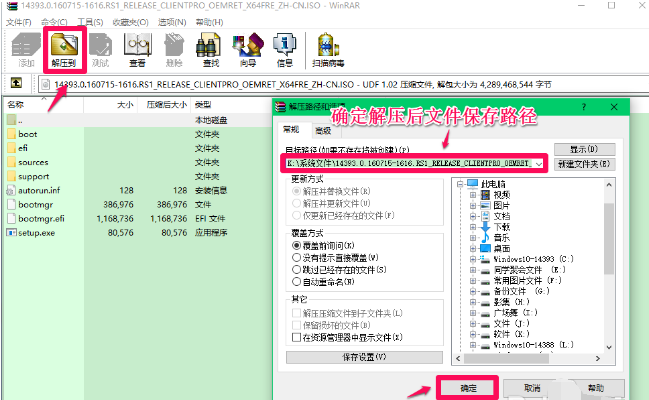
3. After the compressed file is decompressed, find the folder where the file is saved and click to open it. Double-click the setup.exe file
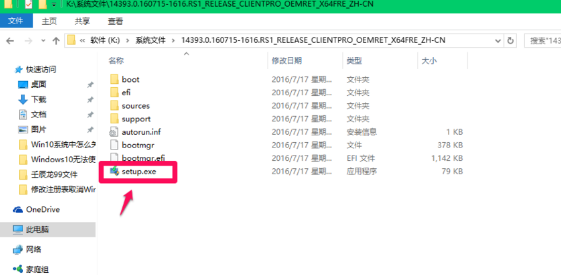
4. Then follow the installation steps. Just install it.
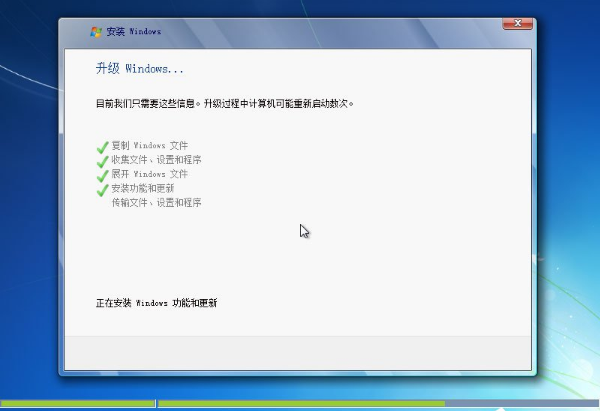
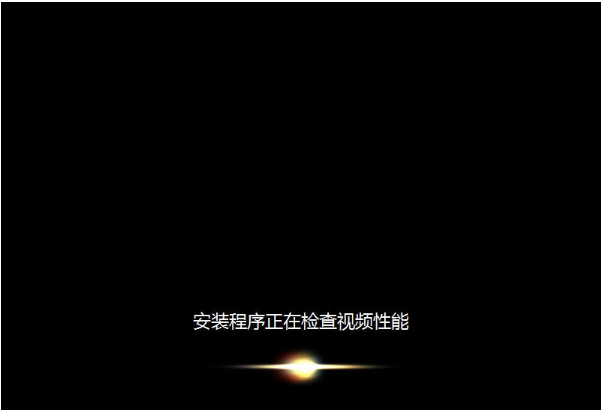
5. Finally, enter the win7 system desktop and you will be successful.

#The above is the step-by-step tutorial for win7 image ISO installation. I hope it can help everyone.
The above is the detailed content of Step-by-step tutorial for installing win7 image ISO. For more information, please follow other related articles on the PHP Chinese website!

Hot AI Tools

Undresser.AI Undress
AI-powered app for creating realistic nude photos

AI Clothes Remover
Online AI tool for removing clothes from photos.

Undress AI Tool
Undress images for free

Clothoff.io
AI clothes remover

Video Face Swap
Swap faces in any video effortlessly with our completely free AI face swap tool!

Hot Article

Hot Tools

Notepad++7.3.1
Easy-to-use and free code editor

SublimeText3 Chinese version
Chinese version, very easy to use

Zend Studio 13.0.1
Powerful PHP integrated development environment

Dreamweaver CS6
Visual web development tools

SublimeText3 Mac version
God-level code editing software (SublimeText3)





