How to reinstall the HP computer system
With the development and progress of the times, there are more and more methods to reinstall the system. Today I will share with you how to reinstall the system on HP computers. Next, I will reinstall HP computers. The system tutorial is brought to you. If you don’t know how to reinstall the system on an HP computer, come and take a look.
HP computer reinstallation system:
1. First, we will open the downloaded Xiaobai one-click reinstallation system. If you don’t know how to download it, you can go to the official website to view it. The official website Address: http://www.xiaobaixitong.com/. Please turn off the anti-virus software during installation to avoid interception and affecting the installation progress.
2. After the download is completed, open the software, select the system that needs to be installed, and click the "Install this system" button.
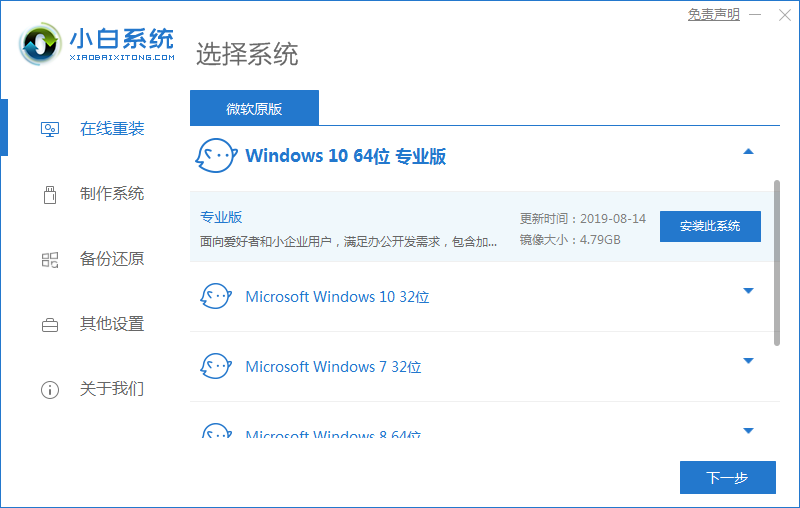
3. Then start to check the system software we need. After completing the check, click Next in the lower right corner.
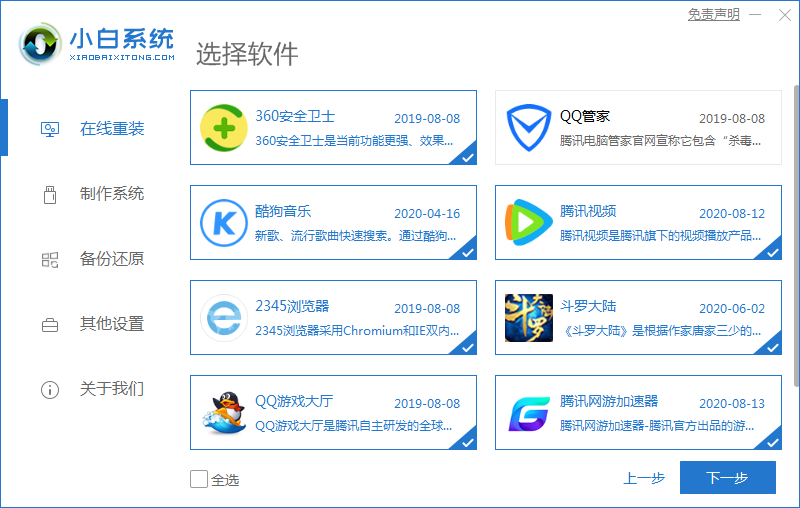
4. Start downloading the system image file and driver device. We just need to wait patiently for the download to complete.
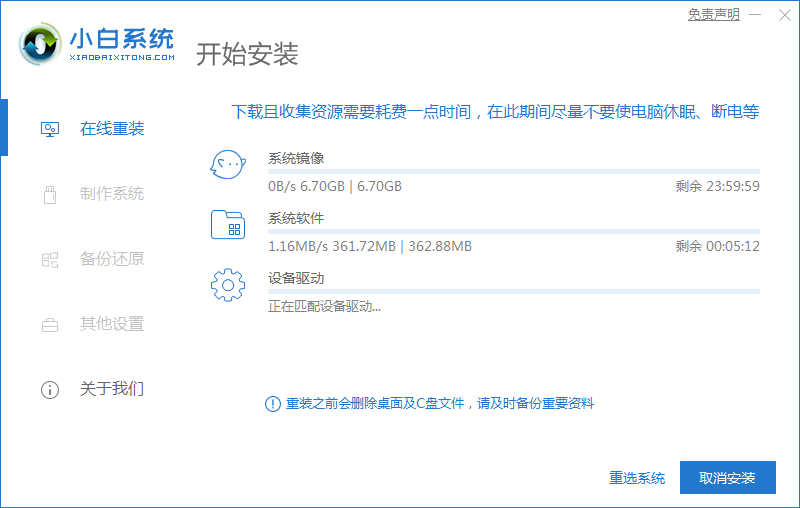
5. After the download is completed, according to the page prompts, we click "Restart Now" to restart the computer.
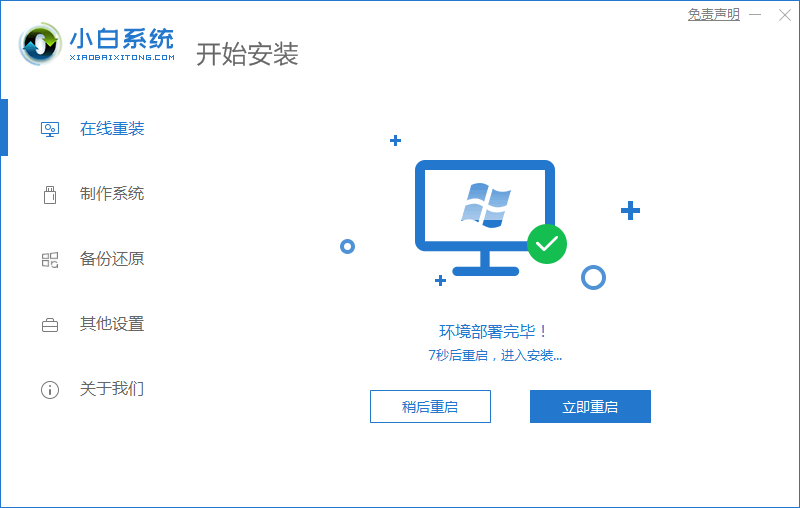
6. When restarting and entering the startup items page, we select the second option and enter the system.
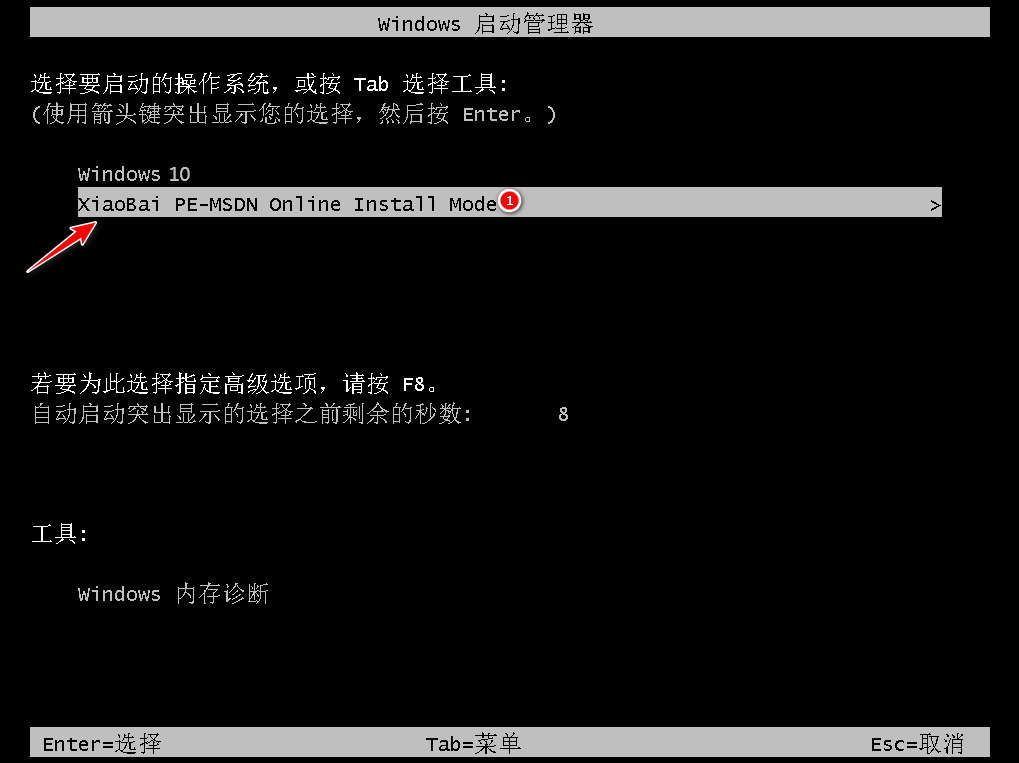
7. Enter the desktop, we open the Xiaobai installation tool and start automatically installing the system without our manual operation.
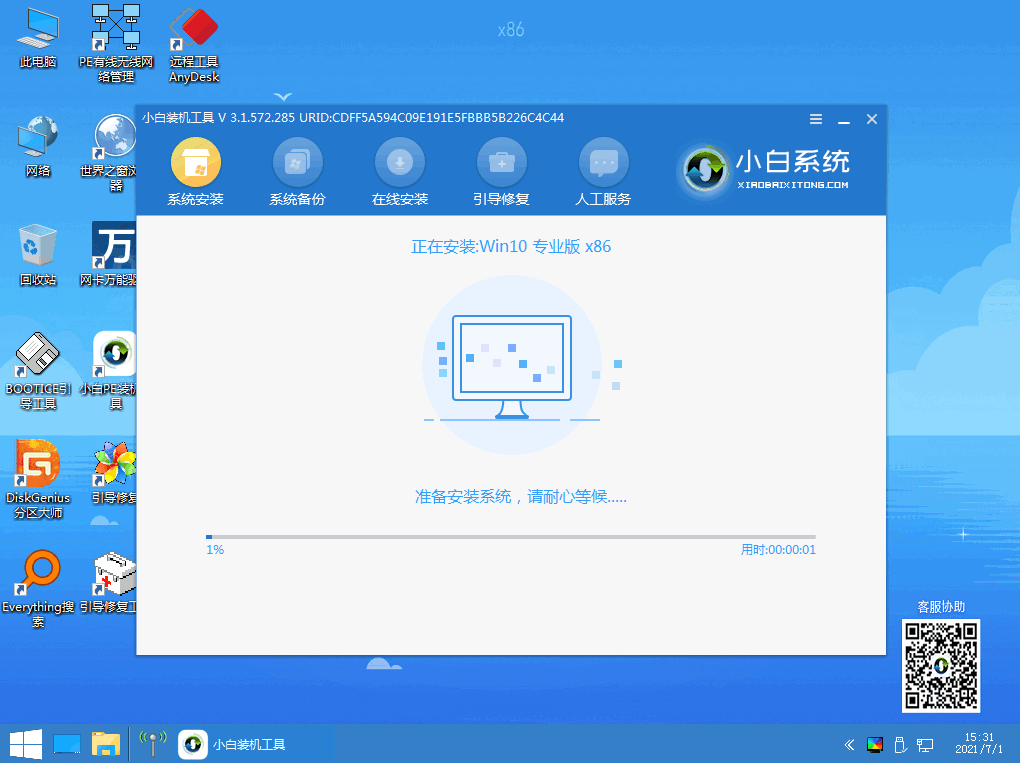
8. When the installation is completed, we manually click "Restart Now" again to restart the computer operation.
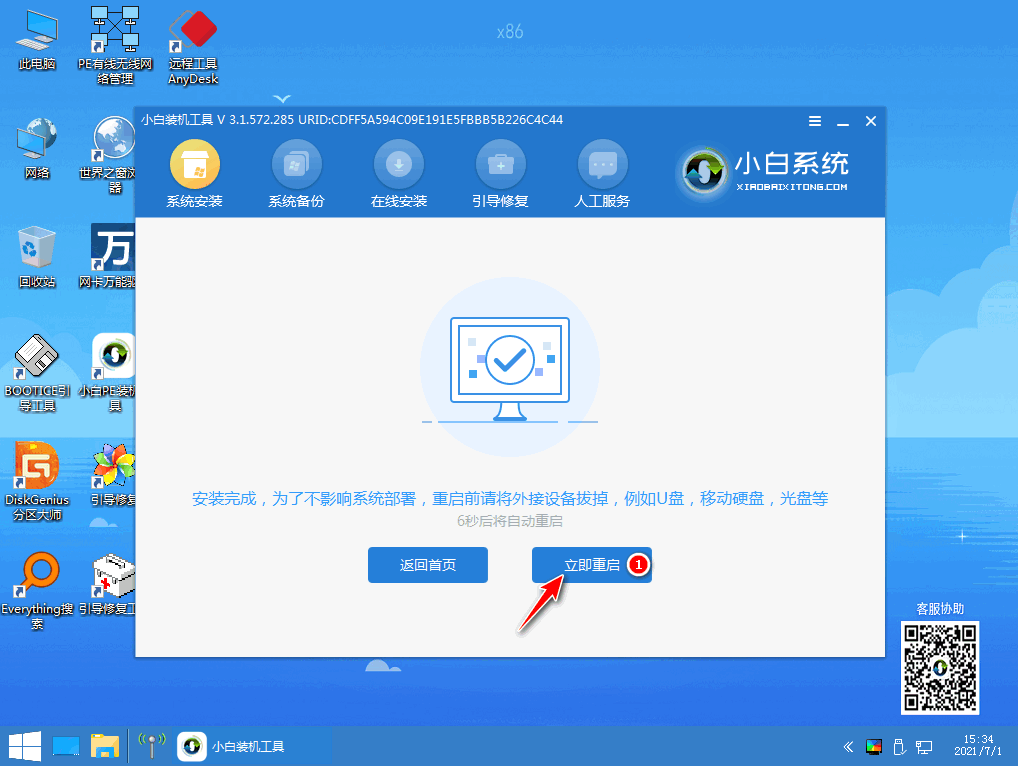
9. After finally restarting and entering the new system page, the installation is complete.

The above is the content of reinstalling the system of HP computers. Have you learned it?
The above is the detailed content of How to reinstall the HP computer system. For more information, please follow other related articles on the PHP Chinese website!

Hot AI Tools

Undresser.AI Undress
AI-powered app for creating realistic nude photos

AI Clothes Remover
Online AI tool for removing clothes from photos.

Undress AI Tool
Undress images for free

Clothoff.io
AI clothes remover

AI Hentai Generator
Generate AI Hentai for free.

Hot Article

Hot Tools

Notepad++7.3.1
Easy-to-use and free code editor

SublimeText3 Chinese version
Chinese version, very easy to use

Zend Studio 13.0.1
Powerful PHP integrated development environment

Dreamweaver CS6
Visual web development tools

SublimeText3 Mac version
God-level code editing software (SublimeText3)

Hot Topics
 PyCharm usage tutorial: guide you in detail to run the operation
Feb 26, 2024 pm 05:51 PM
PyCharm usage tutorial: guide you in detail to run the operation
Feb 26, 2024 pm 05:51 PM
PyCharm is a very popular Python integrated development environment (IDE). It provides a wealth of functions and tools to make Python development more efficient and convenient. This article will introduce you to the basic operation methods of PyCharm and provide specific code examples to help readers quickly get started and become proficient in operating the tool. 1. Download and install PyCharm First, we need to go to the PyCharm official website (https://www.jetbrains.com/pyc
 What is sudo and why is it important?
Feb 21, 2024 pm 07:01 PM
What is sudo and why is it important?
Feb 21, 2024 pm 07:01 PM
sudo (superuser execution) is a key command in Linux and Unix systems that allows ordinary users to run specific commands with root privileges. The function of sudo is mainly reflected in the following aspects: Providing permission control: sudo achieves strict control over system resources and sensitive operations by authorizing users to temporarily obtain superuser permissions. Ordinary users can only obtain temporary privileges through sudo when needed, and do not need to log in as superuser all the time. Improved security: By using sudo, you can avoid using the root account during routine operations. Using the root account for all operations may lead to unexpected system damage, as any mistaken or careless operation will have full permissions. and
 How to boot HP desktop computer from USB disk
Feb 15, 2024 pm 02:15 PM
How to boot HP desktop computer from USB disk
Feb 15, 2024 pm 02:15 PM
As we all know, HP computers can use a USB boot disk to reinstall the system, but the prerequisite is that you need to enter the bios to set up the USB boot. Yesterday, the editor wanted to enter the settings interface through HP's bios shortcut key F10, so that the first boot item of the computer would be the USB disk, but it was impossible to enter. It’s okay, at this time we can choose to use the USB boot shortcut key to set it up, and finally we can enter the winpe system and reinstall it. Let’s take a look at the detailed steps for installing the system on HP desktop computers! Chinese cabbage U disk installation tool How to reinstall the system of HP desktop computer 1. Make a USB boot disk First, prepare an 8G U disk and download the latest version of the Chinese cabbage U disk boot disk creation tool. At the same time, make sure you have obtained the mirror system of Win7 and understand the
 Linux Deploy operation steps and precautions
Mar 14, 2024 pm 03:03 PM
Linux Deploy operation steps and precautions
Mar 14, 2024 pm 03:03 PM
LinuxDeploy operating steps and precautions LinuxDeploy is a powerful tool that can help users quickly deploy various Linux distributions on Android devices, allowing users to experience a complete Linux system on their mobile devices. This article will introduce the operating steps and precautions of LinuxDeploy in detail, and provide specific code examples to help readers better use this tool. Operation steps: Install LinuxDeploy: First, install
 What to do if you forget to press F2 for win10 boot password
Feb 28, 2024 am 08:31 AM
What to do if you forget to press F2 for win10 boot password
Feb 28, 2024 am 08:31 AM
Presumably many users have several unused computers at home, and they have completely forgotten the power-on password because they have not been used for a long time, so they would like to know what to do if they forget the password? Then let’s take a look together. What to do if you forget to press F2 for win10 boot password? 1. Press the power button of the computer, and then press F2 when turning on the computer (different computer brands have different buttons to enter the BIOS). 2. In the bios interface, find the security option (the location may be different for different brands of computers). Usually in the settings menu at the top. 3. Then find the SupervisorPassword option and click it. 4. At this time, the user can see his password, and at the same time find the Enabled next to it and switch it to Dis.
 Huawei Mate60 Pro screenshot operation steps sharing
Mar 23, 2024 am 11:15 AM
Huawei Mate60 Pro screenshot operation steps sharing
Mar 23, 2024 am 11:15 AM
With the popularity of smartphones, the screenshot function has become one of the essential skills for daily use of mobile phones. As one of Huawei's flagship mobile phones, Huawei Mate60Pro's screenshot function has naturally attracted much attention from users. Today, we will share the screenshot operation steps of Huawei Mate60Pro mobile phone, so that everyone can take screenshots more conveniently. First of all, Huawei Mate60Pro mobile phone provides a variety of screenshot methods, and you can choose the method that suits you according to your personal habits. The following is a detailed introduction to several commonly used interceptions:
 Tutorial on reinstalling win10 system to retain personal files and applications_Plan of reinstalling win10 system on retaining personal files and applications_
Mar 20, 2024 pm 08:50 PM
Tutorial on reinstalling win10 system to retain personal files and applications_Plan of reinstalling win10 system on retaining personal files and applications_
Mar 20, 2024 pm 08:50 PM
What is the method for reinstalling Windows 10 to preserve personal files and applications? In fact, the process of reinstalling Windows 10 but still retaining personal files and applications is very simple! Let me share with you how to preserve personal files and applications after reinstalling Windows 10. 1. First, on our computer interface, click the Start menu in the lower left corner, select Settings to open, and click Update and Security to enter. 2. Then, we continue to select the recovery option on the left, select Start, and click Keep My Files. 3. Finally, when the computer prompts that it is ready, you can initialize the computer, and then click Reset. Summary: Click the Start menu in the lower left corner, select Settings to open, and click Update and Security to enter. Select the recovery option on the left, select Start, and click Keep Mine
 PHP string manipulation: a practical way to effectively remove spaces
Mar 24, 2024 am 11:45 AM
PHP string manipulation: a practical way to effectively remove spaces
Mar 24, 2024 am 11:45 AM
PHP String Operation: A Practical Method to Effectively Remove Spaces In PHP development, you often encounter situations where you need to remove spaces from a string. Removing spaces can make the string cleaner and facilitate subsequent data processing and display. This article will introduce several effective and practical methods for removing spaces, and attach specific code examples. Method 1: Use the PHP built-in function trim(). The PHP built-in function trim() can remove spaces at both ends of the string (including spaces, tabs, newlines, etc.). It is very convenient and easy to use.





