Solution to boot kernelsecuritycheckfailure blue screen
Many users often cause computer problems due to various incorrect usage methods when using computers, and the most troublesome one for users is the blue screen problem. Today, the editor will take everyone to see how to solve the kernelsecuritycheckfailure blue screen error code!
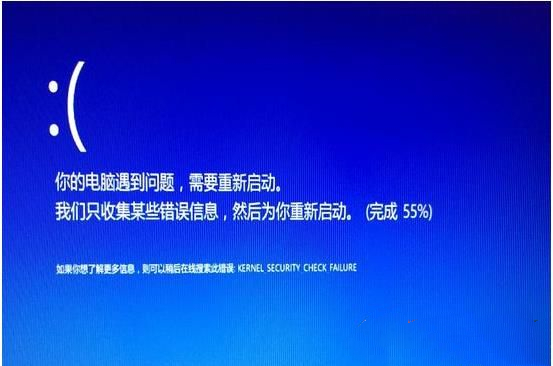
The reason why the KERNEL-SECURITY-CHECK-FAILUR screen occurs:
1. The wireless driver is incorrect.
2. The graphics card driver is incorrect.
This blue screen reminds you that there is an error in the driver, and the most common driver errors are the network port and the sound card.
The actual solution is as follows:
Since the independent graphics card is relatively powerful, we usually gradually reinstall it from the sound card driver.
1. Turn on the network adapter in win x and uninstall the sound card driver in the device manager.
2. After uninstalling, the win10 system software can match the appropriate driver for you. Just wait for the driver to be installed. If this method does not work, people can uninstall it once and then go to the official website of the corresponding sound card to download the driver. If you have a laptop, it is recommended to download the driver from the corresponding official website.
3. If the sound card driver fails after reinstalling, then we have to reinstall the graphics card driver. The steps are the same as reinstalling the sound card.
Method 2: Query the blue screen file to find the problem
1. First, make sure that Win10 will generate a DMP file when the blue screen occurs. The settings are as follows
Right-click the computer, and then select [Properties]-[Advanced System Configuration]-[Operation and Fault Response-Settings];
After opening, click Follow the steps to set up: Load Debugging Information > Select "Small Memory Archive (256KB)", select default settings for the path, enable [Load Events to System Log], confirm and restart your computer.
2. Download the blue screen file analysis tool for free https://www.xitongzhijia.net/soft/231678.html
3. Click on the file - open the fragment cache file;
4. Select the Dump file. If it is a Windows default, it is stored in the C:\Windows\Minidump folder;
Then we can view the information of the blue screen file to find the problem and cause the blue screen to crash. problem.
Generally speaking, if you don’t check the blue screen file, it is impossible to actually find where the fault is. You can only detect it by solving some of the most likely problems, so when the method does not work, Next, everyone can perform method two.
The above is the detailed content of Solution to boot kernelsecuritycheckfailure blue screen. For more information, please follow other related articles on the PHP Chinese website!

Hot AI Tools

Undresser.AI Undress
AI-powered app for creating realistic nude photos

AI Clothes Remover
Online AI tool for removing clothes from photos.

Undress AI Tool
Undress images for free

Clothoff.io
AI clothes remover

AI Hentai Generator
Generate AI Hentai for free.

Hot Article

Hot Tools

Notepad++7.3.1
Easy-to-use and free code editor

SublimeText3 Chinese version
Chinese version, very easy to use

Zend Studio 13.0.1
Powerful PHP integrated development environment

Dreamweaver CS6
Visual web development tools

SublimeText3 Mac version
God-level code editing software (SublimeText3)

Hot Topics
 How to solve the computer blue screen system thread exception not handled?
Mar 13, 2024 pm 02:46 PM
How to solve the computer blue screen system thread exception not handled?
Mar 13, 2024 pm 02:46 PM
When the computer is running, it is inevitable that the computer will have a blue screen, a black screen, unresponsive operations, etc. Recently, some users have reported to the editor that their computers have a blue screen code systemthreadexceptionnothandled. What does this mean? How do we solve this problem? Let’s take a look at the detailed solutions below. What does systemthreadexceptionnothandled mean? Answer: The systemthreadexceptionnothandled blue screen is usually caused by soft faults such as driver conflicts and virtual memory configuration errors. Incompatible hardware and software, drivers or updated patches cause damage to system files. Solution:
 What to do if the blue screen code 0x0000001 occurs
Feb 23, 2024 am 08:09 AM
What to do if the blue screen code 0x0000001 occurs
Feb 23, 2024 am 08:09 AM
What to do with blue screen code 0x0000001? The blue screen error is a warning mechanism when there is a problem with the computer system or hardware. Code 0x0000001 usually indicates a hardware or driver failure. When users suddenly encounter a blue screen error while using their computer, they may feel panicked and at a loss. Fortunately, most blue screen errors can be troubleshooted and dealt with with a few simple steps. This article will introduce readers to some methods to solve the blue screen error code 0x0000001. First, when encountering a blue screen error, we can try to restart
 How to restart the computer without blue screen when playing League of Legends
Feb 13, 2024 pm 07:12 PM
How to restart the computer without blue screen when playing League of Legends
Feb 13, 2024 pm 07:12 PM
As one of the most popular and influential online games, LOL has a huge user base. However, many friends have recently reported to the editor that a blue screen appears when playing LOL. This is really terrible. How should I deal with it? Don’t panic when encountering anything. Here, the editor will share with you some tips on solving LOL blue screen. lol blue screen solution: Reason 1, the computer's own memory is insufficient, resulting in a blue screen solution: In order to solve the problem of insufficient hard disk space, we can take some measures. First, make sure not to store too many files and data on your hard drive, and try to delete some files you no longer need. Secondly, to regularly clean up temporary files generated by the system, you can use the system's own cleaning tool or third-party cleaning software. Furthermore, if there are
 What to do if the blue screen error code 0x00000124 appears in Win7 system? The editor will teach you how to solve it
Mar 21, 2024 pm 10:10 PM
What to do if the blue screen error code 0x00000124 appears in Win7 system? The editor will teach you how to solve it
Mar 21, 2024 pm 10:10 PM
Computers are now the most commonly used. Whether it is work, study, or life, they are everywhere. However, computers also have their problems. People are overwhelmed with all kinds of problems, such as the blue screen 0x00000124 error in the Win7 system of the computer. Code is one of the more common problems for win7 users. What should you do if you encounter this problem? For this reason, the editor has brought a method to solve the blue screen 0x00000124. In the process of using the win7 system, it is inevitable to encounter problems of one kind or another, especially problems such as blue screen or black screen, which are often encountered by users. Some users of the win7 ultimate system reported that a blue screen appeared when the computer was turned on. And prompts 0x00000124 error code, how to deal with this
 What should I do if my Black Shark phone cannot be turned on? Teach you how to save yourself!
Mar 23, 2024 pm 04:06 PM
What should I do if my Black Shark phone cannot be turned on? Teach you how to save yourself!
Mar 23, 2024 pm 04:06 PM
What should I do if my Black Shark phone cannot be turned on? Teach you how to save yourself! In our daily lives, mobile phones have become an indispensable part of us. For many people, the Black Shark mobile phone is a beloved gaming phone. But it is inevitable that you will encounter various problems, one of which is that the phone cannot be turned on. When you encounter such a situation, don't panic. Here are some solutions that I hope will help you. First of all, when the Black Shark phone cannot be turned on, first check whether the phone has enough power. It may be that the phone cannot be turned on due to exhausted battery.
 The computer frequently blue screens and the code is different every time
Jan 06, 2024 pm 10:53 PM
The computer frequently blue screens and the code is different every time
Jan 06, 2024 pm 10:53 PM
The win10 system is a very excellent high-intelligence system. Its powerful intelligence can bring the best user experience to users. Under normal circumstances, users’ win10 system computers will not have any problems! However, it is inevitable that various faults will occur in excellent computers. Recently, friends have been reporting that their win10 systems have encountered frequent blue screens! Today, the editor will bring you solutions to different codes that cause frequent blue screens in Windows 10 computers. Let’s take a look. Solutions to frequent computer blue screens with different codes each time: causes of various fault codes and solution suggestions 1. Cause of 0×000000116 fault: It should be that the graphics card driver is incompatible. Solution: It is recommended to replace the original manufacturer's driver. 2,
 How to boot Lenovo from USB disk
Feb 12, 2024 pm 01:03 PM
How to boot Lenovo from USB disk
Feb 12, 2024 pm 01:03 PM
When reinstalling the computer system, many users use a USB flash drive to reinstall the computer. If you want to use a USB flash drive to boot the system, you must set up the USB flash drive startup items on the computer, so that you The boot disk must be plugged into the computer to be recognized. Here I will share with you how to set the USB disk boot option in the Lenovo motherboard bios. First, after inserting the prepared boot disk, restart the computer and continue to press the corresponding BIOS shortcut key (such as F2, suitable for Lenovo motherboards) to enter the BIOS interface. Then, select the Security option and press Enter to enter SecureBoot settings. Then we move the cursor to the Exit option and set OSOptimizedDefaults to
 Win11 users reported that problems such as blue screens and lags occurred after installing Microsoft's March update.
Apr 11, 2024 pm 07:04 PM
Win11 users reported that problems such as blue screens and lags occurred after installing Microsoft's March update.
Apr 11, 2024 pm 07:04 PM
Microsoft pushed the KB5035853 update to Windows 11 users during the March Patch Tuesday event, but users reported that a blue screen of death error occurred after installation. Affected users reported that the blue screen error page displayed "ThreadStuckinDeviceDriver" (a thread in the device driver is stuck). A Lenovo user reported that after installing KB5035853 on a device with Bitlocker, the hardware failed to boot and a blue screen of death occurred. Another user reported: After installing KB5035853 on multiple of my AMD hosts (all models are 21B9), a cyclic blue screen requesting Bitlocker code occurred. 5 sets





