
Many people often encounter this problem when playing games on win10. When playing games, the typing input box always pops up. For example, the Shift key in FPS games is often an acceleration function, but the input method typing often pops up. Let’s take a look at how to solve it.
1. On the Windows 10 system desktop, click the "Start/Windows System/Control Panel" menu item.
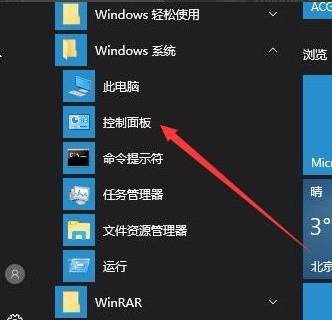
#2. In the control panel window that opens, find and click the "Administrative Tools" icon.
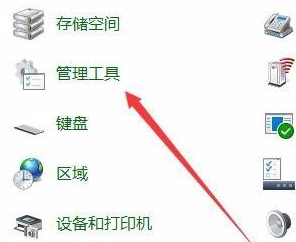
#3. In the management tool window that opens, click the "Computer Management" icon.
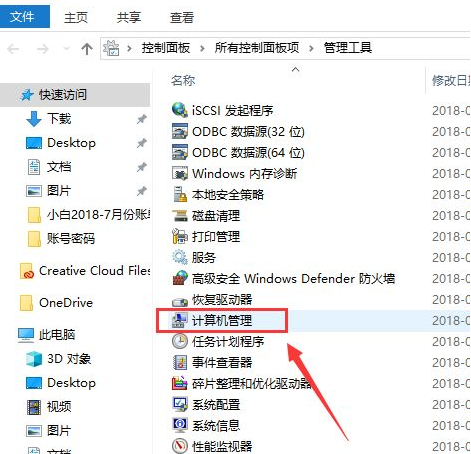
4. In the "Computer Management" window that opens, find the "Task Scheduler" menu item under the system tools on the left.
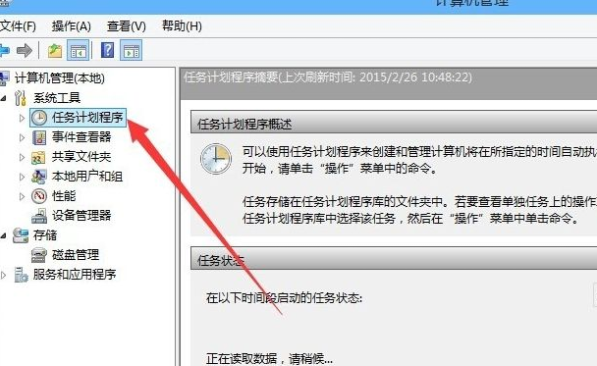
5. Click the small triangle icon in front of the task scheduler and expand the "Task Scheduler Library/Microsoft/Windows/TextServicesFramework" menu item in order.
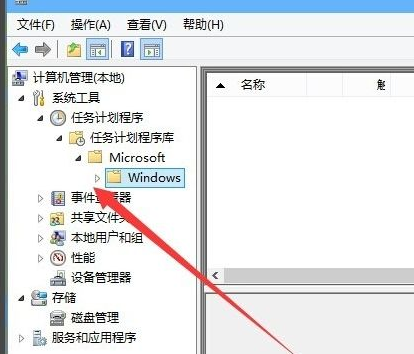
#6. At this time, the MsCtrMonitor item is displayed in the right window.
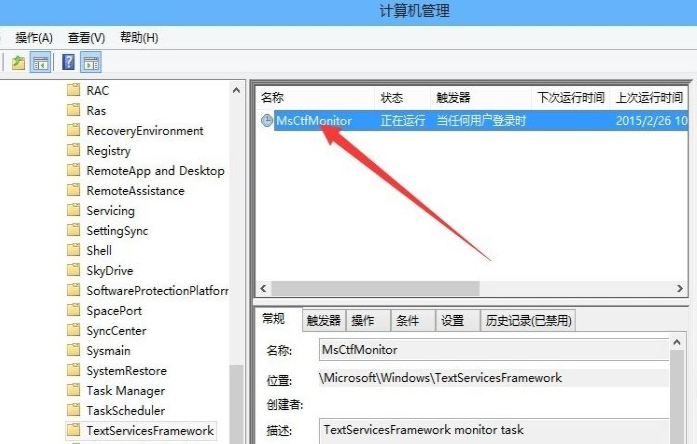
7. Right-click the MsCtrMonitor item, and then select the "Disable" menu item in the pop-up window, so that the Windows 10 input method can be disabled.
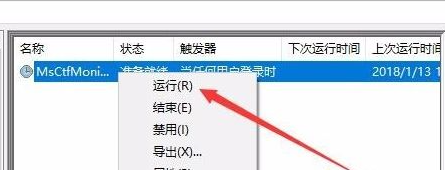
#The above is how to turn off the input method in win10 system. I hope it will be helpful to everyone.
The above is the detailed content of How to turn off the input method in win10. For more information, please follow other related articles on the PHP Chinese website!




