
Many users want to know how to start Windows 10 in safe mode. It is actually relatively simple. We can press and hold the lock screen button and click to enter the repair page, then click on the advanced option in the troubleshooting page and click on startup settings. , and finally just hold down the F4 key on the keyboard. The following is an example tutorial on how to enter safe mode in Windows 10.
Windows 10 enter safe mode startup tutorial
1. Long press the host power button. After two or three long presses, you will enter the Windows repair environment
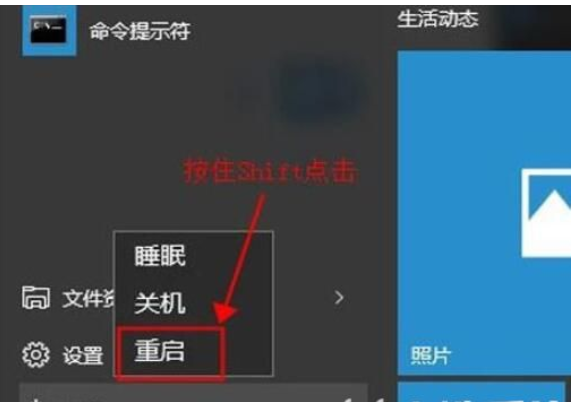
2. After the computer restarts, this page appears, and then go to [Troubleshooting]
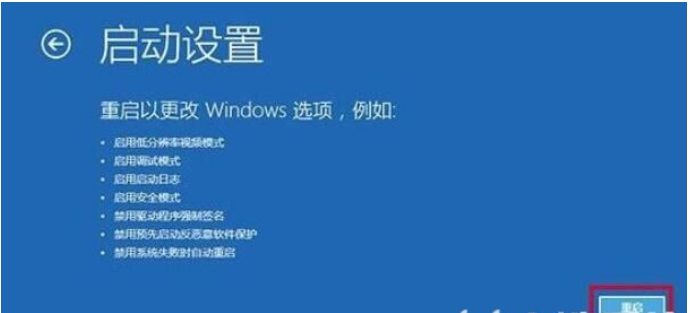
3. Click [Advanced Options], and in the options , click [Startup Settings]
4. Click the [Restart] button in the lower right corner
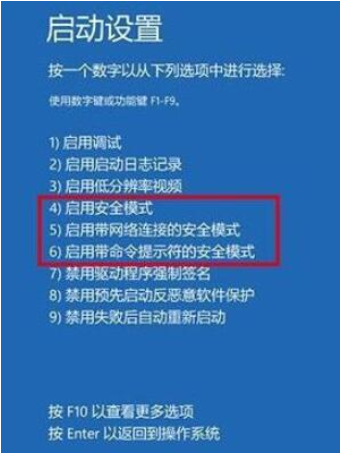
5. Among the options that appear, look for the necessary settings. Set, press and hold [F4] to
The above is the detailed content of How to start windows 10 in safe mode. How to start windows 10 in safe mode. Example tutorial. For more information, please follow other related articles on the PHP Chinese website!
 What is the use of java
What is the use of java
 Domestic Bitcoin buying and selling platform
Domestic Bitcoin buying and selling platform
 psrpc.dll not found solution
psrpc.dll not found solution
 Three mainstream frameworks for web front-end
Three mainstream frameworks for web front-end
 The difference between indexof and includes
The difference between indexof and includes
 How to calculate the factorial of a number in python
How to calculate the factorial of a number in python
 Computer system vulnerability repair methods
Computer system vulnerability repair methods
 How to solve the problem of access denied when booting up Windows 10
How to solve the problem of access denied when booting up Windows 10
 Latest ranking of digital currency exchanges
Latest ranking of digital currency exchanges




