
When users turn on their computer, they will find that only the Recycle Bin icon exists on the desktop, and other icons have disappeared. Don't panic at this point. Maybe your shortcut key removed the desktop icon. Now, we can reset the desktop icons by restoring them or clicking Personalization. Let's look at the specific steps.
After win10 is turned on, only the desktop icon remains. How to restore the Recycle Bin.
If all you have left is a Recycle Bin icon on your desktop, that probably means you've deleted all other desktop shortcuts. At this point, you click on the Recycle Bin to see if you can find a way to delete it quickly.
2. If you see the shortcuts you deleted, please select all shortcuts, right-click the mouse and select Restore.
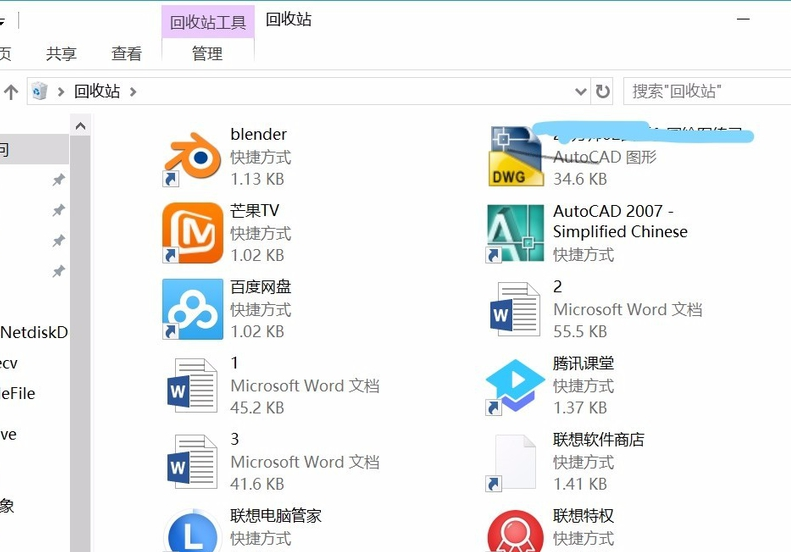
#3. You can also directly right-click the mouse and click Undelete. This way, all shortcuts can be returned to the desktop.
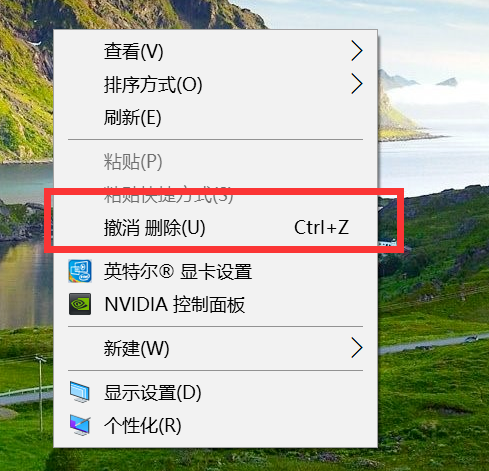
#4. If the above situation is not the case, you can try right-clicking on the desktop to pop up the right-click menu. Click to view options.
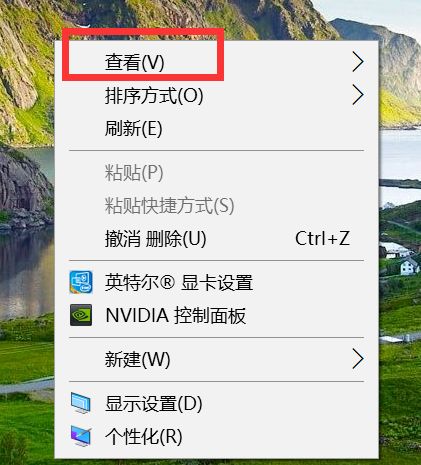
#5. After clicking, you will find an option to show desktop icons at the bottom. If it is not checked, check this option.
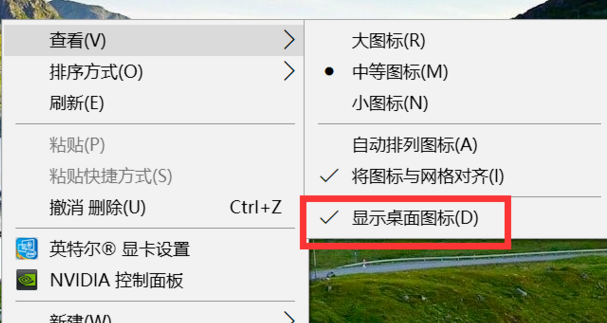
#6. At this time, you will find that all the icons on the desktop are displayed.
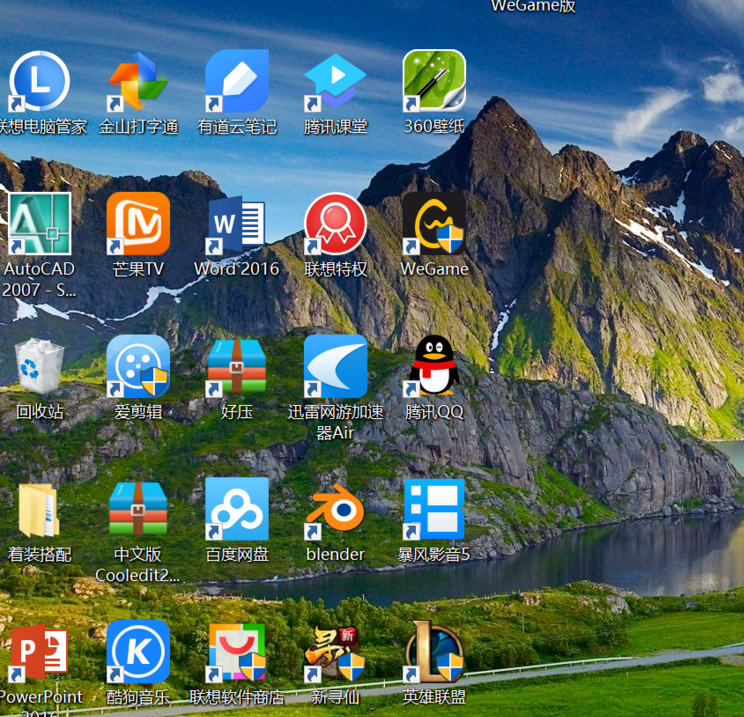
The above is the detailed content of After win10 is started, only the desktop icons remain. How to restore the Recycle Bin?. For more information, please follow other related articles on the PHP Chinese website!




