
How to restore factory settings in win7 system? When there is a problem with the system or the computer freezes, in addition to reinstalling the system, we can also try to restore the system to factory settings. Let's take a look at how to restore the factory settings of the Lenovo ThinkPad to win7 system.
1. Press the keyboard shortcut Win R at the same time, open the run window, enter sysprep and press Enter to confirm.

2. Then double-click the "sysprep" program.
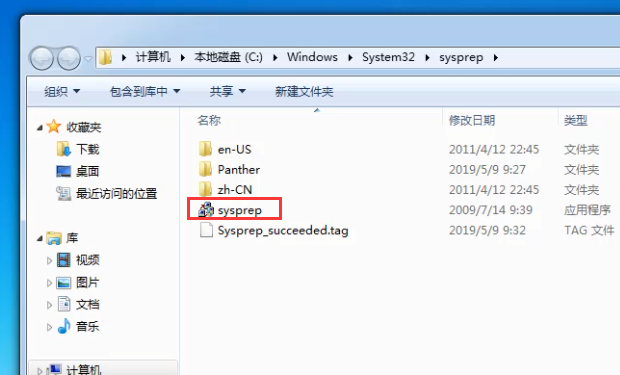
#3. The system preparation tool appears, select "Enter system new experience (OOBE)" in the system cleanup operation, and then click OK.
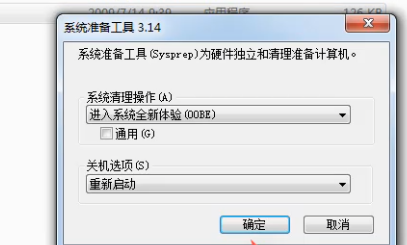
#4. Then wait for the automatic restart.
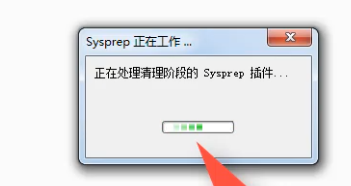
#5. After the computer automatically restarts, it starts installing the win7 system.

#6. Then follow the above prompts to set up the system. Finally enter a brand new operating system.
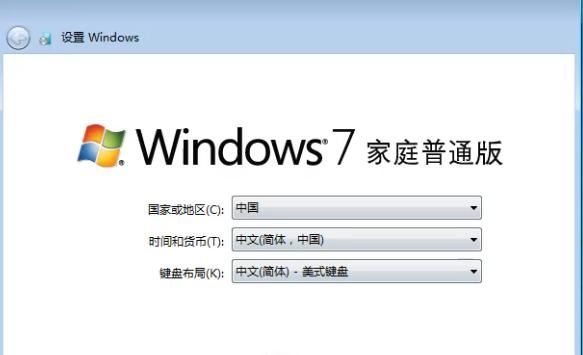
The above is the method to restore factory settings for thinkpad-specific win7 system. I hope it will be helpful to everyone.
The above is the detailed content of How to restore factory settings for thinkpad specific win7 system. For more information, please follow other related articles on the PHP Chinese website!




