Detailed steps for operating system download and installation of win7 system
Reinstalling the system may be unfamiliar to most friends who have not had much contact with it. Today, the editor will bring you a tutorial on the Windows 7 installation steps. You can learn it. The steps are not particularly difficult to operate. Learn it.
1. First download a novice one-click system reinstallation tool, then open it and select Windows 7 Ultimate.
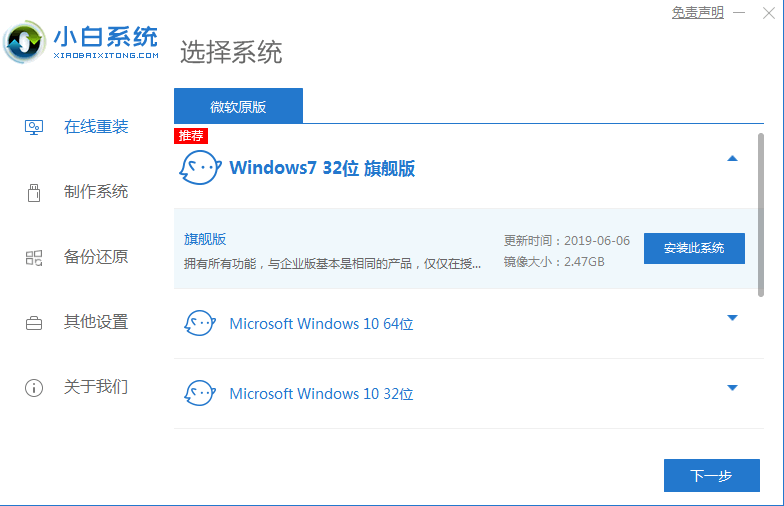
#2. Then we can start downloading. The download speed depends on your network. You just need to wait patiently.
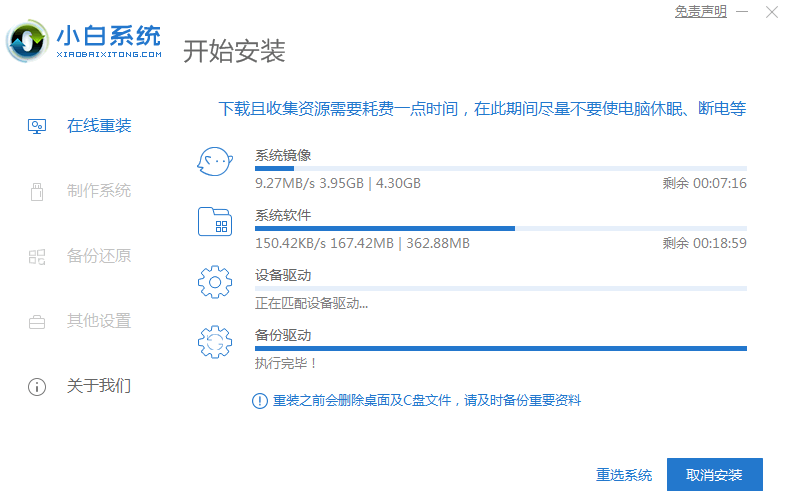
#3. After the software download is completed, it will be automatically deployed. After completion, you will be prompted to choose to restart immediately.
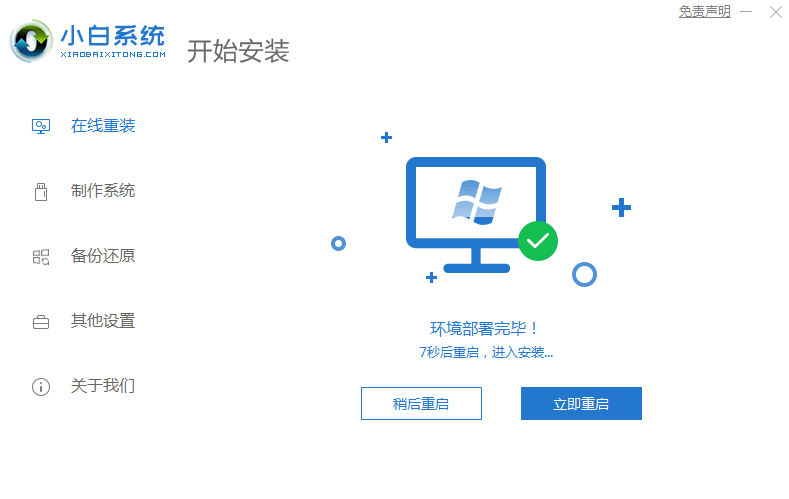
#4. After restarting the computer, we select the second XiaoBai -MSDN Online Install Mode menu in the startup menu and press Enter to enter the pe system.
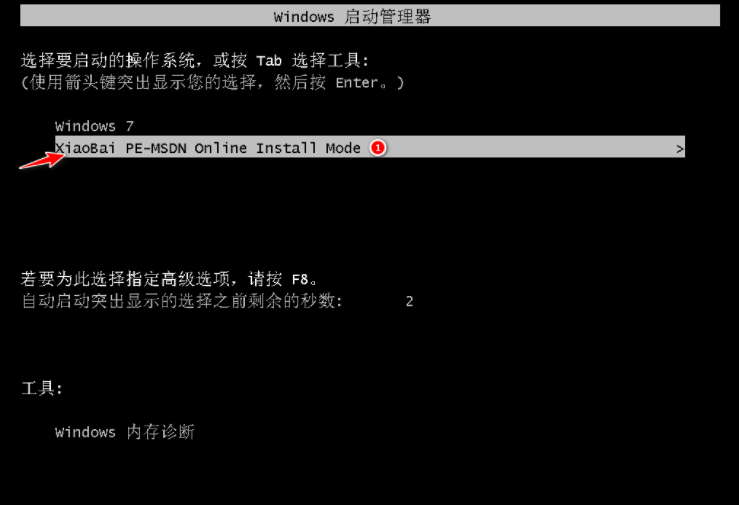
#5. After entering the PE system, the Xiaobai installation tool will automatically help us install the system. We just need to wait patiently.
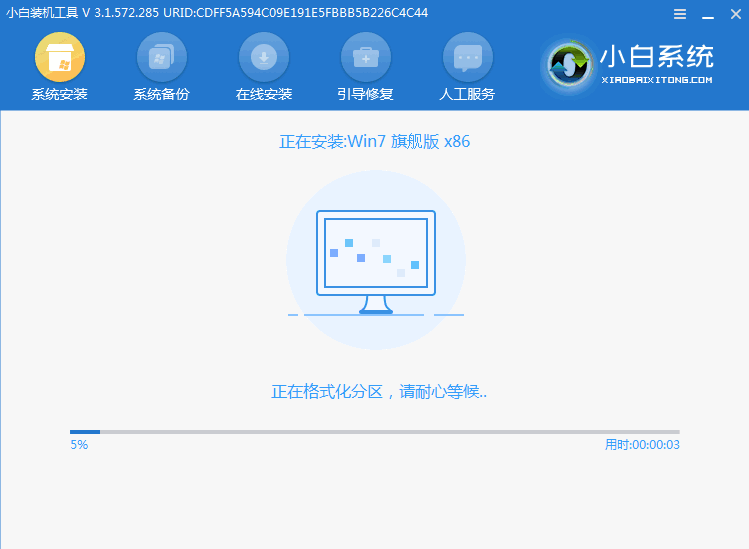
#6. In the repair boot prompt, C drive repair is selected by default.

7. Select OK in the Add PE writeback menu.
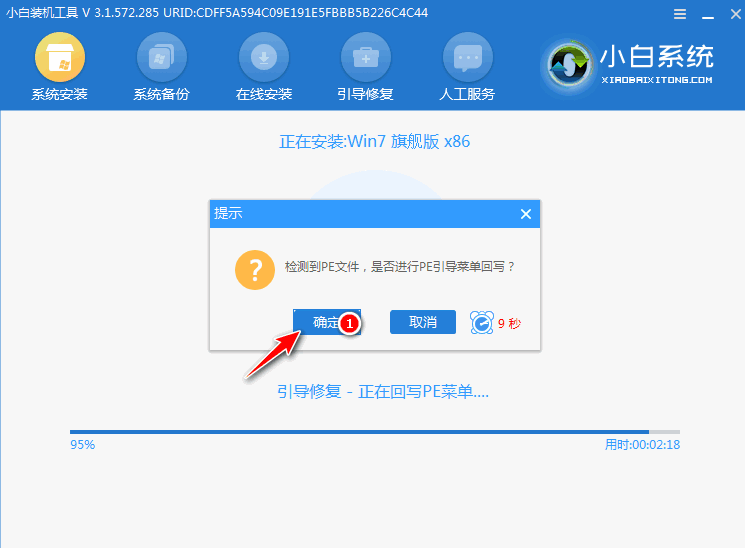
#8. After the installation is complete, just restart the computer normally.
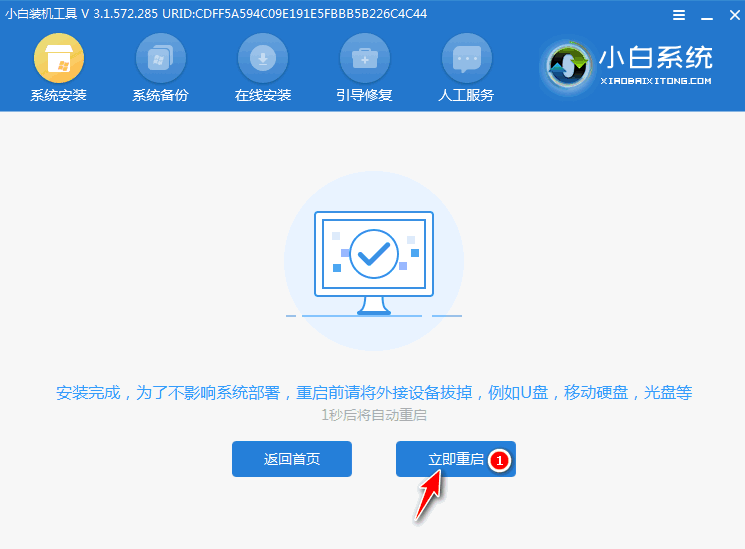
#9. After restarting the computer, select Windows 7 system in the startup menu to enter the system.
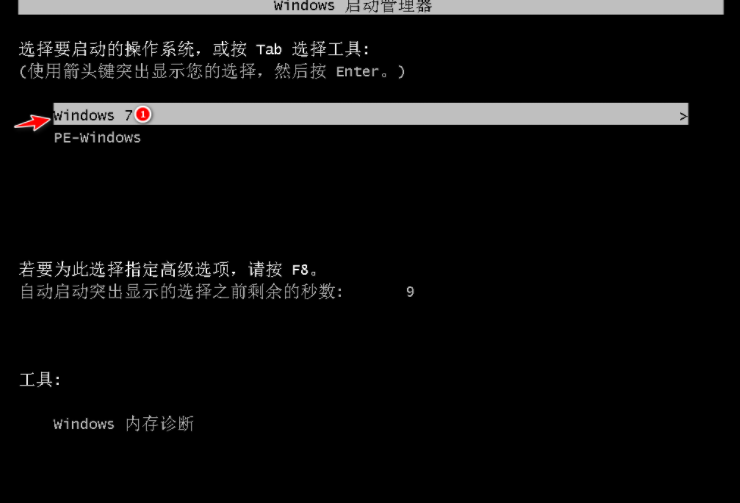
#10. Next, just wait patiently for the system to be installed. After the installation is completed, you can directly enter the computer desktop.

The above are the specific steps for one-click installation of the win7 system on your computer. If you want to install the win7 system on your computer, you can try the above method. Just remember to back up your data before reinstalling.
The above is the detailed content of Detailed steps for operating system download and installation of win7 system. For more information, please follow other related articles on the PHP Chinese website!

Hot AI Tools

Undresser.AI Undress
AI-powered app for creating realistic nude photos

AI Clothes Remover
Online AI tool for removing clothes from photos.

Undress AI Tool
Undress images for free

Clothoff.io
AI clothes remover

AI Hentai Generator
Generate AI Hentai for free.

Hot Article

Hot Tools

Notepad++7.3.1
Easy-to-use and free code editor

SublimeText3 Chinese version
Chinese version, very easy to use

Zend Studio 13.0.1
Powerful PHP integrated development environment

Dreamweaver CS6
Visual web development tools

SublimeText3 Mac version
God-level code editing software (SublimeText3)

Hot Topics
 1378
1378
 52
52
 Complete method to uninstall AMD driver
Jan 16, 2024 am 11:06 AM
Complete method to uninstall AMD driver
Jan 16, 2024 am 11:06 AM
Many users who use AMD graphics cards may encounter situations where they want to uninstall the AMD driver, but they are not sure whether it can be uninstalled and are worried that problems will occur after uninstalling. In fact, under normal circumstances, uninstalling AMD drivers will not cause any usage problems. Let’s find out next. Can amd driver be uninstalled: Win10 and Win11 are operating systems that can be uninstalled. Today's Windows 10 and Windows 11 operating systems are equipped with graphics card drivers by default. Even if we uninstall the AMD driver, we can still continue to use the built-in graphics card driver. Even if the driver has not been installed in the system, as long as you uninstall the AMD driver and restart the computer, the system will automatically install it.
 How to install ISO image in Win11 system
Jul 02, 2023 pm 11:41 PM
How to install ISO image in Win11 system
Jul 02, 2023 pm 11:41 PM
How to install ISO image in Win11 system? With the launch of the Win11 system, many users have downloaded and installed it. However, some users do not know how to install the ISO image, so the installation may easily fail. In this regard, the editor below will demonstrate how to install the ISO image in Win11. method. How to install the iso image in Win11: 1. First, search for the windows 11 download and find the official Microsoft link. Find the iso image file of win11 and decompress it after downloading it. 2. At this time, open the decompressed file and delete the file [appraiserres.dll] from the contents of the [source] folder. 3. Next
 Genuine win10 system installation tutorial
Jan 03, 2024 pm 07:39 PM
Genuine win10 system installation tutorial
Jan 03, 2024 pm 07:39 PM
Many users do not know how to install the genuine win10 system on their computers. This requires us to download the original win10 system from the Microsoft official website, and then we can proceed through our step-by-step operation. Installation, please take a look at the following detailed tutorials~ Genuine win10 system installation tutorial: Desktop win1064-bit system download | Desktop win1032-bit system download | Laptop win1064-bit system download | Laptop win1032-bit system download 1. Open the official Microsoft website, Then insert a U disk into the computer, click 2. Click 3 in the prompt box. Click 4 on the taskbar. Click Microsoft Windows 10 Easy Upgrade 5. Return to the next page on the web page.
 Detailed steps to change win10 hardware acceleration to graphics card
Jan 11, 2024 pm 06:45 PM
Detailed steps to change win10 hardware acceleration to graphics card
Jan 11, 2024 pm 06:45 PM
Win10 users encounter problems when playing games or watching videos, so we can solve these problems by turning on graphics card hardware acceleration. So let’s take a look at how to turn on graphics card hardware acceleration in Win10! Change win10 hardware acceleration to graphics card: 1. Press win+R on the keyboard - open run - enter regedit in the run window and click enter - enter the registry editor. 2. In the Registry Editor - left menu - HKEY_LOCAL_MACHINE - SYSTEM - currentControlSet - Control - Video{C2016678-61EF-4A63-AEDC-F0E05E6
 Detailed answers to the configuration requirements for win7 system installation
Jul 10, 2023 am 08:53 AM
Detailed answers to the configuration requirements for win7 system installation
Jul 10, 2023 am 08:53 AM
As the most popular system, win7 attracts users with its gorgeous operating interface and powerful system functions. Many users want to install win7 system, but they are not clear about the computer configuration requirements of win7, so here the editor will introduce the installation to you. Let’s take a look at the hardware configuration requirements required by win7 system. 1. Minimum configuration requirements for installing win7 Processor (CPU): 1.0GHz or higher processor Memory: 1GB memory (32-bit) or 2GB memory (64-bit) Hard disk: 16GB available hard disk space (32-bit) or 20GB available Hard disk space (64-bit) Graphics card: DirectX9 graphics device with WDDM1.0 or higher driver, 128MB of video memory Other hardware
 How to install the Rain Forest Wind version of win10 system
Dec 29, 2023 pm 03:17 PM
How to install the Rain Forest Wind version of win10 system
Dec 29, 2023 pm 03:17 PM
When we use the win10 operating system and the computer encounters various irreparable faults, many friends may want to reinstall their own operating system. So for the question of how to install YuLinMuFeng win10 system, the editor thinks that after we download the required operating system from this site, we can do it by ourselves through the installation tutorial on the website. Let’s take a look at the detailed steps to see how the editor did it ~ How to install the YuLinMuFeng win10 system 1. The YuLinMuFeng win10 system has unique features such as being pure, non-toxic, and free of activation. 2. The YuLinMuFeng system can be installed unattended with one click, automatically identify the hardware and install the driver, which greatly shortens the installation time, and the recovery speed is faster and more efficient. 3. The editor thinks that the rainforest wood wind style
 PHP development: Detailed steps for enterprise WeChat interface docking
Jul 05, 2023 pm 05:41 PM
PHP development: Detailed steps for enterprise WeChat interface docking
Jul 05, 2023 pm 05:41 PM
PHP development: Detailed steps for enterprise WeChat interface docking Enterprise WeChat is a communication tool specifically for enterprise users. Compared with personal WeChat, it focuses more on organizational collaboration and communication within the enterprise. With the popularity of Enterprise WeChat, many enterprises have begun to consider connecting it to their own enterprise systems in order to use Enterprise WeChat internally for business process management and collaboration. This article will introduce the detailed steps of how to connect to the enterprise WeChat interface in PHP development, and provide code examples. Register an enterprise WeChat developer account and application. First, in order to be able to use the enterprise WeChat
 How to install Win7 deepin system
Dec 30, 2023 am 11:01 AM
How to install Win7 deepin system
Dec 30, 2023 am 11:01 AM
Deepin Technology System is a very exquisite and easy-to-use high-quality system. This system can help a large number of users to install and use it quickly. However, many users do not know how to install Deepin Technology System. So Deepin Technology’s How to install the system? Come and take a look at the detailed tutorial ~ How to install the win7 deepin system: 1. First download the GhostWin7 system to the local hard disk (here it is downloaded on the F drive). 2. Unzip the downloaded win7 system. 3. Extract the contents of the folder. 4. Double-click "One-click installation system.EXE", select "C drive (C drive is the system disk)", and then click Execute, as shown in the figure: ps: Before executing the installation, you must turn off anti-virus software such as 360, otherwise it will not work. Install normally. (If 36



