
Computers with different configurations have different experiences. Computers with higher configurations will definitely be smoother to use. Since many people don't know anything about computer configuration, we will quickly teach you how to check your computer configuration today through the following methods. This method is suitable for Windows systems.
Right-click the computer icon and select Properties. Here, you can easily view the current computer's memory, operating system version, CPU information, etc.
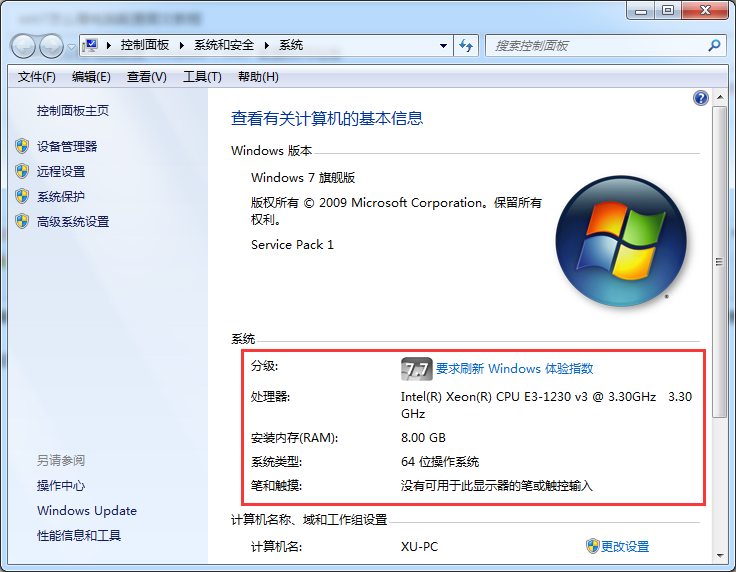
#2. If you want to know more about other hardware, you can click the Device Manager in the upper left corner to list various hardware information in the computer.
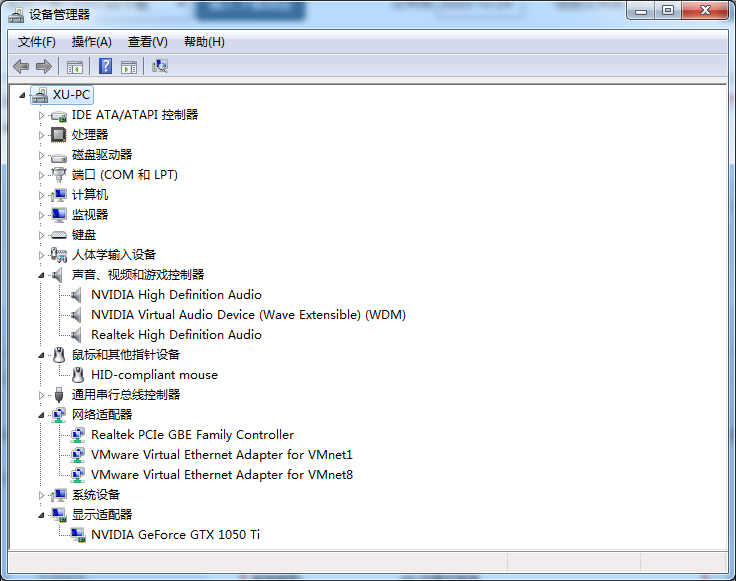
3. If you are still unclear, you can download a 360 Driver Master. In this software, you can list the hardware information in the current computer in great detail, and Supports report generation.
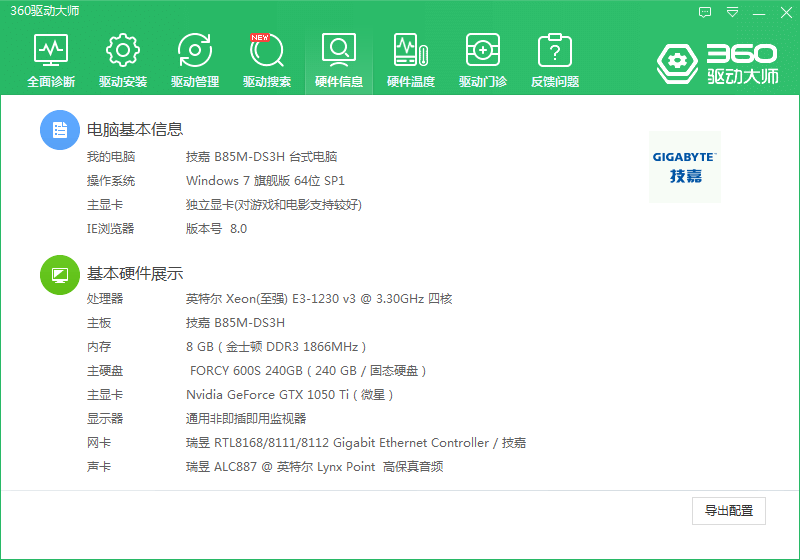
The above are two methods on how to check Win7 configuration and view. There are many online tools to choose from for computer hardware testing, choose the right one based on your individual needs.
The above is the detailed content of How to check computer configuration in win7. For more information, please follow other related articles on the PHP Chinese website!




