How to update win7 graphics card driver
How to update win7 graphics card driver? The graphics card driver is actually a program used to drive the graphics card. It is the software corresponding to the hardware and plays a big role in the normal operation of the computer. So how to update the win7 graphics card driver? Next, the editor will bring you how to update the win7 graphics card driver. Friends in need, come and take a look!
1. Right-click the computer and select the Properties button under the drop-down menu. As shown in the picture:
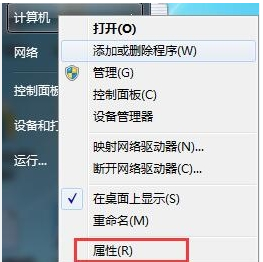
#2. Click Properties to enter the control panel system interface. There is a Device Manager button on the upper left. As shown in the picture:
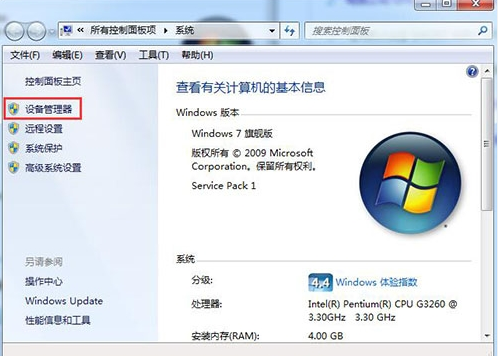
3. Click Device Manager to enter the Device Manager interface, select the display device in the list, and double-click to display the graphics card type. As shown in the figure:
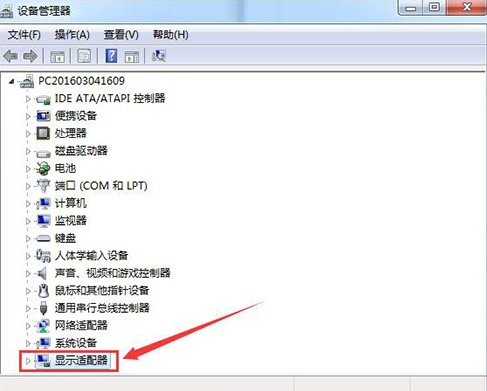
#4. Double-click the graphics card type, the graphics card properties menu will pop up, and select the driver. As shown in the picture:
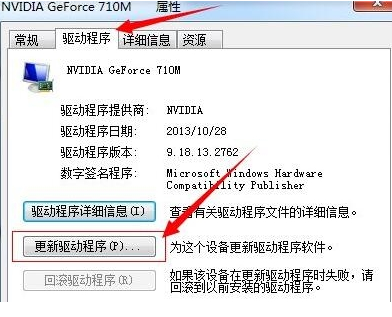
5. Select Update Driver, and a popup will appear on how to update the system program. There are two update modes. One is to automatically search for updated driver software. Another is to browse your computer for driver software. If you have not downloaded the latest driver from the graphics card official website in advance, you can choose to automatically search for updated driver software. As shown in the picture:
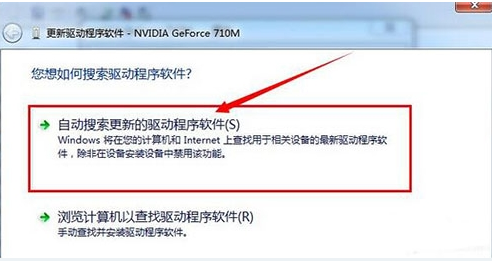
#6. Click Automatically search for updated driver software. The system will enter the online search software interface. If suitable software is found, it will prompt for installation. As shown in the picture:
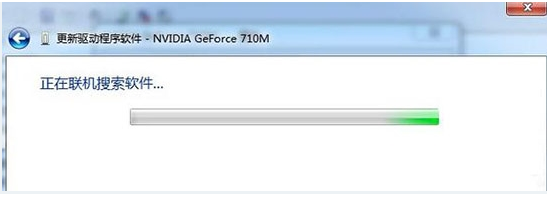
#The above is the update method of win7 graphics card driver brought by the editor. I hope it will be helpful to everyone!
The above is the detailed content of How to update win7 graphics card driver. For more information, please follow other related articles on the PHP Chinese website!

Hot AI Tools

Undresser.AI Undress
AI-powered app for creating realistic nude photos

AI Clothes Remover
Online AI tool for removing clothes from photos.

Undress AI Tool
Undress images for free

Clothoff.io
AI clothes remover

Video Face Swap
Swap faces in any video effortlessly with our completely free AI face swap tool!

Hot Article

Hot Tools

Notepad++7.3.1
Easy-to-use and free code editor

SublimeText3 Chinese version
Chinese version, very easy to use

Zend Studio 13.0.1
Powerful PHP integrated development environment

Dreamweaver CS6
Visual web development tools

SublimeText3 Mac version
God-level code editing software (SublimeText3)

Hot Topics
 1386
1386
 52
52
 Solution to the problem that Win11 system cannot install Chinese language pack
Mar 09, 2024 am 09:48 AM
Solution to the problem that Win11 system cannot install Chinese language pack
Mar 09, 2024 am 09:48 AM
Solution to the problem that Win11 system cannot install Chinese language pack With the launch of Windows 11 system, many users began to upgrade their operating system to experience new functions and interfaces. However, some users found that they were unable to install the Chinese language pack after upgrading, which troubled their experience. In this article, we will discuss the reasons why Win11 system cannot install the Chinese language pack and provide some solutions to help users solve this problem. Cause Analysis First, let us analyze the inability of Win11 system to
 How to remove graphics card driver in safe mode
Feb 20, 2024 am 11:57 AM
How to remove graphics card driver in safe mode
Feb 20, 2024 am 11:57 AM
How to uninstall the graphics card driver in safe mode With the continuous development of technology, computers have become one of the indispensable tools in people's lives and work. In the process of daily use of computers, netizens often encounter various problems, among which graphics card driver problems are a relatively common one. When there is a problem with the graphics card driver, sometimes we need to uninstall the driver in safe mode. This article will introduce the steps on how to uninstall the graphics card driver in safe mode. What is safe mode? Safe mode is a special mode used to repair and resolve computer problems. When electricity
 Solution for Win11 unable to install Chinese language pack
Mar 09, 2024 am 09:15 AM
Solution for Win11 unable to install Chinese language pack
Mar 09, 2024 am 09:15 AM
Win11 is the latest operating system launched by Microsoft. Compared with previous versions, Win11 has greatly improved the interface design and user experience. However, some users reported that they encountered the problem of being unable to install the Chinese language pack after installing Win11, which caused trouble for them to use Chinese in the system. This article will provide some solutions to the problem that Win11 cannot install the Chinese language pack to help users use Chinese smoothly. First, we need to understand why the Chinese language pack cannot be installed. Generally speaking, Win11
 How to set CPU performance to full in Win11
Feb 19, 2024 pm 07:42 PM
How to set CPU performance to full in Win11
Feb 19, 2024 pm 07:42 PM
Many users find that the computer is not running smoothly enough when using the Win11 system. They want to improve CPU performance, but they don't know how to do it. The following will introduce in detail how to set the CPU performance to the highest level in Win11 system to make your computer more efficient. Setting method: 1. Right-click "This PC" on the desktop and select "Properties" in the option list. 2. After entering the new interface, click "Advanced System Settings" in "Related Links". 3. In the window that opens, click the "Advanced" tab at the top, then click the & at the bottom of "Performance"
 Strategies to solve Win11's inability to install the Chinese language pack
Mar 08, 2024 am 11:51 AM
Strategies to solve Win11's inability to install the Chinese language pack
Mar 08, 2024 am 11:51 AM
Strategies to deal with Win11’s inability to install the Chinese language pack. With the launch of Windows 11, many users can’t wait to upgrade to this new operating system. However, some users have encountered difficulties when trying to install the Chinese language pack, preventing them from using the Chinese interface properly. In this article, we will discuss the problem that Win11 cannot install the Chinese language pack and propose some countermeasures. First, let’s explore why there are problems installing Chinese language packs on Win11. This may be due to the system's
 Where are the graphics card drivers installed? On which disk are the graphics card drivers installed?
Mar 14, 2024 am 09:40 AM
Where are the graphics card drivers installed? On which disk are the graphics card drivers installed?
Mar 14, 2024 am 09:40 AM
The computer needs to install the corresponding driver to ensure the normal operation of the system. So which disk is the graphics card driver installed on? If you encounter a situation where you need to modify the disk location, which disk should you install on? In fact, most drivers are installed on the C drive by default. Let’s take a look at the details below. Which disk is the graphics card driver installed on? Some drivers are installed on the system disk by default and do not let you choose. If you are asked to choose, of course you can install other disks. It is certainly better to divide the hard disk into multiple partitions than one partition. The access speed through the C drive is faster than the D drive, and the D drive is larger than the E drive. Since we generally don’t put anything on the C drive, if we allocate 10G to it, it would be better to use 4G at most and install a driver on it. And like drivers and some application software,
 How to use shortcut keys to take screenshots in Win8?
Mar 28, 2024 am 08:33 AM
How to use shortcut keys to take screenshots in Win8?
Mar 28, 2024 am 08:33 AM
How to use shortcut keys to take screenshots in Win8? In our daily use of computers, we often need to take screenshots of the content on the screen. For users of Windows 8 system, taking screenshots through shortcut keys is a convenient and efficient operation method. In this article, we will introduce several commonly used shortcut keys to take screenshots in Windows 8 system to help you take screenshots more quickly. The first method is to use the "Win key + PrintScreen key" key combination to perform full
 Detailed explanation of obtaining administrator rights in Win11
Mar 08, 2024 pm 03:06 PM
Detailed explanation of obtaining administrator rights in Win11
Mar 08, 2024 pm 03:06 PM
Windows operating system is one of the most popular operating systems in the world, and its new version Win11 has attracted much attention. In the Win11 system, obtaining administrator rights is an important operation. Administrator rights allow users to perform more operations and settings on the system. This article will introduce in detail how to obtain administrator permissions in Win11 system and how to effectively manage permissions. In the Win11 system, administrator rights are divided into two types: local administrator and domain administrator. A local administrator has full administrative rights to the local computer



