 Common Problem
Common Problem
 How to solve the problem that all online banking in win7 system cannot be logged in
How to solve the problem that all online banking in win7 system cannot be logged in
How to solve the problem that all online banking in win7 system cannot be logged in
For users who find that online banking cannot be accessed or logged in normally under Windows 7 system, you can refer to the method in the tutorial, try to reset the computer network or change to a new browser, and then check whether it can be accessed and used normally. Below are the detailed steps.
How to solve the problem that all online banking in win7 system cannot be logged in.
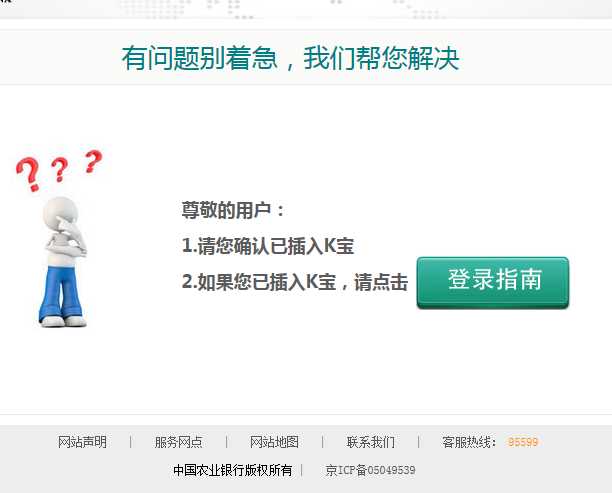
#1. Download 360 Security Guard, open the network tool to interrupt the network first aid kit function, and check whether the network configuration in the current Windows 7 system is abnormal, etc. In most cases of network anomalies, you can try to repair and solve the problem.
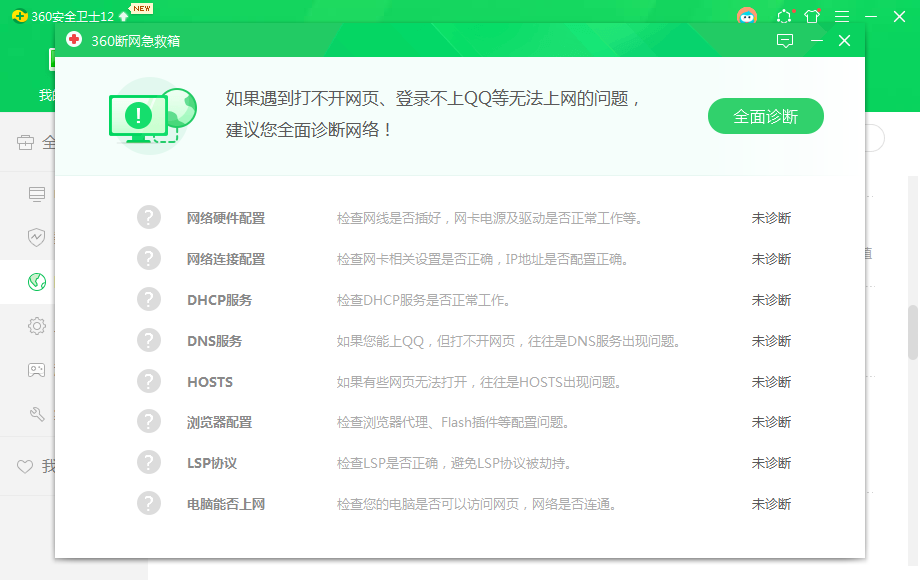
2. Check or try to change to another browser. Currently, it is not recommended to use IE browser to access. It is recommended that you try to use Google Chrome browser or the latest version of Microsoft Edge browser, which will be very helpful for compatibility and user experience.
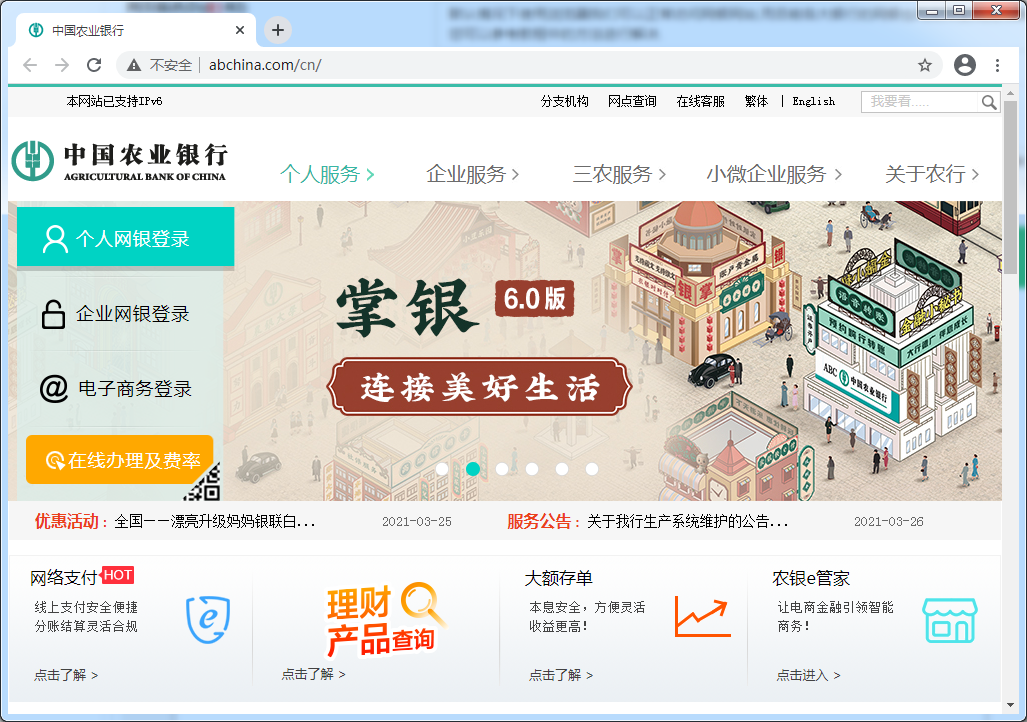
3. Check and re-download the security controls provided by major online banks for installation, because for the sake of security, your computer needs to install access to the corresponding bank before logging in normally. controls. For example, the Agricultural Bank of China online banking assistant.
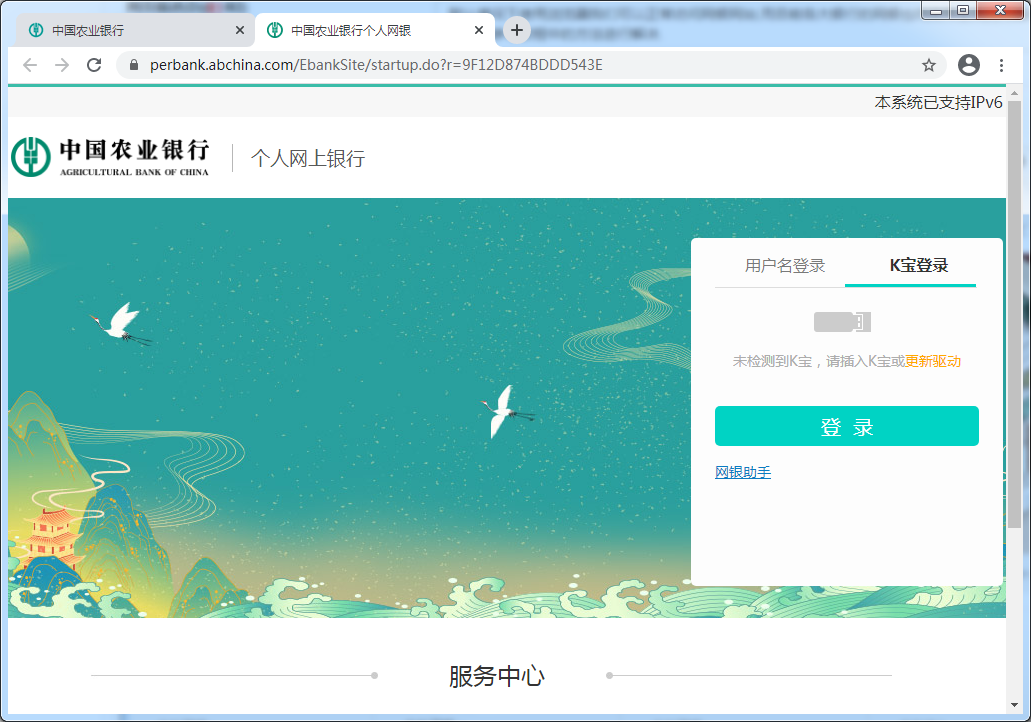
#The above are three solutions to solve the problem of being unable to log in to all online banking in win7 system. Hope it helps you.
The above is the detailed content of How to solve the problem that all online banking in win7 system cannot be logged in. For more information, please follow other related articles on the PHP Chinese website!

Hot AI Tools

Undresser.AI Undress
AI-powered app for creating realistic nude photos

AI Clothes Remover
Online AI tool for removing clothes from photos.

Undress AI Tool
Undress images for free

Clothoff.io
AI clothes remover

AI Hentai Generator
Generate AI Hentai for free.

Hot Article

Hot Tools

Notepad++7.3.1
Easy-to-use and free code editor

SublimeText3 Chinese version
Chinese version, very easy to use

Zend Studio 13.0.1
Powerful PHP integrated development environment

Dreamweaver CS6
Visual web development tools

SublimeText3 Mac version
God-level code editing software (SublimeText3)

Hot Topics
 How to handle comma-separated list query parameters in FastAPI?
Apr 02, 2025 am 06:51 AM
How to handle comma-separated list query parameters in FastAPI?
Apr 02, 2025 am 06:51 AM
Fastapi ...
 How to avoid being detected by the browser when using Fiddler Everywhere for man-in-the-middle reading?
Apr 02, 2025 am 07:15 AM
How to avoid being detected by the browser when using Fiddler Everywhere for man-in-the-middle reading?
Apr 02, 2025 am 07:15 AM
How to avoid being detected when using FiddlerEverywhere for man-in-the-middle readings When you use FiddlerEverywhere...
 Python 3.6 loading pickle file error ModuleNotFoundError: What should I do if I load pickle file '__builtin__'?
Apr 02, 2025 am 06:27 AM
Python 3.6 loading pickle file error ModuleNotFoundError: What should I do if I load pickle file '__builtin__'?
Apr 02, 2025 am 06:27 AM
Loading pickle file in Python 3.6 environment error: ModuleNotFoundError:Nomodulenamed...
 Why do I get ValueError: too many values to unpack (expected 2) error when using pyecharts' Map? How to solve this problem?
Apr 01, 2025 pm 07:42 PM
Why do I get ValueError: too many values to unpack (expected 2) error when using pyecharts' Map? How to solve this problem?
Apr 01, 2025 pm 07:42 PM
The reason and solution to the valueError:toomyvalueestounpack(expected2) error when using pyecharts' Map...
 The Python subprocess module fails to execute the wmic datafile command. How to solve it?
Apr 01, 2025 pm 08:48 PM
The Python subprocess module fails to execute the wmic datafile command. How to solve it?
Apr 01, 2025 pm 08:48 PM
Use Python's subprocess module to execute wmic...
 What should I do if the '__builtin__' module is not found when loading the Pickle file in Python 3.6?
Apr 02, 2025 am 07:12 AM
What should I do if the '__builtin__' module is not found when loading the Pickle file in Python 3.6?
Apr 02, 2025 am 07:12 AM
Error loading Pickle file in Python 3.6 environment: ModuleNotFoundError:Nomodulenamed...
 How to efficiently read Windows system logs and get only information from the last few days?
Apr 01, 2025 pm 11:21 PM
How to efficiently read Windows system logs and get only information from the last few days?
Apr 01, 2025 pm 11:21 PM
Efficient reading of Windows system logs: Reversely traverse Evtx files When using Python to process Windows system log files (.evtx), direct reading will be from the earliest...
 What causes the homepage to be unable to access after the Flask project is running for a period of time?
Apr 01, 2025 pm 11:45 PM
What causes the homepage to be unable to access after the Flask project is running for a period of time?
Apr 01, 2025 pm 11:45 PM
After running for a period of time, the Flask project cannot access the homepage. Troubleshooting recently encountered a difficult problem: in CentOS...




