How to set the input method of computer win7 system
If the computer input method is not what we like to use, then we will have to do the tedious work of switching input methods when typing. Let's talk about how to set up the win7 input method.
1. First, we click on the Start menu in the lower left corner of the computer, as shown in the picture, click on "Control Panel".
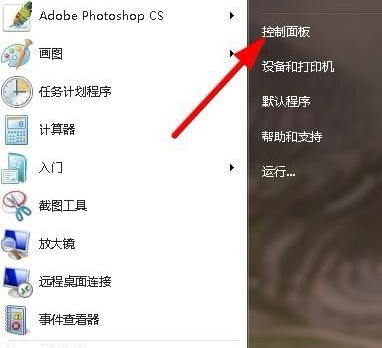
#2. Click "Region and Language" to enter the language management interface.
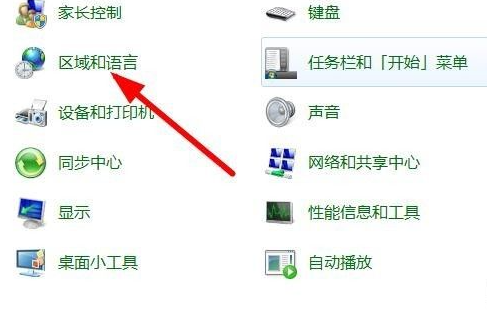
#3. Next, when you get to this interface, click the language under Format to select "Chinese (Simplified - China)", and then click "Keyboard and Language".
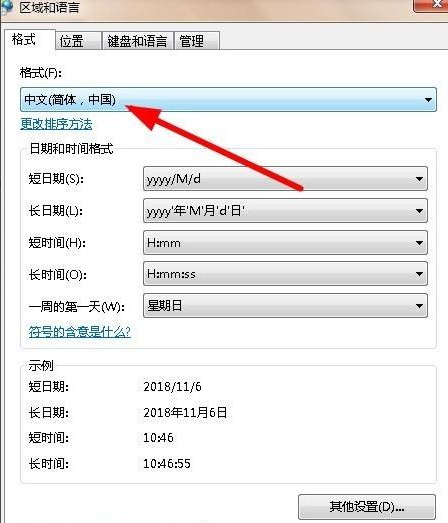
4. As shown in the figure, the first one under the "General" menu is the "Default Input Language" setting. We click to select the input method we want to set as the default, and then Move the input method up to the first position among the installed services below. Move up and down by moving up and down in the red box as shown in the figure. After the setting is completed, click "OK" to complete the setting.
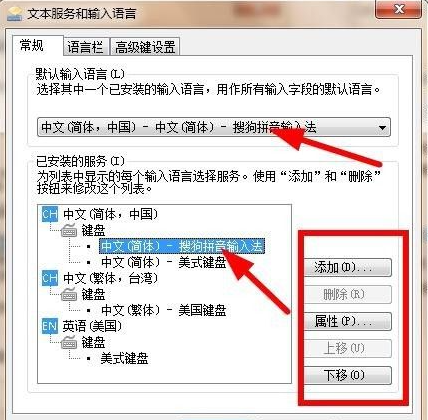
#5. As shown in the figure, the input method we just set appears in the lower right corner of the computer by default.
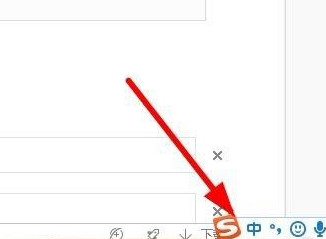
The above content is about how to set the default input method on Windows 7 computers. If you want to set the input method of your computer by yourself, you can refer to the above method.
The above is the detailed content of How to set the input method of computer win7 system. For more information, please follow other related articles on the PHP Chinese website!

Hot AI Tools

Undresser.AI Undress
AI-powered app for creating realistic nude photos

AI Clothes Remover
Online AI tool for removing clothes from photos.

Undress AI Tool
Undress images for free

Clothoff.io
AI clothes remover

Video Face Swap
Swap faces in any video effortlessly with our completely free AI face swap tool!

Hot Article

Hot Tools

Notepad++7.3.1
Easy-to-use and free code editor

SublimeText3 Chinese version
Chinese version, very easy to use

Zend Studio 13.0.1
Powerful PHP integrated development environment

Dreamweaver CS6
Visual web development tools

SublimeText3 Mac version
God-level code editing software (SublimeText3)

Hot Topics
 1386
1386
 52
52


