
Many people want to connect a printer to a win10 computer but don’t know how to operate it. The following is a special operation method for you. We can follow the steps to operate it step by step.
1. First, click Start---Settings on the computer desktop.
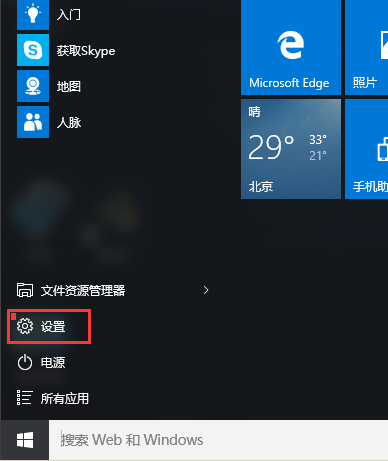
2. Find the "Device" item, which contains settings for Bluetooth, printer, and mouse.
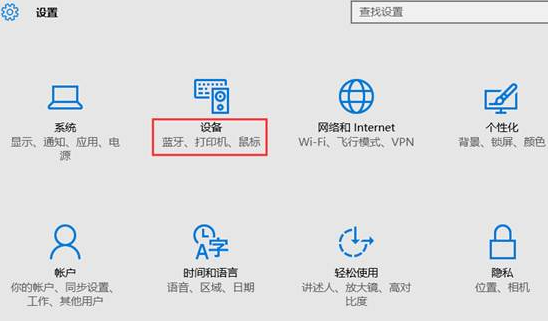
#3. You can directly click to add printers and scanners.
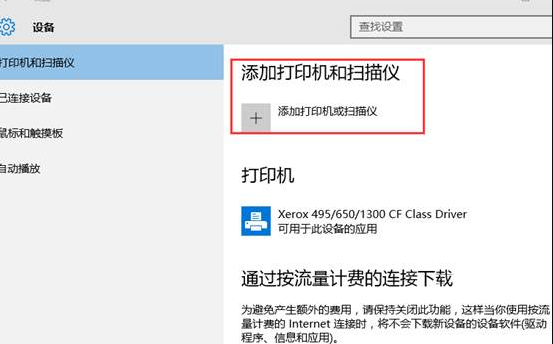
4. By default, the connected printer will be automatically searched. If it is not found for a long time, select "The printer I need is not listed".
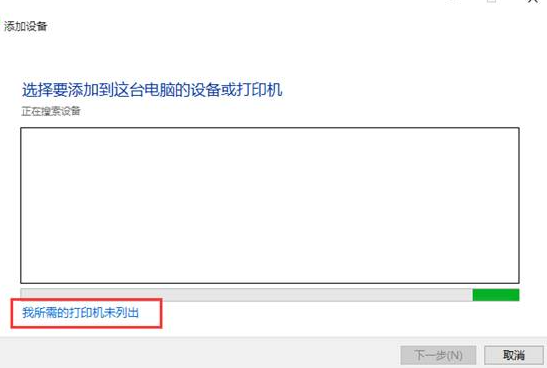
5. Select "Add a local printer or network printer through manual settings" and click the "Next" button.
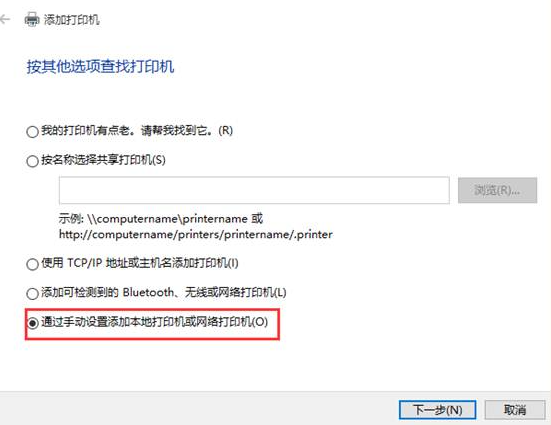
6. The default existing port is LPT1, which can be selected through the drop-down box (if you use a printer with a USB interface, it is recommended to connect the cable first ).
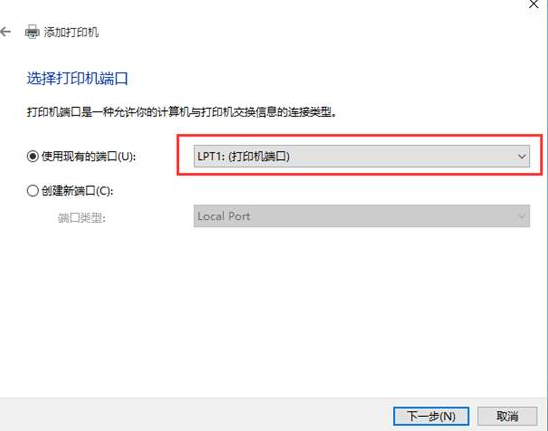
7. Select the printer manufacturer and corresponding model. If not, you can use the disk that comes with the printer to install it.
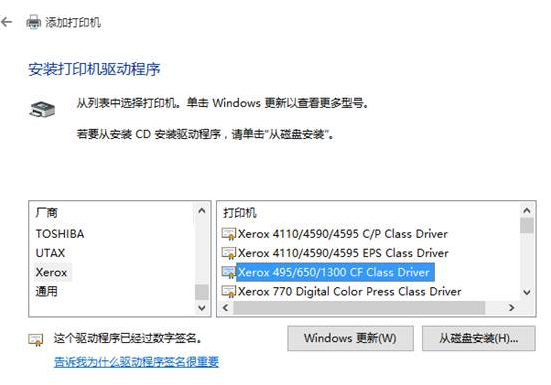
8. Confirm the name of the printer. The default is the printer model.
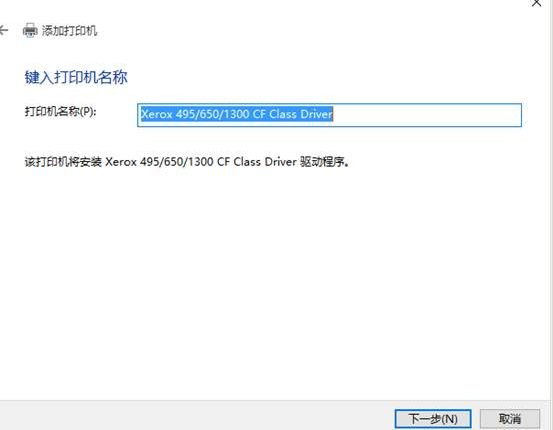
9. Complete the installation. If you need to test, click the "Print Test Page" button.
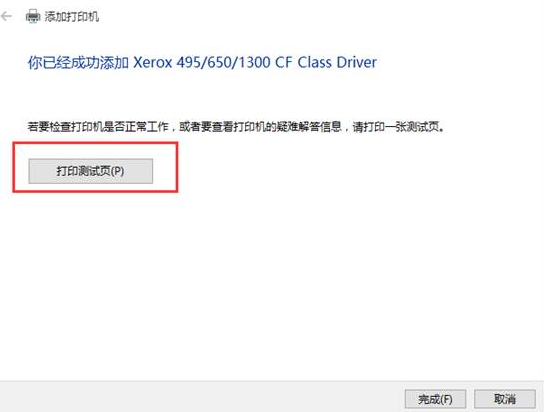
10. In the printer settings, you can see the installed printer information and make related settings.
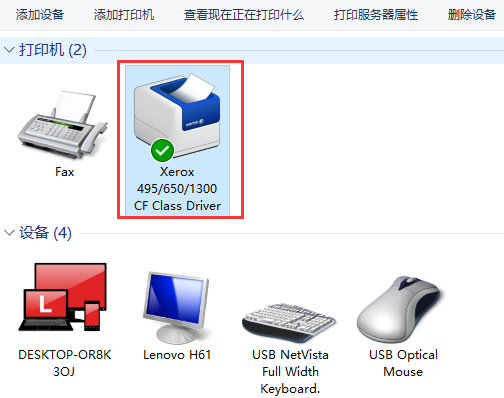
The above is the detailed method to connect the printer in win10 shared with you. I hope this method will be helpful to everyone. After reading it, you can do it yourself.
The above is the detailed content of Detailed steps to install printer in win10. For more information, please follow other related articles on the PHP Chinese website!
 Why does the printer not print?
Why does the printer not print?
 Printer installation failed
Printer installation failed
 Set default printer
Set default printer
 0x00000006 What to do if the printer cannot be connected?
0x00000006 What to do if the printer cannot be connected?
 windows cannot open add printer
windows cannot open add printer
 How to restore normal printing when the printer is offline
How to restore normal printing when the printer is offline
 Why does the printer not print?
Why does the printer not print?
 Reasons why Windows printer does not print
Reasons why Windows printer does not print




