How to upgrade win7 system to sp1 version
sp1 is an upgraded version of win7. The patch name is windows 7 Service Pack 1. Some users have turned off automatic updates, resulting in win7 not being upgraded. sp1 patch, in fact, the win7 system can be directly upgraded to the sp1 version through the built-in windows update. The editor below will share with you the method of upgrading the win7 system to the sp1 version. Follow the editor to take a look.
Upgrade through the system’s built-in windows update:
1. First, right-click on the desktop and open Computer-Properties;
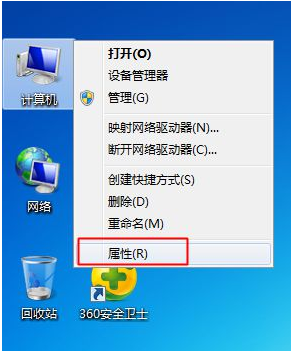
2. Open the system properties page. In the red box in the picture, if there is the word Service Pack 1, it means that it is currently win7. sp1 version, if not, it means that the sp1 patch has not been upgraded. At this time, click [Control Panel] at the top of the window;
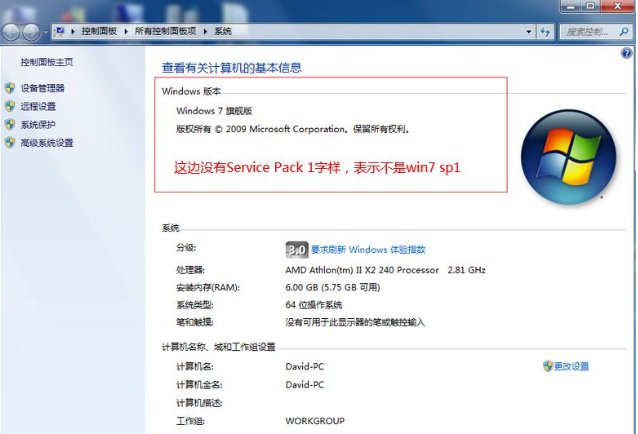
3. Enter the control panel homepage, and click System and Security. —windows update, you can also search for windows in the upper right corner Click update to enter the system update, click [Check for Updates], and all patches that need to be updated for the current system will be checked. If there are many patches that have not been installed before, you need to install these patches first, and click [Install Updates];
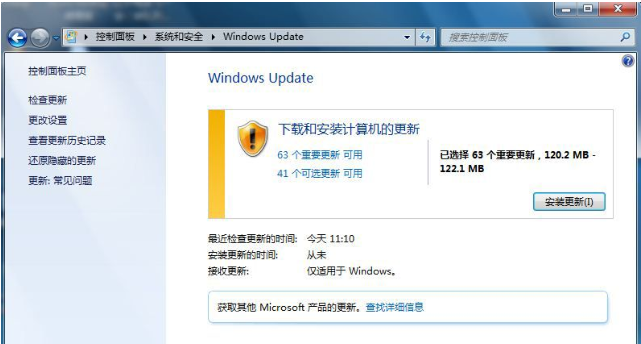
4. It will take a while to start downloading the update. If there are many patches, the waiting time will be long;
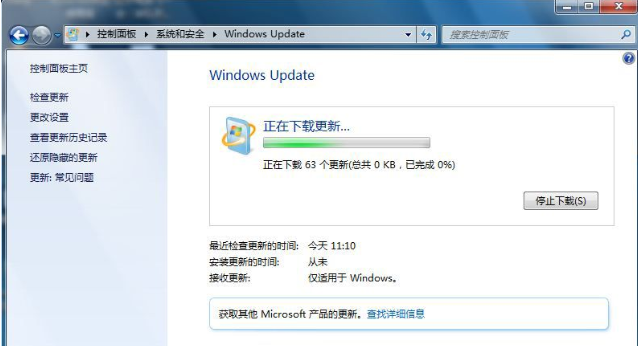
5. The update is successfully installed. After that, click [Restart Now];
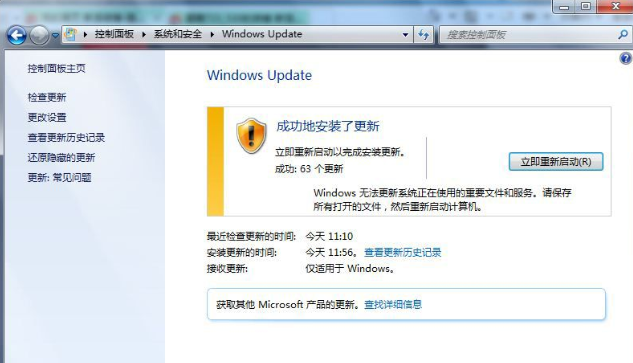
6. If the previous patches have been installed, checking for updates will only have Windows 7 Service Pack 1, click [# Important updates Available] You can view the available updates. In the update list, select "Microsoft Windows Service Pack 1 (KB976932)" and click "OK";
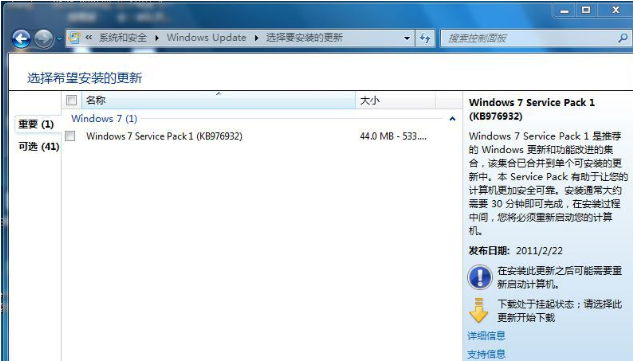
7. At this time Windows 7 Service Pack 1 (KB976932) update will be downloaded and installed;
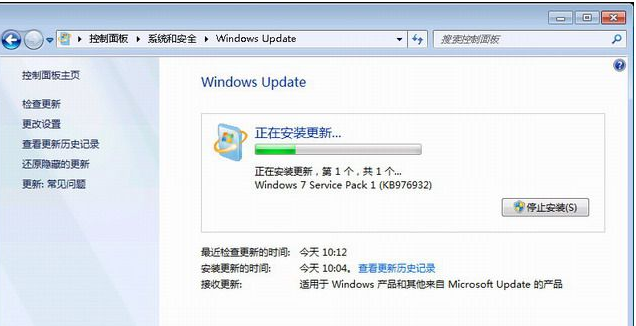
8. After the installation is completed, click [Restart Now], and the patch will be configured after the restart. Process;
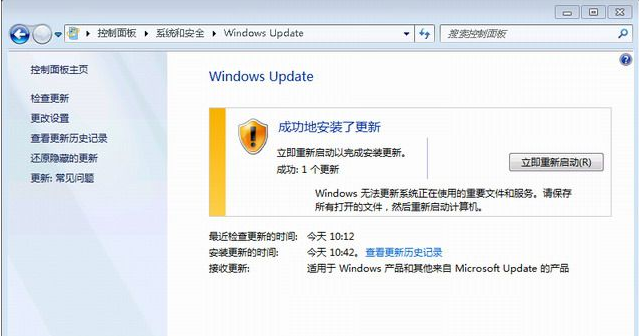
9. Prompt that Windows 7 Service Pack 1 is now installed and the upgrade is complete;
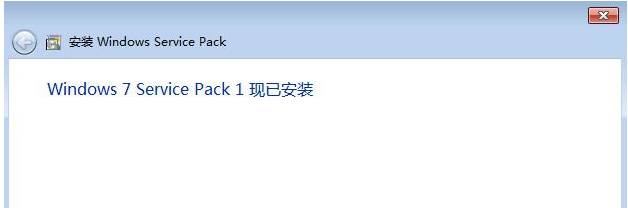
10. Enter After the system is installed, click Start-Run, or install the Win R key combination to open Run, enter winver, and confirm;
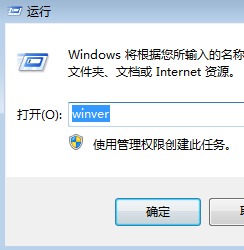
11. Check the win7 version at this time. If it displays internal Version 7601: Service Pack 1, which is win7 sp1.
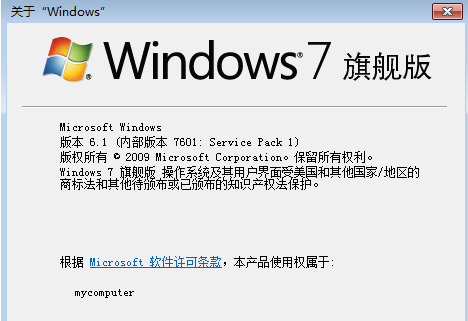
The above is how to upgrade win7 system to sp1 version. If necessary, users can follow the above steps to upgrade. I hope it can help you.
The above is the detailed content of How to upgrade win7 system to sp1 version. For more information, please follow other related articles on the PHP Chinese website!

Hot AI Tools

Undresser.AI Undress
AI-powered app for creating realistic nude photos

AI Clothes Remover
Online AI tool for removing clothes from photos.

Undress AI Tool
Undress images for free

Clothoff.io
AI clothes remover

AI Hentai Generator
Generate AI Hentai for free.

Hot Article

Hot Tools

Notepad++7.3.1
Easy-to-use and free code editor

SublimeText3 Chinese version
Chinese version, very easy to use

Zend Studio 13.0.1
Powerful PHP integrated development environment

Dreamweaver CS6
Visual web development tools

SublimeText3 Mac version
God-level code editing software (SublimeText3)

Hot Topics
 1378
1378
 52
52


