What to do if you forget your win7 power-on password
Nowadays, many people have set a power-on password for computer security, but there are also some users with poor memory who often forget their passwords, resulting in the inability to power on the computer. For example, if you forget the power-on password on a win7 computer, then What should I do if I forget my win7 computer’s power-on password? Today I will tell you about the solution to what to do if you forget your win7 computer’s power-on password. Let’s take a look.
1. Restart the computer. Before the startup screen appears, press the F8 key repeatedly to enter the advanced confirmation options page. Then, use the up and down arrow keys to move to the "Safe Mode with Command Prompt" option. , and press Enter.
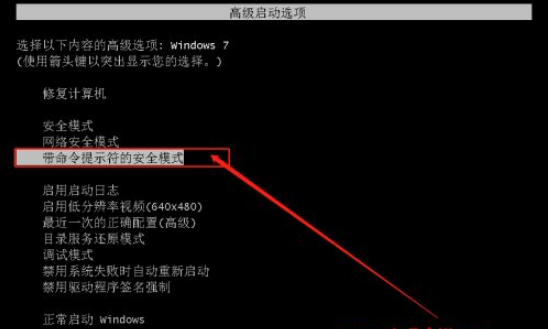
#2. Subsequently, the "command page" in safe mode will appear. Enter [net user aaa/add] on the page and press Enter.
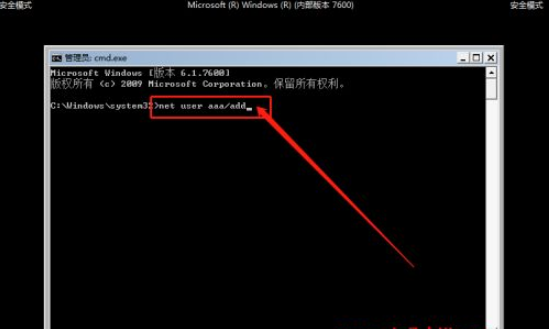
#3. After the command is completed, continue to enter [net localgroup administrators aaa /add] and press Enter to execute the command.
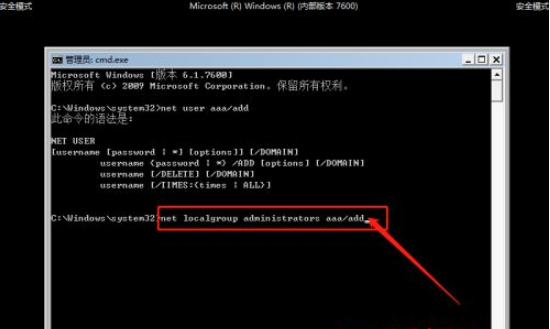
#4. After the above command is executed, there will be a new aaa account in the computer. Restart the computer. When the login page appears, choose to use the aaa account to enter the system desktop.
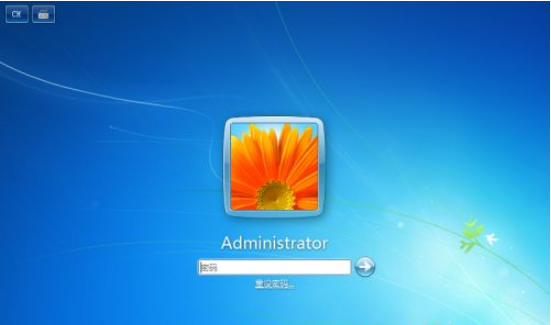
5. Subsequently, you can set the password for the original account. If you can’t remember the password, you can temporarily use the aaa account, and then deal with the password of the original account. .
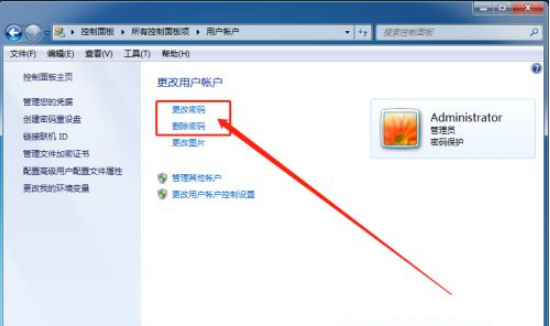
The above is the solution for what to do if you forget your win7 boot password. I hope it can help everyone.
The above is the detailed content of What to do if you forget your win7 power-on password. For more information, please follow other related articles on the PHP Chinese website!

Hot AI Tools

Undresser.AI Undress
AI-powered app for creating realistic nude photos

AI Clothes Remover
Online AI tool for removing clothes from photos.

Undress AI Tool
Undress images for free

Clothoff.io
AI clothes remover

AI Hentai Generator
Generate AI Hentai for free.

Hot Article

Hot Tools

Notepad++7.3.1
Easy-to-use and free code editor

SublimeText3 Chinese version
Chinese version, very easy to use

Zend Studio 13.0.1
Powerful PHP integrated development environment

Dreamweaver CS6
Visual web development tools

SublimeText3 Mac version
God-level code editing software (SublimeText3)

Hot Topics
 What to do if you forget your Apple ID password? Detailed explanation: How to reset the password on your Apple phone
Mar 29, 2024 am 10:46 AM
What to do if you forget your Apple ID password? Detailed explanation: How to reset the password on your Apple phone
Mar 29, 2024 am 10:46 AM
What should I do if I forget my Apple ID password? With the development of the information age, people have registered many personal accounts online, and the number of passwords corresponding to each account has also increased, which is very easy to confuse. Recently, a friend forgot his Apple ID password and doesn't know how to retrieve it. Below, Zhao Wenting will teach you how to retrieve your Apple ID password. Tools/Materials System version: iOS15.6 Brand model: iphone11 Method/step: Method one: Reset ID password 1. If your iPhone can be used normally, but you just forgot the password for logged in appleid, you only need to log in to appleid Click [Log Out] at the login page, then click [Forgot Password], enter the iPhone lock screen password to reset the iPhone
 How to reset Apple ID password?
May 21, 2023 pm 05:01 PM
How to reset Apple ID password?
May 21, 2023 pm 05:01 PM
How to reset Apple ID password? If you forgot your AppleID password, don't worry. You can easily reset it using one of the following methods. Using your iPhone or other trusted Apple device is the fastest and easiest way to reset your password, as long as you have the device signed in with your Apple ID. Go to Settings and tap your name. Click Password & Security, then click Change Password. Follow the on-screen instructions to create a new password. Apple You can also use this method on a trusted iPad, iPod touch, or Apple Watch. Use the Apple Support App If you don't have an Apple device but have access to a trusted phone number, you can get a call from a friend or
 How to reset account password settings in win10
Jul 01, 2023 pm 01:09 PM
How to reset account password settings in win10
Jul 01, 2023 pm 01:09 PM
How to reset account password settings in win10? When you use your computer, have you ever forgotten your computer account password and become unable to use it? At this time, we can either retrieve the password through relevant means, or directly reset the account password settings. Generally speaking, the direct account has an associated email or mobile phone, so it is easiest to retrieve it directly. However, some friends do not have a mobile phone or email associated with them. At this time, How do I recharge my account password? Below, the editor will show you how to reset your account password in Windows 10. Method for resetting account password in win10 1. First, you need to have a bootable Windows 10 bootable USB flash drive. If you haven't already, you can download the latest Windows 10 Version 1511 image and press the previous
 Forgot your Win8 computer startup password? This operation will restore it immediately!
Mar 27, 2024 pm 10:12 PM
Forgot your Win8 computer startup password? This operation will restore it immediately!
Mar 27, 2024 pm 10:12 PM
Forgetting the Win8 computer startup password is a problem that many people encounter when using computers on a daily basis. When we forget the login password, we will be unable to enter the system normally, causing inconvenience to our daily use. If you happen to encounter this problem, don’t worry. Below I will introduce some simple operations to help you quickly restore the power-on password of your Win8 computer. Method 1: Use Microsoft account password. If you use a Microsoft account to log in to your Win8 computer, you can try using the password of that account.
 What to do if you forget your win7 power-on password
Jul 09, 2023 pm 03:33 PM
What to do if you forget your win7 power-on password
Jul 09, 2023 pm 03:33 PM
Nowadays, many people have set a power-on password for computer security, but there are also some users with poor memory who often forget the password, resulting in the inability to boot. For example, if you forget the power-on password on a win7 computer, then what should you do if you forget the power-on password on a win7 computer? What should I do? Today, the editor will tell you how to solve the problem of forgetting the win7 boot password. Let's take a look. 1. Restart the computer. Before the startup screen appears, press the F8 key repeatedly to enter the advanced confirmation option page. Then, use the up and down arrow keys to move to the "Safe Mode with Command Prompt" option and press Enter. 2. Subsequently, the "command page" in safe mode will appear. Enter [netuseraaa/add] on the page and press Enter. 3
 Forgot Win7 computer password, how to remove Win7 computer password, share five solutions
Jul 09, 2023 pm 05:33 PM
Forgot Win7 computer password, how to remove Win7 computer password, share five solutions
Jul 09, 2023 pm 05:33 PM
Although the Win7 system has been discontinued for maintenance, there are still many users using it. Many users will set passwords when using the computer. For friends who have poor memory and do not often use the computer, forgetting the password is a problem. Something that often happens. So how to crack the computer password if you forget it? The editor below will bring you solutions to solve the problem of forgetting the power-on password of Win7, take a look! Solution 1 for forgetting the Win7 password: Universal settings You can enter the user password input page when starting up, and then use the keyboard shortcut: Ctrl+Alt+Delete. After pressing the shortcut key, a pop-up will appear. A text box, everyone types in the text box: administrator, and then
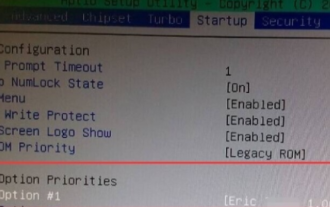 What should I do if I forget my power-on password in Windows 7?
Jul 13, 2023 pm 12:09 PM
What should I do if I forget my power-on password in Windows 7?
Jul 13, 2023 pm 12:09 PM
Many people forget their computer startup password and don’t know how to solve it. This article will give you a detailed introduction on how to solve the problem of forgetting your password on your win7 computer. 1. Insert the USB flash drive with PE function into the computer, restart the computer, and press the shortcut key to enter the BOIS to set up the USB flash drive to start. Save and exit. 2. Enter the U disk boot interface, use the up and down keys on the keyboard to select "Run Windows login password confirmation menu", and press Enter to enter. 3. Use the up and down keys on the keyboard to select "01 Clear Windows Login Password" and click the Enter key. 4. After entering the interface, if you know the drive letter for Win10 installation, select 1. If you don’t know, select 2, and then press the Enter key. 5. Select the disk where Win10 is installed and enter the serial number in front of it into the box below.
 Forgot your power-on password on your Win8 computer? Try this practical method!
Mar 27, 2024 pm 07:15 PM
Forgot your power-on password on your Win8 computer? Try this practical method!
Mar 27, 2024 pm 07:15 PM
Forgot your power-on password on your Win8 computer? Try this practical method! When we use computers, we often set a power-on password to protect personal privacy and data security. However, sometimes we forget this password and cannot use the computer normally. Especially in Windows 8 system, forgetting the power-on password may make people feel overwhelmed. In this article, we will introduce a practical method to help you solve the problem of forgetting the power-on password on your Win8 computer. First, we need to prepare another computer that can connect to the Internet





