
The win10 system has a strong dx acceleration function. Many users do not turn it on, so they cannot experience the extreme gaming effects. Today, I will bring you how to enable win10dx acceleration. If you want to know, please check out how to enable DX acceleration in win10 system.
Win10 system dx acceleration activation method:
1. Press win r to open the operation and enter the code dxdiag.
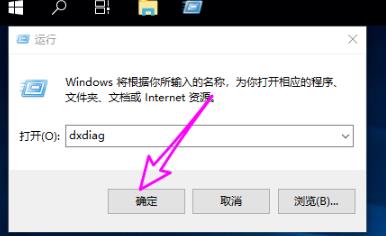
#2. Switch to display in the dx diagnostic tool and check whether the information is turned on.
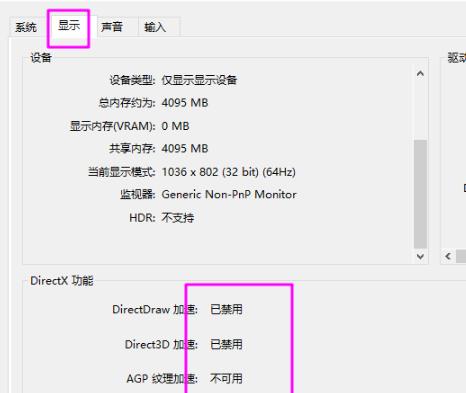
#3. Right-click on the blank space on the desktop and click on the new text document.
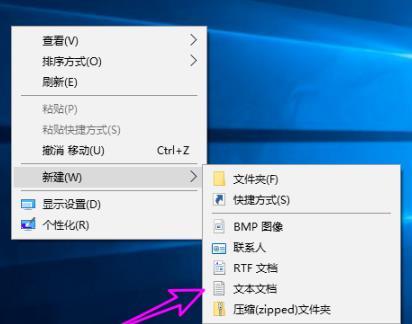
#4. Right-click the text document and select Rename.
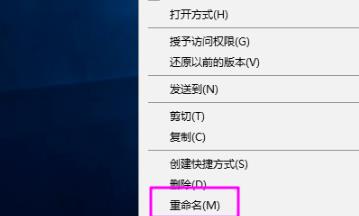
5. Enter the code:
Windowsregistryeditorversion5.00.
[HKEY_LOCAL_MACHINE\SOFTWARE\Microsoft\Directdraw]
"Emulationonly"=dword:000000.
[HKEY_LOCAL_MACHINE\SOFTWARE\Microsoft\Direct3D\Drivers]
"softwareonly"=dword:000000.
[HKEY_LOCAL_MACHINE\SOFTWARE\Wow6432Node\Microsoft\DirectDraw]
"Emulationonly"=dword:000000.
[HKEY_LOCAL_MACHINE\SOFTWARE\Wow6432Node\Microsoft\Direct3D\Drivers]
"softwareonly"=dword:000000.
6. Then double-click to open the 3d.reg registry file and click Import.
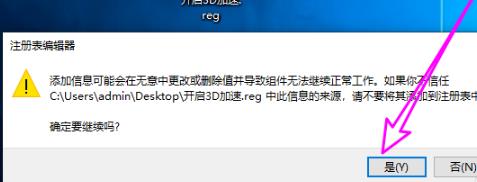
# 7. Select OK to complete the export and enable acceleration.
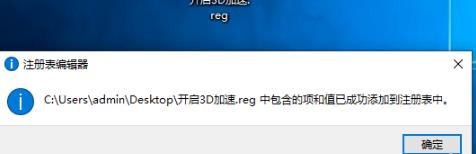
The above is the detailed content of How to enable DX acceleration in win10 system. For more information, please follow other related articles on the PHP Chinese website!
 How to turn off win10 upgrade prompt
How to turn off win10 upgrade prompt
 The difference between lightweight application servers and cloud servers
The difference between lightweight application servers and cloud servers
 CMD close port command
CMD close port command
 The difference between external screen and internal screen broken
The difference between external screen and internal screen broken
 How to jump with parameters in vue.js
How to jump with parameters in vue.js
 Cell sum
Cell sum
 How to intercept harassing calls
How to intercept harassing calls
 virtual digital currency
virtual digital currency




