
How to reinstall win7 system? Today, the editor will bring you one of the many methods to reinstall the system, which is to reinstall the win7 system with one click. The editor believes that this method is the most convenient and fast, especially suitable for novice users. Today, the editor will tell you about the step-by-step tutorial for installing a clean win7 system. Let's take a look.
1. Download a system home one-click reinstallation system software on your computer and open it.
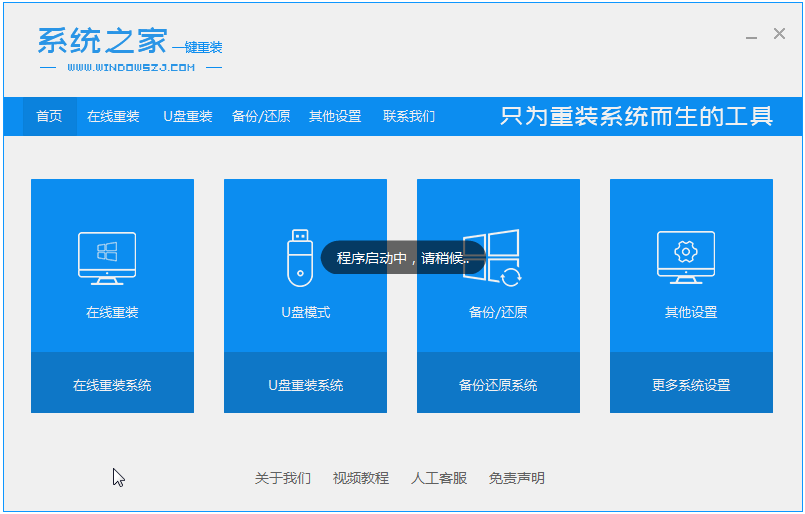
#2. Close the anti-virus software and select the Windows 7 system to download.
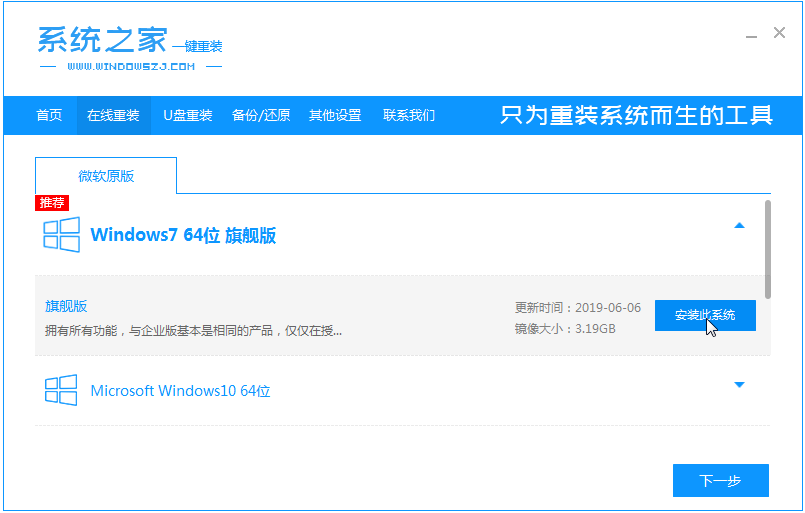
#3. Then wait patiently for the system to download.
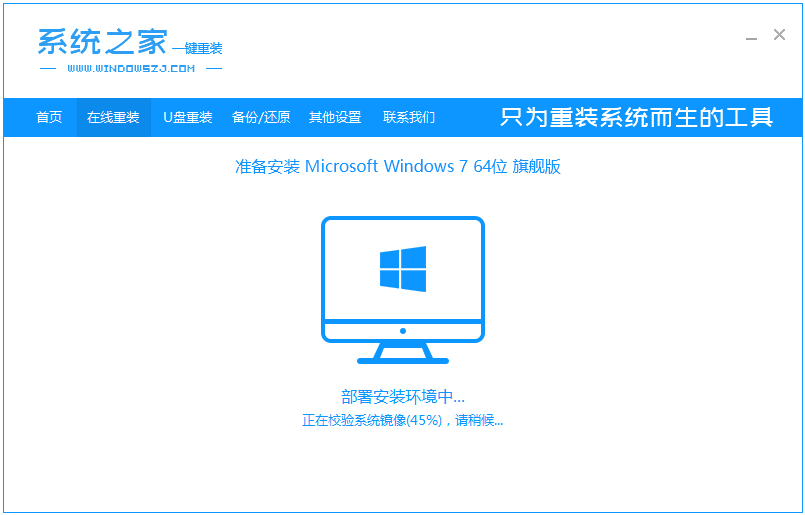
#4. After the environment is deployed, we restart the computer.
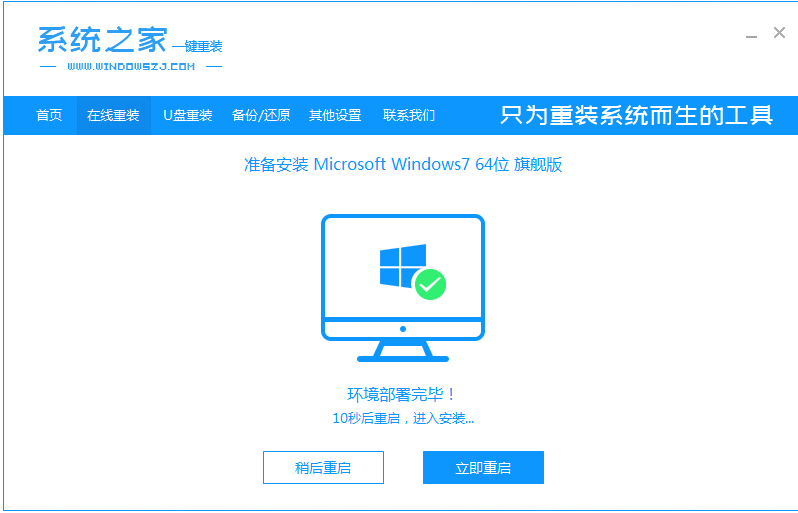
#5. After restarting, the system will pop up the windows startup manager interface. Select the second one to enter the pe system interface.
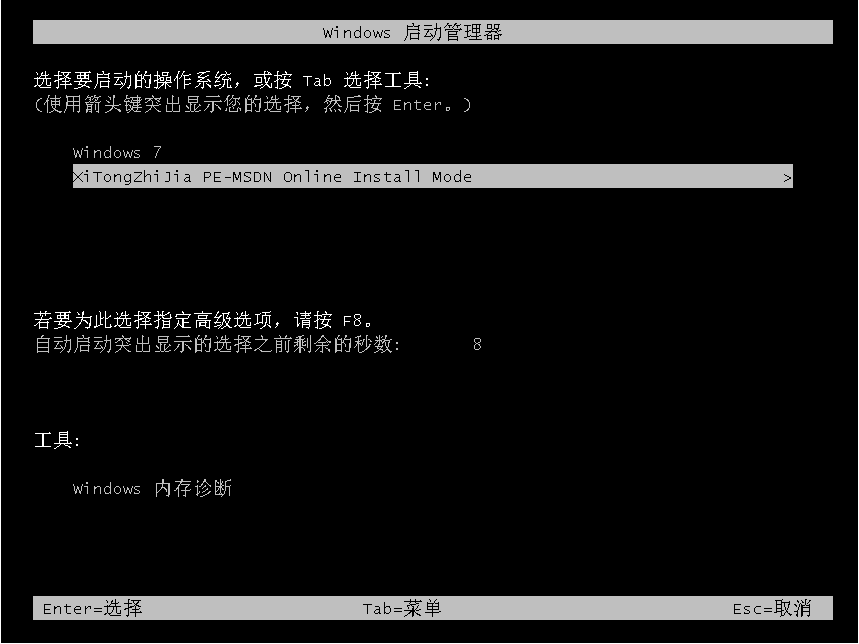
#6. Continue to install the windows7 system in this pe system.
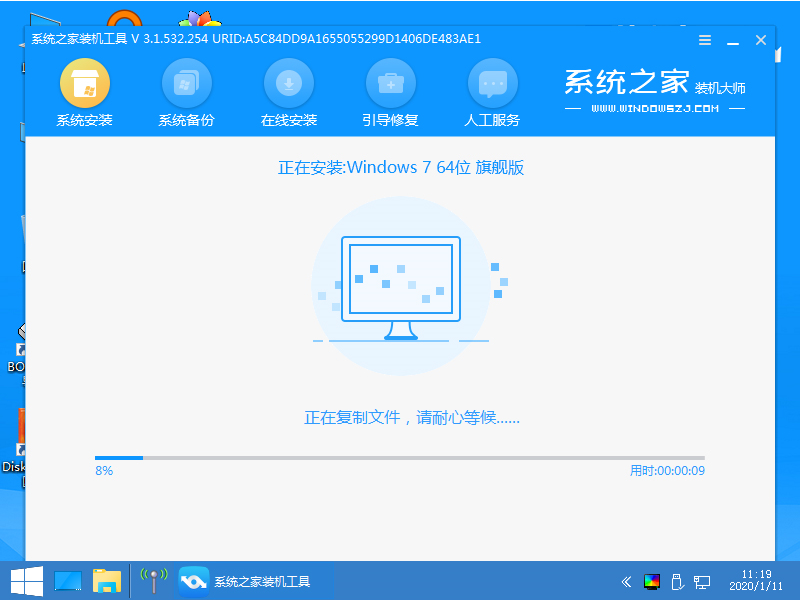
#7. After installation, we continue to restart the computer.
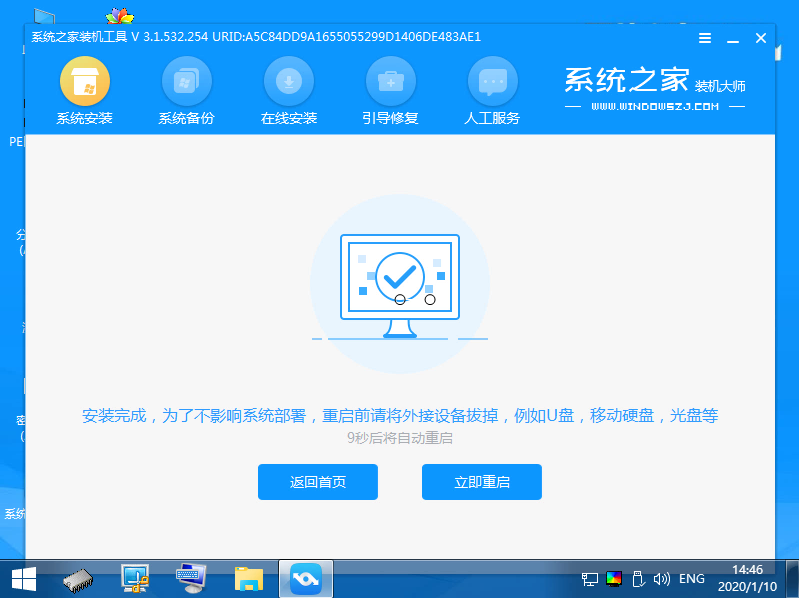
8. Finally, we enter the windows7 system.
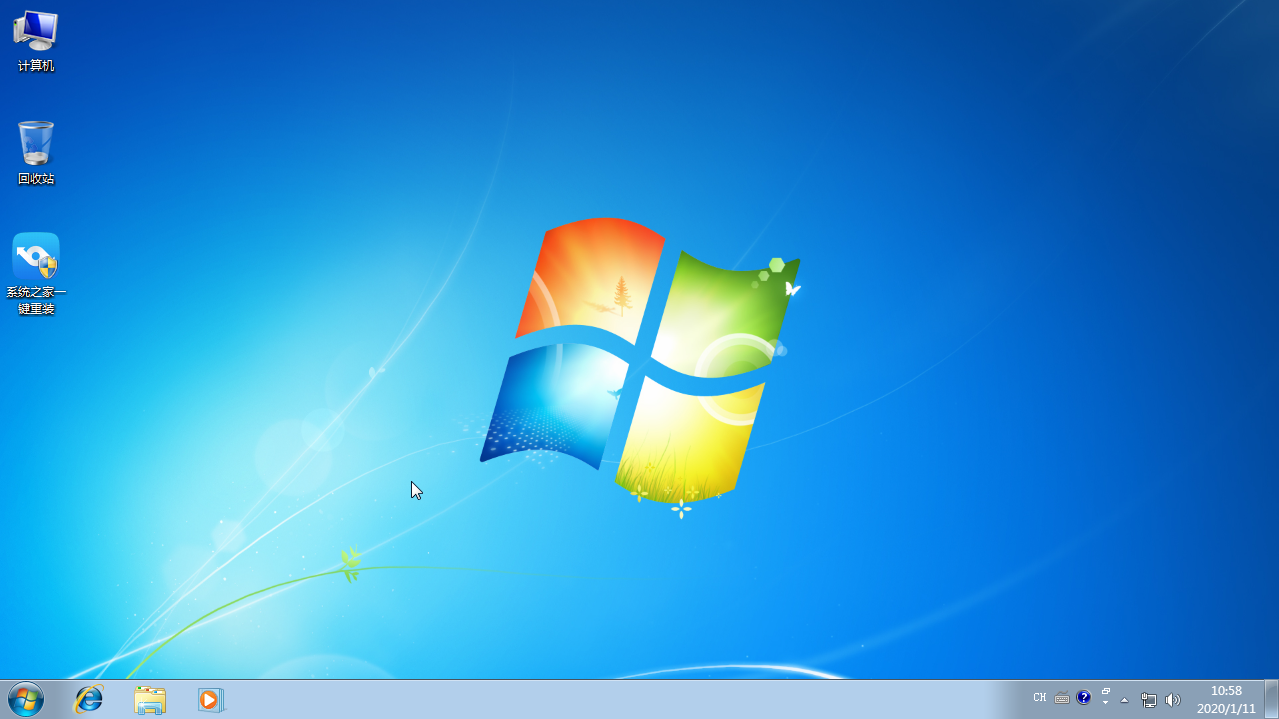
#The above is a step-by-step tutorial on how to install a clean win7 system. I hope it can help everyone.
The above is the detailed content of Step-by-step tutorial for clean win7 system installation. For more information, please follow other related articles on the PHP Chinese website!




