How to clean up win7 system when computer C drive is full
After a period of use, I found that after running the Windows 7 operating system, the available space on the C drive gradually decreased, and the size of the available space on the C drive directly affects the running speed of the system. What should some users do when they encounter the situation where the win7 system’s C drive is suddenly full? Let me teach you how to clean the C drive on Windows 7 computer.
1. Right-click on the C drive - Properties, the following screen will appear, click Disk Cleanup.
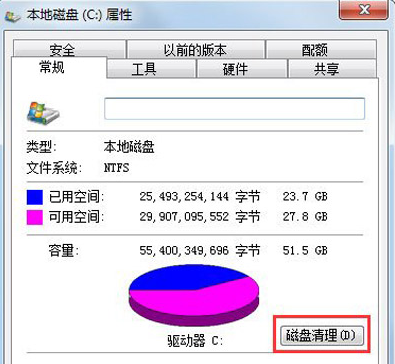
#2. When the following screen appears, check everything, click OK, and clean directly.
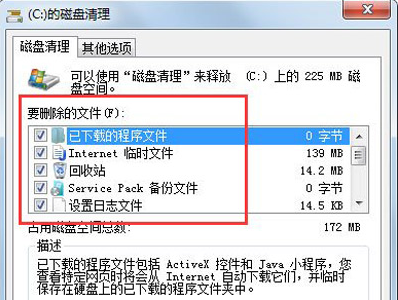
#3. Right-click the computer-Properties-System Protection, click Configure, and then select Delete.
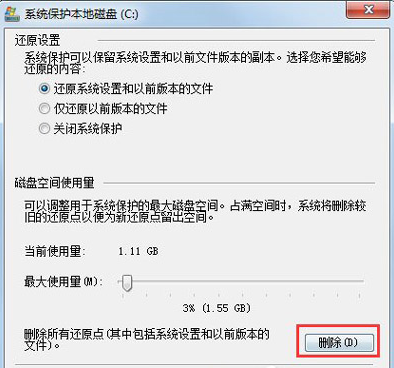
4. Switch the tab to Advanced and click Settings.
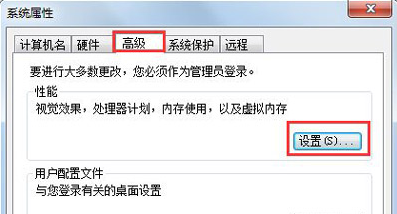
5. Set virtual memory and click Change.
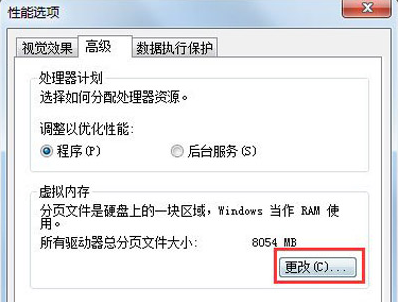
#6. Uncheck the Automatically manage paging file size for all drives, then select drive C, select no paging file, and set the virtual memory to another drive, such as drive D. , select the D drive, click Custom Size, set a minimum value and a maximum value, and finally be sure to click Set first, and then click OK.
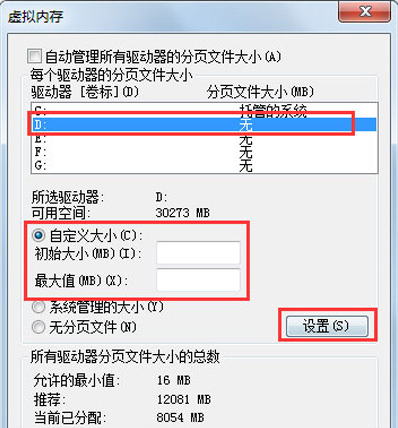
The above is the specific process of cleaning up the Windows 7 system C drive shared with you. You can refer to this method to solve the problem of the computer C drive being full.
The above is the detailed content of How to clean up win7 system when computer C drive is full. For more information, please follow other related articles on the PHP Chinese website!

Hot AI Tools

Undresser.AI Undress
AI-powered app for creating realistic nude photos

AI Clothes Remover
Online AI tool for removing clothes from photos.

Undress AI Tool
Undress images for free

Clothoff.io
AI clothes remover

AI Hentai Generator
Generate AI Hentai for free.

Hot Article

Hot Tools

Notepad++7.3.1
Easy-to-use and free code editor

SublimeText3 Chinese version
Chinese version, very easy to use

Zend Studio 13.0.1
Powerful PHP integrated development environment

Dreamweaver CS6
Visual web development tools

SublimeText3 Mac version
God-level code editing software (SublimeText3)

Hot Topics
 Detailed operation method to delete thumbs.db file in WIN10
Mar 27, 2024 pm 03:20 PM
Detailed operation method to delete thumbs.db file in WIN10
Mar 27, 2024 pm 03:20 PM
1. Press win+r to enter the run window and enter [gpedit.msc]. 2. In the Local Group Policy Editor window, click [User Configuration → Administrative Templates → Windows Components], then find and open [File Manager] on the right. 3. Find and open [Turn off the thumbnail cache in the hidden thumbs.db file]. 4. In the window, click [Enabled → Apply → OK].
 How to free up disk space using OneDrive on Windows 11
Feb 19, 2024 pm 10:37 PM
How to free up disk space using OneDrive on Windows 11
Feb 19, 2024 pm 10:37 PM
When you turn on this computer, you find that the disk storage space is full and you need to clean up the local disk to make more space. You can consider deleting some unnecessary files or freeing up disk space on Windows 11 by using OneDrive to help you solve this problem. In order to use this method successfully, you must enable OneDriveFilesOn-Demand. We'll teach you how to convert your files to this mode. As long as your OneDrive cloud storage has more space, you can free up more space on your local disk. Has OneDrive freed up space? OneDrive utilizes storage awareness to automatically free up local drive space without deleting files. It allows W
 What to do if the win11 system disk is occupied 100%
Feb 04, 2024 pm 01:05 PM
What to do if the win11 system disk is occupied 100%
Feb 04, 2024 pm 01:05 PM
Users can see the running status of various applications and computer disk usage in the task manager. So what should I do if the win11 system disk usage is 100%? The editor below will give you a detailed introduction to the solution to the problem of 100% disk usage in win11 system. Friends in need can take a look. Solution to the problem that the win11 system disk occupies 100%: Method 1: 1. Press the shortcut key combination "Ctrl+Alt+Del" and click "Task Manager" on the given page. 2. In the new interface, find "Service Host: unistack Service Group" under the "Process" tab
 Xiaohongshu begins testing AI chatbot 'Da Vinci'
Jan 15, 2024 pm 12:42 PM
Xiaohongshu begins testing AI chatbot 'Da Vinci'
Jan 15, 2024 pm 12:42 PM
Xiaohongshu is working to enrich its products by adding more artificial intelligence features. According to domestic media reports, Xiaohongshu is internally testing an AI application called "Davinci" in its main app. It is reported that the application can provide users with AI chat services such as intelligent question and answer, including travel guides, food guides, geographical and cultural knowledge, life skills, personal growth and psychological construction, etc. According to reports, "Davinci" uses the LLAMA model under Meta A product for training, the product has been tested since September this year. There are rumors that Xiaohongshu was also conducting an internal test of a group AI conversation function. Under this function, users can create or introduce AI characters in group chats, and have conversations and interactions with them. Image source: T
 Solve the 'error: expected primary-expression before ')' token' problem in C++ code
Aug 27, 2023 pm 12:28 PM
Solve the 'error: expected primary-expression before ')' token' problem in C++ code
Aug 27, 2023 pm 12:28 PM
Solve the "error:expectedprimary-expressionbefore')'token" problem in C++ code. In C++ programming, we sometimes encounter some error prompts, such as "expectedprimary-expressionbefore')'token". This error is usually caused by incorrect syntax or expressions used in the code, causing the compiler to fail to understand the meaning of the code. This article will
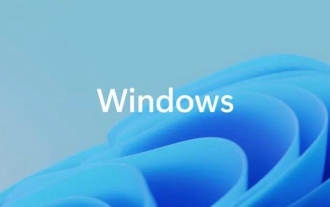 Why is the network connection in win11 blank?
Jan 11, 2024 pm 06:21 PM
Why is the network connection in win11 blank?
Jan 11, 2024 pm 06:21 PM
While trying to modify the network connection method, some users accidentally discovered that the network adapter opened during the switching process was empty, causing them to be unable to successfully complete the switching operation. Faced with such a dilemma, how should we solve this problem? What's going on with the blank network connection in win11? 1. Driver problem. The network adapter driver equipped on the computer is incompatible with the current environment or version or even appears to be too old. Solution: Upgrade or reinstall the corresponding network adapter driver. 2. Hardware problem: The network adapter hardware has physical damage or even complete failure. Solution: Replace the original network adapter hardware. 3. System setting problem. Solution to Win11 system setting error on the computer: We can
 Ubuntu performance optimization and Ubuntu optimization running speed
Feb 12, 2024 pm 12:06 PM
Ubuntu performance optimization and Ubuntu optimization running speed
Feb 12, 2024 pm 12:06 PM
As an open source operating system, Ubuntu is widely used in both the desktop and server fields. Over time, the performance of the system may decrease and the running speed may slow down. This article will introduce how to perform performance optimization on Ubuntu to improve the operation of the system. Speed and responsiveness. Make sure the hardware configuration can meet the needs of the system. If the hardware configuration is low, it may cause the system to run slowly. You can consider upgrading the memory, replacing a faster hard drive, or using an SSD to improve system performance. Too many temporary files, caches, and junk files will occupy disk space and affect system performance. You can use the system's own disk utility or third-party tools to clean up disk space and delete unnecessary files. When Ubuntu starts, it will load a
 What to do if Win11 black screen teaches you how to solve Windows_11 black screen problem
May 08, 2024 pm 03:10 PM
What to do if Win11 black screen teaches you how to solve Windows_11 black screen problem
May 08, 2024 pm 03:10 PM
Windows 11 is the latest operating system launched by Microsoft, which brings a new interface design and more practical functions. However, some users encountered a black screen problem during the upgrade or use process, resulting in the inability to work properly. This article will introduce in detail several methods to effectively solve the black screen problem in Win11 and help you quickly restore the normal operation of the computer. Tool materials: System version: Windows11 (21H2) Brand model: Lenovo Xiaoxin Pro162022, Dell XPS13Plus, Asus ZenBookS13OLED Software version: NVIDIA GeForceExperience3.26.0.160, Intel Driver & SupportAssist





