Simple and detailed method to fix no sound in win7 ultimate version
What should I do if win7 ultimate version has no sound? Recently, some win7 ultimate user friends have encountered a strange problem. Yesterday, the computer was fine. Today, when I turned on the computer, I suddenly found that there was no sound. Then win7 ultimate version had no sound. How to fix it? Many friends don’t know what to do if there is no sound in win7 ultimate version, so this issue will introduce how to fix no sound in win7 ultimate version.
The specific method to fix no sound in Win7 Ultimate Edition is as follows:
On the Win7 operating system desktop, click the Start button in the lower left corner and select the Control Panel option to enter.
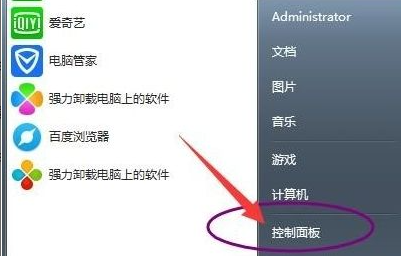
Enter the control panel interface and click System and Security options to enter.
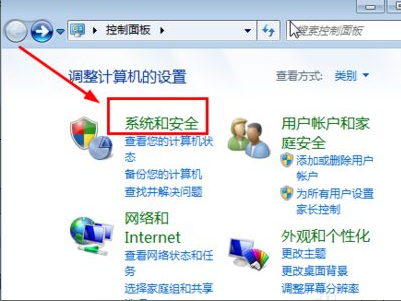
Click the Troubleshooting option for common computer problems to enter and continue to the next step.
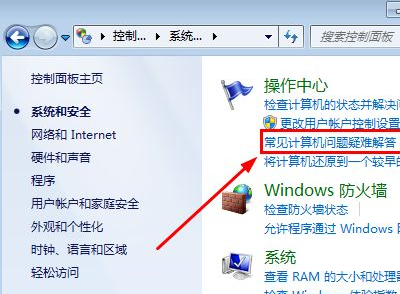
Enter the common computer problem troubleshooting interface and click the audio playback troubleshooting option in the lower right corner to enter.
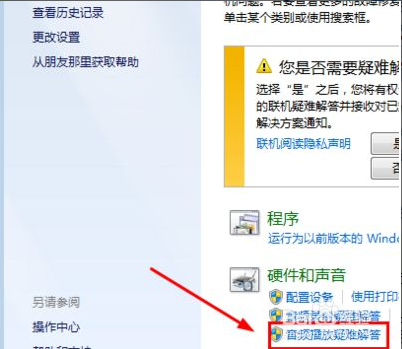
In the pop-up audio playback dialog box, click Advanced Options to enter.
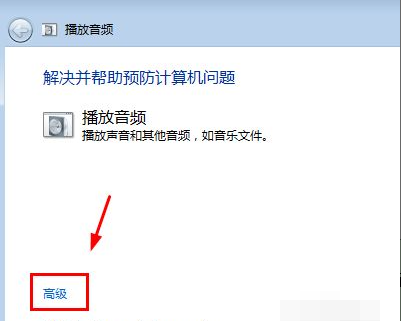
Finally, check the Automatically apply repair program option and click the Next button to complete the repair.
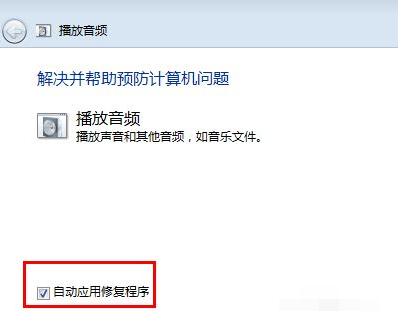
The above is the complete content of the simple and detailed repair method for no sound in win7 ultimate version brought by the editor. I hope it can be helpful.
The above is the detailed content of Simple and detailed method to fix no sound in win7 ultimate version. For more information, please follow other related articles on the PHP Chinese website!

Hot AI Tools

Undresser.AI Undress
AI-powered app for creating realistic nude photos

AI Clothes Remover
Online AI tool for removing clothes from photos.

Undress AI Tool
Undress images for free

Clothoff.io
AI clothes remover

Video Face Swap
Swap faces in any video effortlessly with our completely free AI face swap tool!

Hot Article

Hot Tools

Notepad++7.3.1
Easy-to-use and free code editor

SublimeText3 Chinese version
Chinese version, very easy to use

Zend Studio 13.0.1
Powerful PHP integrated development environment

Dreamweaver CS6
Visual web development tools

SublimeText3 Mac version
God-level code editing software (SublimeText3)

Hot Topics
 1386
1386
 52
52
 Why is there no sound in WeChat voice? Solution to No Sound in WeChat Voice
Mar 06, 2024 pm 08:13 PM
Why is there no sound in WeChat voice? Solution to No Sound in WeChat Voice
Mar 06, 2024 pm 08:13 PM
WeChat is a popular instant messaging software that supports multiple communication methods such as text, voice, and video. Users can stay in touch with friends, family and colleagues around the world through WeChat, share daily life moments, and obtain instant information. At the same time, WeChat also provides a wealth of functions such as public accounts and mini programs to meet the diverse needs of users in life, work, entertainment, etc. Simple, convenient and practical, WeChat has become an indispensable part of modern people's lives. The lack of sound in WeChat voice has a big impact on us. There may be many reasons. Here are some possible reasons and their solutions. Why is there no sound in WeChat voice? Solution to No Sound in WeChat Voice 1. Mute the mobile phone: First check whether the mobile phone is set to silent state. If it is muted, just unmute it.
 Collection of solutions to the silent problem of Win11 headphones
Jan 05, 2024 pm 04:37 PM
Collection of solutions to the silent problem of Win11 headphones
Jan 05, 2024 pm 04:37 PM
What should I do if the headphones are plugged into my Win11 computer but there is no sound from the headphones? First of all, we need to make sure that the headset is good, and then check whether the headset and the computer are connected properly. This article is the solution to the problem of no sound from Win11 headset brought to you by this site. Method 1: 1. First, press the [Win+X] key combination on the keyboard, or right-click the [Windows Start Logo] on the taskbar, and then select [Settings] in the menu item that opens; 2. Settings window, Click [System] on the left sidebar, and click [Sound (Volume Level, Output, Input, Sound Device)] on the right side; 3. The current path is: System > Sound, under Output, select [Headphones]; Method 2: 1. First , press the [Win] key, or click [Win] on the taskbar
 Detailed introduction to the difference between win7 enterprise version and win7 ultimate version
Jul 14, 2023 pm 08:37 PM
Detailed introduction to the difference between win7 enterprise version and win7 ultimate version
Jul 14, 2023 pm 08:37 PM
There are several versions of win7. For these various win7 versions, many friends do not know the difference between these win7 versions. Which one is better in terms of function and which system is more suitable for them. Here, the editor will introduce to you win7 enterprise version and win7 Let’s take a look at the detailed introduction of the differences between the flagship version. 1. Windows 7 Enterprise Edition (Enterprise) is an advanced version for the enterprise market. It is mainly targeted at enterprise users and their markets, and meets the needs of enterprise data sharing, management, security, etc. Includes multi-language packages, UNIX application support, BitLocker drive encryption, BranchCache, etc. Through a large number of licenses signed with Microsoft
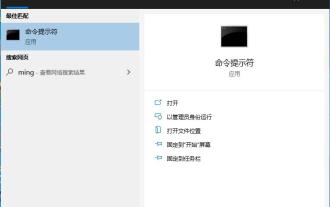 Win10 cannot load repair method: solution for missing or damaged registry files
Jan 10, 2024 pm 09:37 PM
Win10 cannot load repair method: solution for missing or damaged registry files
Jan 10, 2024 pm 09:37 PM
Many users have discovered the problem of "the registry file is lost or damaged and therefore cannot be loaded" when using their computers. They don't know how to solve it and have never modified the registry. It is not very troublesome to fix it. It only requires a string of codes. Let’s take a look at the detailed repair methods. The registry file is missing or damaged and therefore cannot be loaded. Repair method 1. Enter "Command Prompt" in the lower left corner of the computer and run it as an administrator. 2. Paste the following code into the command prompt and press the Enter key after entering it. regadd "HKEY_LOCAL_MACHINESOFTWAREMicrosoftWindowsSelfHostApplicability"/v"BranchNam
 Repair a broken mouse wheel
Feb 24, 2024 pm 07:57 PM
Repair a broken mouse wheel
Feb 24, 2024 pm 07:57 PM
How to fix a malfunctioning mouse wheel. With the advent of the digital age, computers have become one of the indispensable tools in people's lives. One of the key accessories is a mouse, especially a mouse with a scroll wheel function. However, sometimes we encounter such a situation: the mouse wheel fails and cannot be used normally. Faced with this problem, let’s take a look at how to fix it. The first step is to confirm whether it is a hardware problem or a software problem. First, we need to confirm the cause of the mouse wheel failure. Sometimes it’s not the mouse itself that has a problem, but the operation
 Why is there no sound from the wireless microphone?
Sep 20, 2023 pm 05:23 PM
Why is there no sound from the wireless microphone?
Sep 20, 2023 pm 05:23 PM
The reason why the wireless microphone does not produce sound may be a power problem, channel setting problem, signal interference, microphone failure, receiver problem or volume setting problem, etc. Detailed introduction: 1. Power supply problem. Wireless microphones usually require battery power or charging. If the power supply is insufficient or the battery is not installed correctly, the microphone may not work properly. Check whether the power of the microphone is turned on and make sure the battery is inserted and installed. Correct, if it is a rechargeable microphone, you can try to connect the microphone to the charger for charging; 2. Channel setting issues, wireless microphones, etc.
 Common log file permission errors on Linux servers and how to fix them
Jun 29, 2023 am 09:02 AM
Common log file permission errors on Linux servers and how to fix them
Jun 29, 2023 am 09:02 AM
Title: Common log file permission errors on Linux servers and how to fix them When running a Linux server, log files are very important. Successfully managing and protecting your server's log files is key to ensuring server security and stability. However, due to misconfiguration, attacks, or unexpected circumstances, log file permission errors may occur, resulting in limited access to the log file or the inability to write to the log. This article discusses some common log file permission errors and provides corresponding fixes to help administrators resolve the issue.
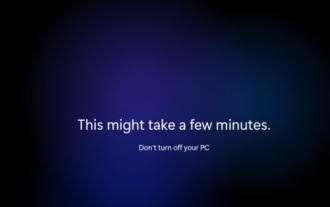 Solution to solve win11 blue screen failure to start and repair unavailable
Jan 15, 2024 pm 04:21 PM
Solution to solve win11 blue screen failure to start and repair unavailable
Jan 15, 2024 pm 04:21 PM
When we use the computer, we may encounter a blue screen that cannot be turned on, and win11 is no exception. Generally speaking, we can solve it through repair methods, but there will also be situations where the repair cannot be done, so we can only reinstall the system. Let’s take a look at it below. What to do if Win11 has a blue screen and cannot be booted, and the repair is not available. 1. If our Win11 blue screen cannot be booted, and the repair tutorials on the Internet are not available, it means that the problem cannot be repaired, and the only option is to reinstall the system. 2. Because the system cannot be used, we can only use a USB flash drive to reinstall the system. 3. First, make the USB disk into a system disk. If you don’t know how to make it, you can check the relevant tutorials. 4. Then download a win11 system from this site and put it into the prepared system disk



