Graphical demonstration of the steps to reinstall the win7 system
When a computer failure occurs and it is difficult to solve, we will choose to reinstall the system at this time. While reinstalling the win7 system, we can also choose to download and reinstall the system while the computer is running normally. But how to reinstall the win7 system by yourself? Below, the editor will bring you a step-by-step tutorial on reinstalling the win7 system.
Win7 reinstallation system steps:
1. First we enter the Xiaobai official website and download a Xiaobai three-step installation version, the official website address: http://www .xiaobaixitong.com/After the installation is complete, we open the software, select the system that needs to be reinstalled, and click the "Reinstall Now" button.

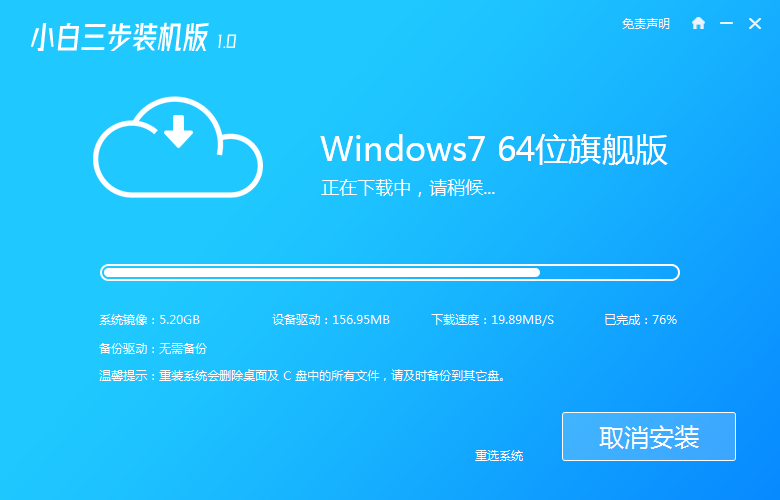
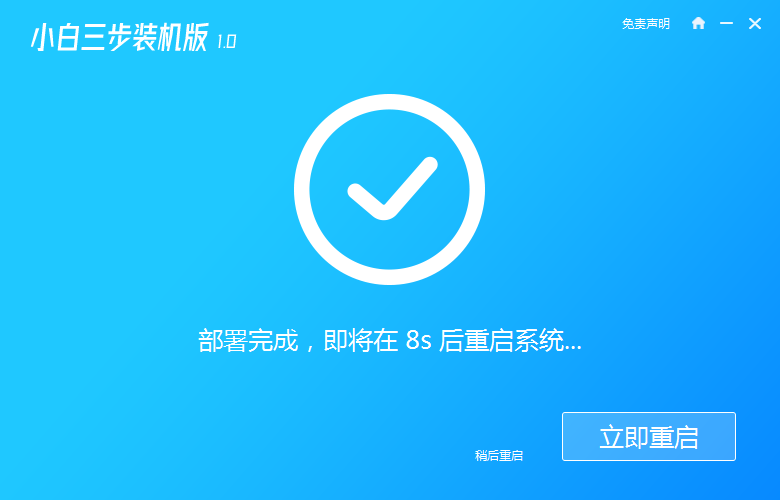
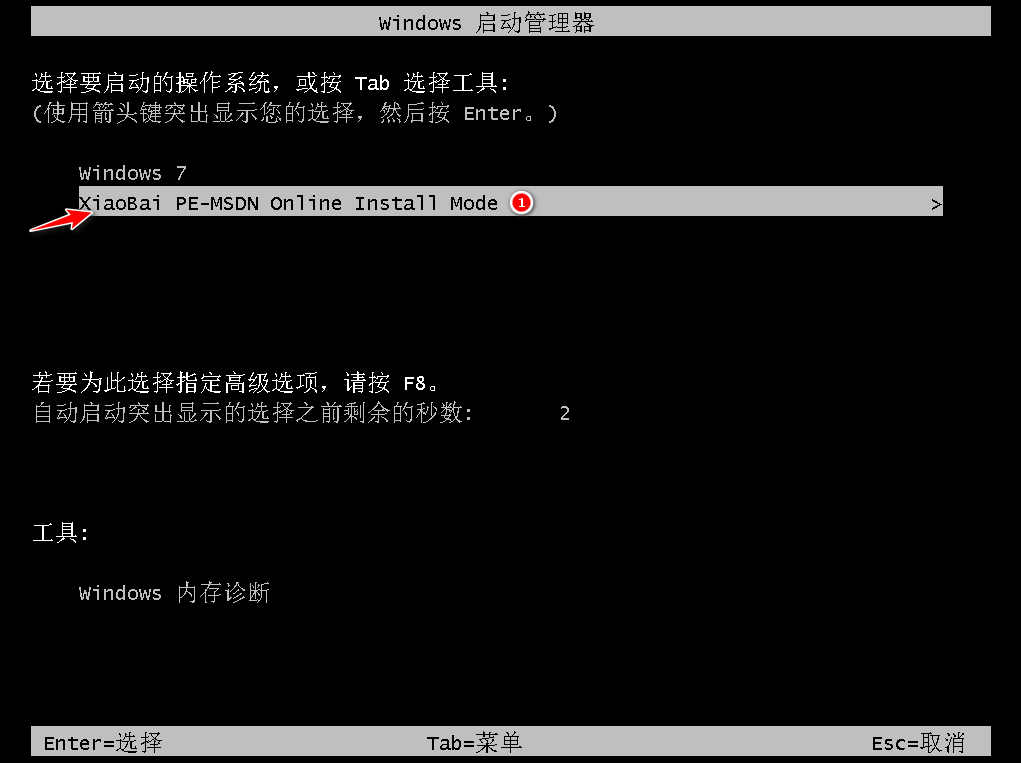
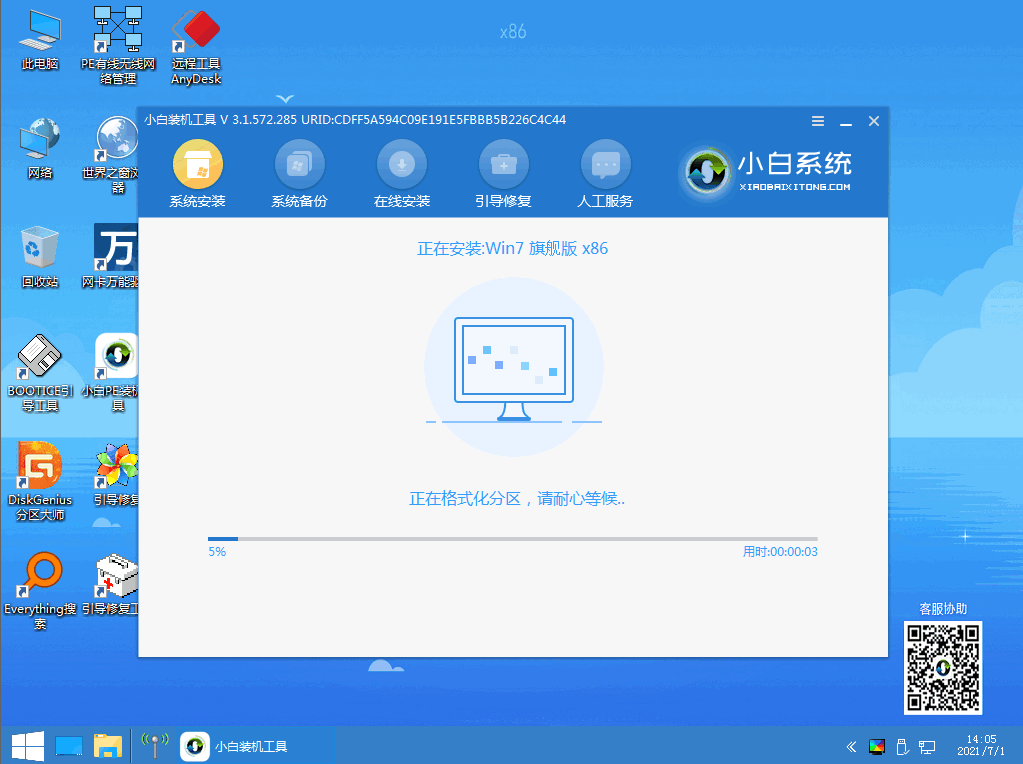
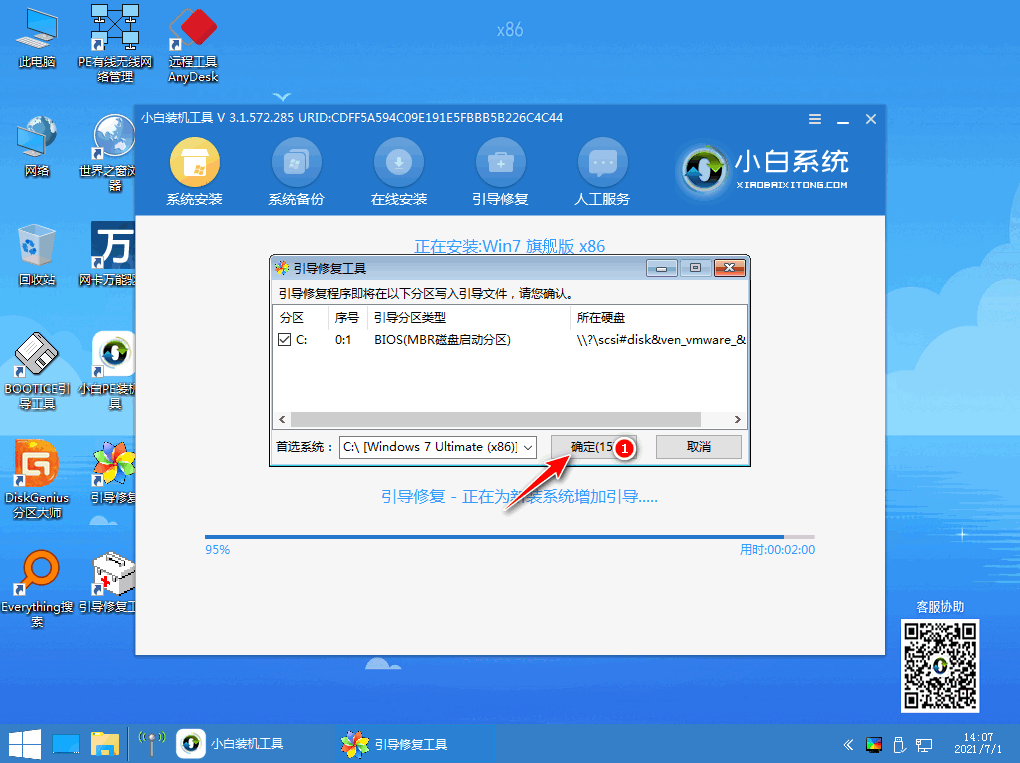
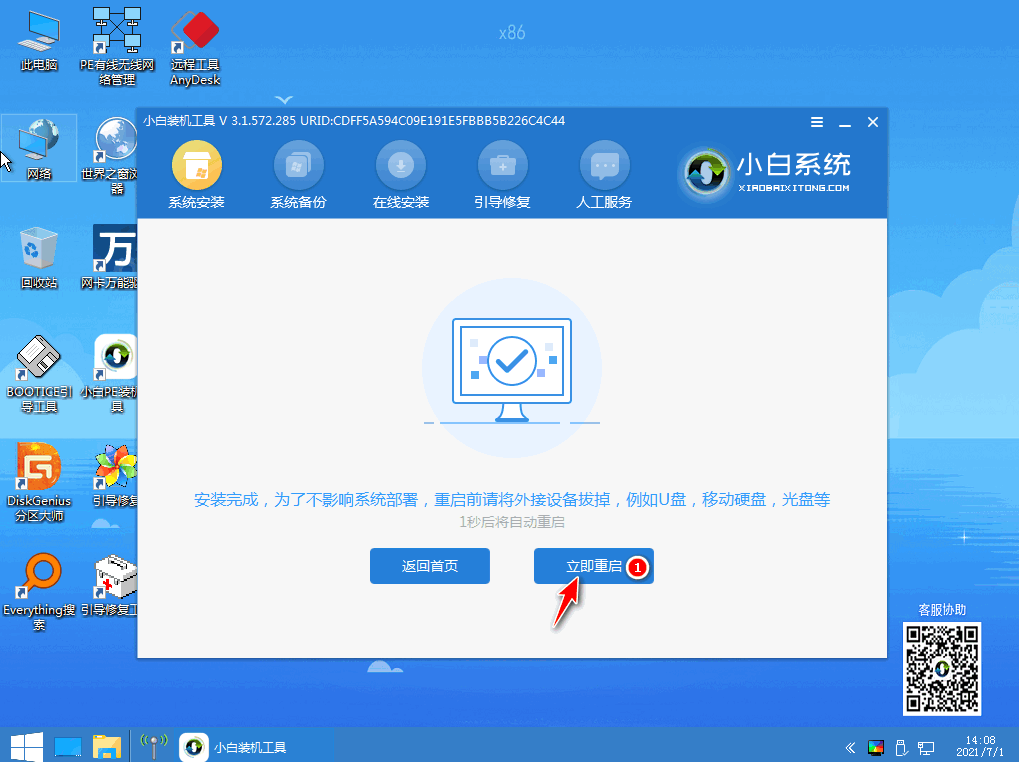
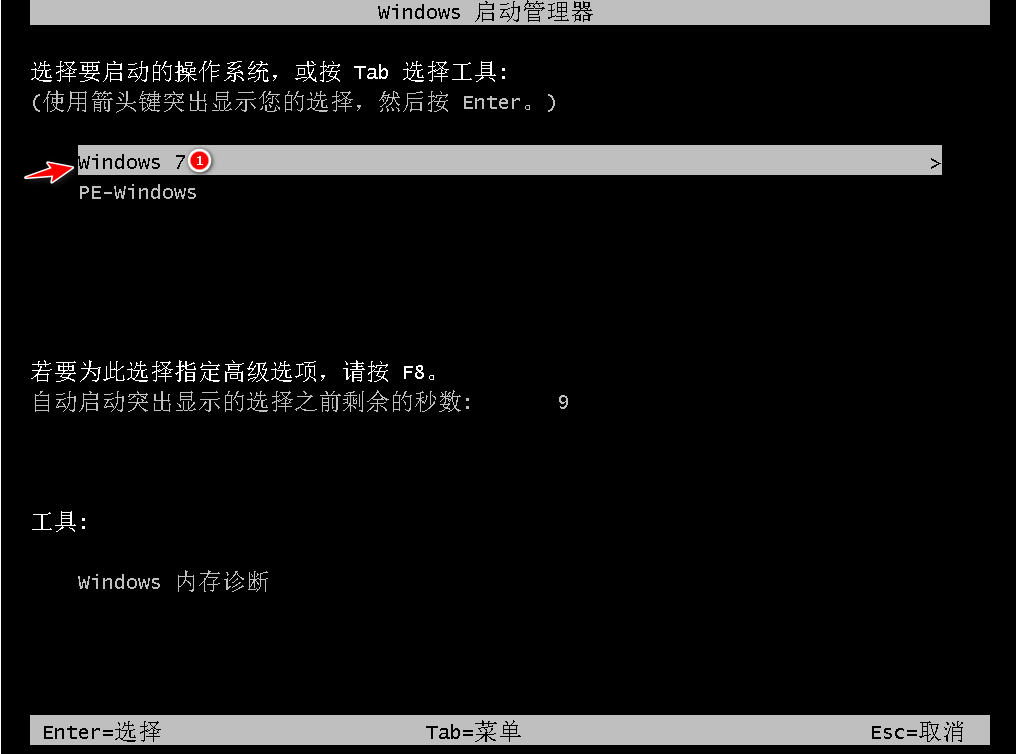
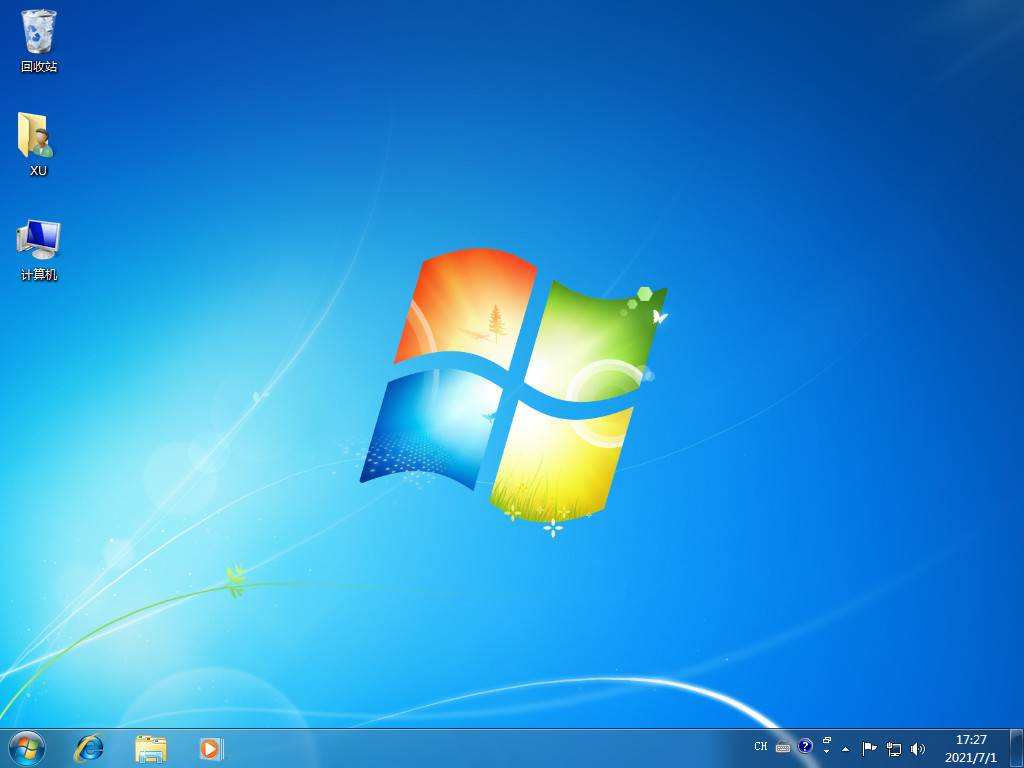
The above is the detailed content of Graphical demonstration of the steps to reinstall the win7 system. For more information, please follow other related articles on the PHP Chinese website!

Hot AI Tools

Undresser.AI Undress
AI-powered app for creating realistic nude photos

AI Clothes Remover
Online AI tool for removing clothes from photos.

Undress AI Tool
Undress images for free

Clothoff.io
AI clothes remover

Video Face Swap
Swap faces in any video effortlessly with our completely free AI face swap tool!

Hot Article

Hot Tools

Notepad++7.3.1
Easy-to-use and free code editor

SublimeText3 Chinese version
Chinese version, very easy to use

Zend Studio 13.0.1
Powerful PHP integrated development environment

Dreamweaver CS6
Visual web development tools

SublimeText3 Mac version
God-level code editing software (SublimeText3)

Hot Topics
 1387
1387
 52
52
 Commonly used Linux system backup and recovery commands
Aug 03, 2023 pm 04:23 PM
Commonly used Linux system backup and recovery commands
Aug 03, 2023 pm 04:23 PM
We often hear about people deleting databases and running away. However, this can only be a joke. You can’t do this in real work. Otherwise, even if the database is deleted, you may not be able to run away anymore. Therefore, backup is very important!
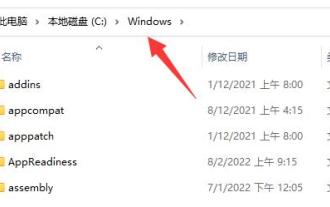 Tutorial on restoring win11 group policy to default settings
Dec 24, 2023 am 10:44 AM
Tutorial on restoring win11 group policy to default settings
Dec 24, 2023 am 10:44 AM
If we modify the group policy and cause a system error, we can correct it by restoring the default settings. We only need to delete the corresponding folder and run the relevant program. Restore the default settings of win11 group policy: 1. First open this computer and enter the "Windows" folder of "C drive". 2. Enter the "GroupPolicy" folder under the "System32" folder. 3. After entering, click "View" above and select "Hidden Items" in "Show" (if it is already displayed, no need to click again) 4. After it is displayed, select all files and folders and delete them. 5. After the deletion is completed, right-click the start menu and open "Run" 6. Finally enter "gpupdate/force"
 How to restore Asus win7 to factory settings
Jan 05, 2024 pm 03:11 PM
How to restore Asus win7 to factory settings
Jan 05, 2024 pm 03:11 PM
When we use ASUS computers with win7 operating system, sometimes there may be a problem that the system needs to restore the factory settings. Some friends don’t know exactly how to operate. So as far as the editor knows, we can try to restore the factory settings through the relevant settings in the computer system, or we can do it by reinstalling the operating system. So let’s take a look at the specific steps to see how the editor did it~ How to restore factory settings on ASUS win7 Method 1: 1. Left-click the start button on the taskbar 2. Find “Control Panel” on the right side of the startup menu and Left-click 3. Find the "Region and Language" option in the opened interface and left-click 4. Select "Keyboard and Language" in the pop-up window, and select the option under "Select Display Language".
 How to back up the system in Win10? Tutorial on creating a complete system image backup in Win10
Jun 25, 2024 pm 10:38 PM
How to back up the system in Win10? Tutorial on creating a complete system image backup in Win10
Jun 25, 2024 pm 10:38 PM
What should I do if the system breaks down? Generally speaking, everyone will choose to reinstall. In fact, a complete backup of the system should be the first choice for a normal recovery strategy. Today we will introduce to you how to create a Windows 10 system image backup. If you make a complete backup of the system, it can help you quickly restore Windows 10 and all files and application settings when a system failure occurs. This is a good choice for viruses or other reasons. Caused system crashes are extremely important. System image backup is a complete backup method of the current state of the Windows operating system. Windows 10, like Microsoft's early operating systems, can use system tools to create a backup copy of the entire computer and store it on one or more backup disks.
 How to restore original system settings and retain data?
Dec 22, 2023 pm 08:15 PM
How to restore original system settings and retain data?
Dec 22, 2023 pm 08:15 PM
When our system is not easy to use, we will choose to reinstall a new system. But if the new system is not easy to use, we will want to return to the original system. So how to return it? In fact, as long as it is backed up The system can be restored using the backup. How to restore the old system after reinstalling the system: 1. First, check whether the users have backed up the original system files before installing the new system. (If it is not backed up, it cannot be restored. If it is backed up, it can be restored.) 3. If it is backed up, users can search for a folder called a folder in other drive letters such as D drive and E drive. There will be a 1G-2G size .GHO format or .iso file inside. This is your backup system. 4. Then use Xiaobai’s one-click restoration tool and use
 How do the system backup and recovery tools in Kirin OS help you protect your data?
Aug 06, 2023 pm 04:49 PM
How do the system backup and recovery tools in Kirin OS help you protect your data?
Aug 06, 2023 pm 04:49 PM
How do the system backup and recovery tools in Kirin OS help you protect your data? In today's information age, data has become one of people's most important assets. However, as data volumes grow and security threats increase, the importance of protecting data becomes more prominent. In order to deal with the risk of data loss or accidental damage, Kirin OS provides powerful system backup and recovery tools to help users effectively protect data from damage. 1. System backup tool The system backup tool in Kirin operating system can help users backup the entire system.
 How to install Windows 10 system using USB flash drive
Dec 31, 2023 pm 07:48 PM
How to install Windows 10 system using USB flash drive
Dec 31, 2023 pm 07:48 PM
For the computers we use that are installed with the win10 system, if you want to install and reinstall the system, I believe there are still many friends who don’t know how to do it with the USB disk installation method. So for this problem, the editor thinks that we should download a required operating system in the prepared USB flash drive, and then use the u startup software to create a boot disk and then install it. How to install win10 U disk media: 1. First download the original version of win10 system, and then insert the U disk into the computer. 2. Then use the burning software to open the downloaded system. 3. Click "Start" in the menu bar and select "Write Hard Disk Image". 4. Click "Write" in the pop-up window. 5. In the pop-up prompt form, click "Yes". 6. Wait for a while
 How to back up files before system reinstallation
Feb 01, 2024 pm 12:57 PM
How to back up files before system reinstallation
Feb 01, 2024 pm 12:57 PM
How to back up files before reinstalling the system When we use the computer, we will inevitably encounter some problems. Sometimes in order to solve these problems, we may need to reinstall the system. However, before reinstalling the system, it is very important to back up your files to avoid losing important data. So, how should we back up files before reinstalling the system? 1. Back up important files First, we need to determine which files are important and need to be backed up. These files may include personal documents, photos, videos, music, etc. We can copy these files to external storage devices, such as mobile hard drives, USB flash drives, or cloud storage services. 2. Use cloud storage services Cloud storage services are a very convenient backup option. We can choose from some well-known cloud storage services



