
Many drivers are currently still unsigned, but in some Windows 10 versions, driver signing is required during assembly. Today, the editor will teach you how to cancel the mandatory signature of system software.
Steps to disable driver mandatory signature:
1. Press and hold Win R to open the run window, and type the command gpedit on the page. msc, and then click the OK button; as shown in the figure below:

#2. At this time, the Local Group Policy Editor dialog box will open, and click on the opened channels one after another. "User Configuration/Template/System/Driver Installation" menu item, search in the right channel and double-click to open the "Encoding Signature of Device Driver" item; as shown in the figure below:
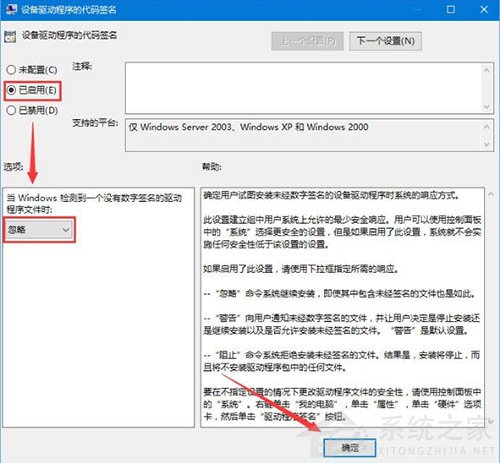
3. The setting dialog box for this item will open. Select the "Enabled" setting item here, and then select the "Ignore" menu item in the selection drop-down list below. Finally, click the OK button; as shown in the figure below:
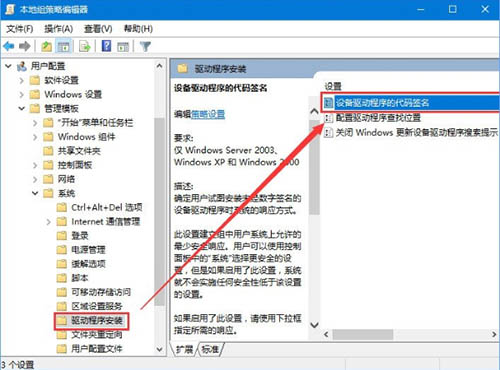
4. Restart the computer, so that the driver of the old version of the card can be installed normally.
The steps for disabling driver mandatory signature in win10 system software are explained in detail here for consumers. Friends who need to install the old version of the card driver can refer to the above specific steps for actual operation. Looking forward to it. This practical tutorial will help us a bit.
The above is the detailed content of How to disable pushed signature enforcement in Win10 operating system?. For more information, please follow other related articles on the PHP Chinese website!
 How to light up Douyin close friends moment
How to light up Douyin close friends moment
 microsoft project
microsoft project
 What is phased array radar
What is phased array radar
 How to use fusioncharts.js
How to use fusioncharts.js
 Yiou trading software download
Yiou trading software download
 The latest ranking of the top ten exchanges in the currency circle
The latest ranking of the top ten exchanges in the currency circle
 What to do if win8wifi connection is not available
What to do if win8wifi connection is not available
 How to recover files emptied from Recycle Bin
How to recover files emptied from Recycle Bin




