Teach you the steps to restore the Windows 7 system
Restoring the system means returning the system to its previous working state without damaging the system data files. But we cannot specify the content to be restored, either all of them are restored, or none of them are restored. Let me introduce to you how to restore the win7 system to factory settings.
1. Click the Start menu in the lower left corner of the desktop and select the Control Panel option or click the Control Panel shortcut key on the desktop.
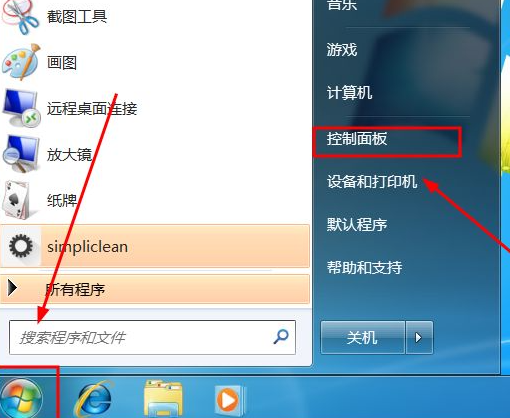
2. Open the control panel as shown in the figure, find the option as shown in the interface options and click on it.
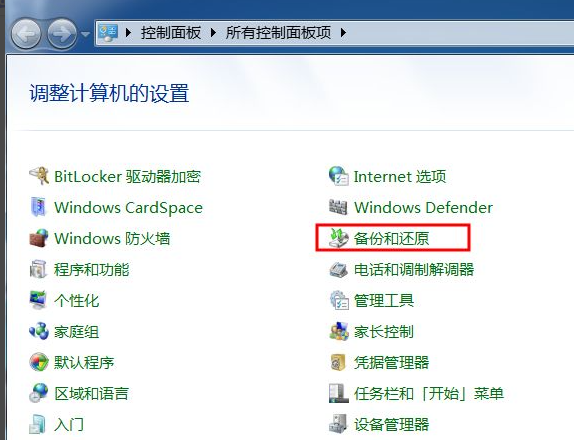
3. If there is an automatic or manual backup to choose from, I will choose to restore system settings or computer options.
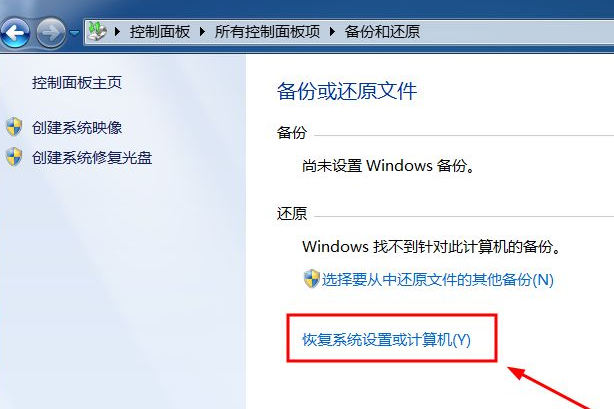
4. The advanced recovery method in this interface is to have a restore disk or image. I choose to open the system restore button here.
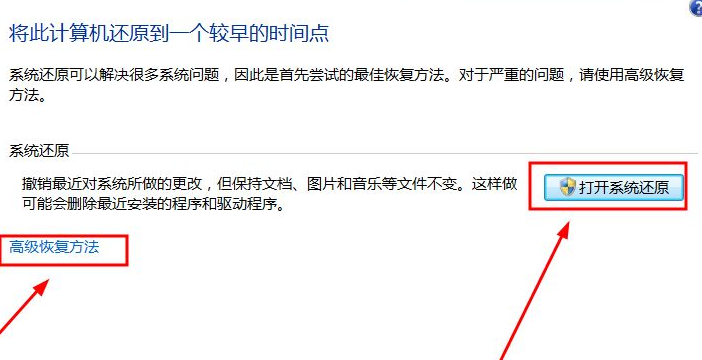
5. When you come to the system restore window, a recommended restore point, which is the latest restore point, will be automatically selected. You can modify the required restore point, and then click Next.
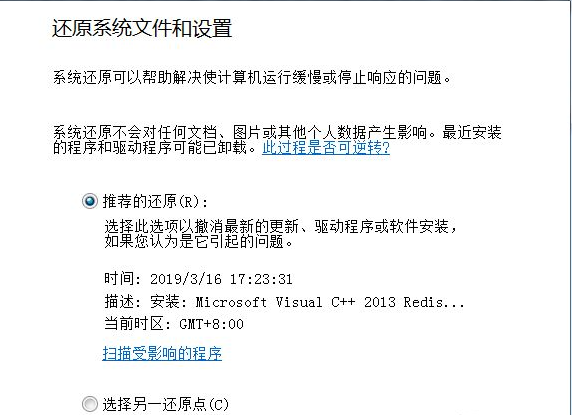
6. As shown in the figure is the final confirmation of the restore. You can confirm whether to perform the restore operation based on the description and other information.
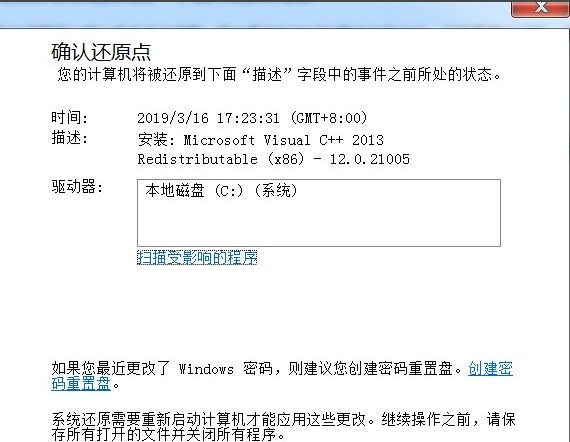
7. Then the prompt message as shown in the picture will pop up. To confirm, click the OK button to restore.
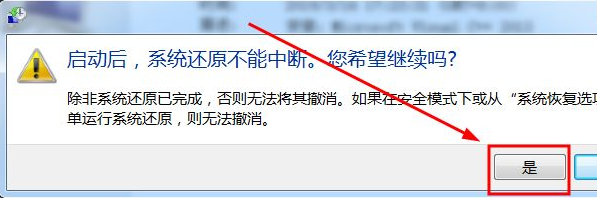
8. After the restore, the system will be restarted. The time required for the restore is determined by the number of file programs that need to be restored.

9. After waiting for the system startup to complete, a prompt as shown in the figure will pop up, indicating that the restoration was successful and the restoration time point.
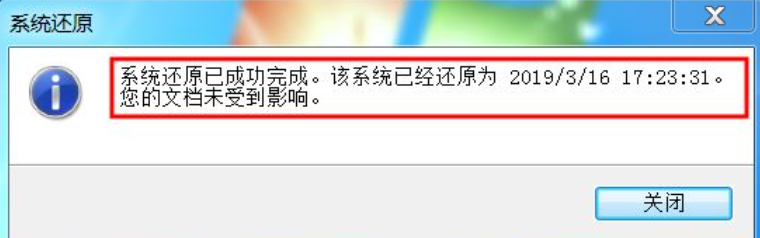
The above are the specific pictures and texts of the Windows 7 system restoration steps. If there is a problem with your computer, you can try this method to repair it.
The above is the detailed content of Teach you the steps to restore the Windows 7 system. For more information, please follow other related articles on the PHP Chinese website!

Hot AI Tools

Undresser.AI Undress
AI-powered app for creating realistic nude photos

AI Clothes Remover
Online AI tool for removing clothes from photos.

Undress AI Tool
Undress images for free

Clothoff.io
AI clothes remover

AI Hentai Generator
Generate AI Hentai for free.

Hot Article

Hot Tools

Notepad++7.3.1
Easy-to-use and free code editor

SublimeText3 Chinese version
Chinese version, very easy to use

Zend Studio 13.0.1
Powerful PHP integrated development environment

Dreamweaver CS6
Visual web development tools

SublimeText3 Mac version
God-level code editing software (SublimeText3)

Hot Topics
 1377
1377
 52
52
 0xc0000218 BSoD error: How to fix it on Windows 10 and 11
Jul 11, 2023 pm 10:50 PM
0xc0000218 BSoD error: How to fix it on Windows 10 and 11
Jul 11, 2023 pm 10:50 PM
Some Windows 10 and 11 users have recently complained about 0xc0000218BSoD error, which prevents their systems from starting properly. Error code 0xc0000218 clearly indicates a registry file failure, which usually occurs due to misconfiguration of system settings. If you see this post or are experiencing similar issues, check out some potential fixes to resolve the issue seamlessly. What causes the 0xc0000218BSoD error? There may be several reasons behind the 0xc0000218BSoD error. Here are some potential factors: Incorrect registry editing – If incorrect changes are made using registry editing tools or manually modifying values, it can lead to registry corruption. Such misconfiguration may cause problems in the system
 How to restore system in win7 safe mode
Jul 11, 2023 pm 06:49 PM
How to restore system in win7 safe mode
Jul 11, 2023 pm 06:49 PM
Under normal circumstances, many win7 system users will back up the system in order to prevent computer problems and restore them in time. If they cannot enter the desktop after starting the computer and need to restore the system, we can enter safe mode to restore the system. Many users don’t know how to restore the system in win7 safe mode, so today I will teach you how to restore the system in win7 safe mode. Let’s take a look below! How to restore the system in win7 safe mode: 1. When restarting the computer and the startup logo screen appears, we press f8 to enter safe mode. 2. Click the win icon in the lower left corner or press the win key. 3. Click All Programs - Accessories - System Tools - System Restore. 4. Click to select Restore
 How does system restore and recovery in Kirin OS protect your data?
Aug 05, 2023 am 10:13 AM
How does system restore and recovery in Kirin OS protect your data?
Aug 05, 2023 am 10:13 AM
How does system restore and recovery in Kirin OS protect your data? [Introduction] When we use computers, we often encounter unexpected situations, such as system crashes, virus infections, hard drive damage, etc., which may lead to the loss of our important data. In order to protect the security of data, Kirin operating system provides system restore and recovery functions, which can effectively prevent data loss. [Principle of System Restore] System restore refers to restoring the system to a state at a previous point in time, so that it can be restored to an undamaged system. Kirin
 Detailed guide on how to downgrade win10 to win8
Jan 04, 2024 pm 12:11 PM
Detailed guide on how to downgrade win10 to win8
Jan 04, 2024 pm 12:11 PM
Many friends feel uncomfortable after updating to the win10 version. They want to revert to the previous version but don't know how to do it. So today I will tell you how to return win10 to win8. Hope this helps you! How to roll back win10 to win8: ps: If there is a backup before the version update, you can roll back the version. If there is no backup, you cannot roll back~ 1. Use the shortcut key "win+i" to open the settings , find "Update & Security". 2. Then select the "Recover" option on the left. 3. Click "Return to Windows 8.1". ps: You can roll back to the original system one month after upgrading to win10. 4. Choose a reason why you want to roll back. 5. At this time, window
 Will restoring Windows 10 system result in data loss?
Dec 31, 2023 am 09:40 AM
Will restoring Windows 10 system result in data loss?
Dec 31, 2023 am 09:40 AM
When we use Windows 10 system, we must have experienced restoring and reinstalling the system. So whether data will be lost after win10 system restore and whether file data will be lost after win10 system restore depends on your choice. Will win10 system restore lose data? Answer: Personal data and folders will not be lost. If your computer isn't functioning properly, resetting this computer may resolve the issue. When restoring, you can choose to keep personal files or delete personal files, and then reinstall Windows. Regarding this problem, it is actually simple. You can see the "Reset this PC" function in Win10's "Settings" → "Update and Security" - "Recovery". As you can see from the description, Win10 resets the computer.
 How to perform system restore and recovery on Kirin OS?
Aug 06, 2023 pm 06:12 PM
How to perform system restore and recovery on Kirin OS?
Aug 06, 2023 pm 06:12 PM
How to perform system restore and recovery on Kirin OS? Kirin operating system is a safe and reliable operating system independently developed by China Huawei Technologies Co., Ltd. Kirin operating system has many excellent features, such as high security, powerful performance and stability. In the process of using Kirin operating system, we sometimes encounter system crashes or data loss. At this time, we need to perform system restore and recovery operations. 1. System Restore System restore refers to restoring the operating system to a previous state to eliminate system failures or
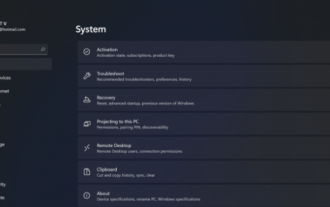 Detailed introduction to the tutorial of changing win11 to win10 system
Jul 08, 2023 pm 09:21 PM
Detailed introduction to the tutorial of changing win11 to win10 system
Jul 08, 2023 pm 09:21 PM
Microsoft officially announced the win11 system on June 24. You can see that the user interface, start menu, etc. are very similar to those found in Windows 10X. Some friends found that they were not used to using the preview version and wanted to change it to win10 system. So how do we do it? Let’s take a look at the tutorial on changing win11 to win10 system and learn it together. 1. The first step is to open new settings from Windows 11. Here you need to go to the system settings shown in the image. 2. Under System Settings, select the "Recovery" option. Here, you will be able to see the “Previous versions of windows” option. You will also see a "Back" button next to it, click this button. 3. You can specify to return
 How to restore the system in safe mode in win7 system
Jul 12, 2023 pm 10:49 PM
How to restore the system in safe mode in win7 system
Jul 12, 2023 pm 10:49 PM
Usually, many win7 system users can restore the system in time to prevent computer problems. If the computer cannot enter the desktop after starting and needs to restore the system, we can enter safe mode to restore the system. Many users don’t know how to restore the win7 safe mode system, so today I will teach you how to restore the win7 safe mode. Let’s take a look! When 1. Restart the computer and open the logo, we press F8 to enter safe mode. 2. Click the win icon in the lower left corner or press the win key. 3. Click All Programs-Accessories-System Tools-System Restore. 4. Click to select a restore point! The above is about how to restore the system in win7 safe mode! I hope to be helpful!



