
The Windows 10 system allows users to personalize their computers, including custom themes. So how to set up windows 10 theme? It's very simple. You need to find Personalization in the settings panel first, then select the theme. Then you can set it through the elements of background, color, mouse cursor, and sound. If you are too lazy to design it yourself, you can use the theme under Just choose an existing theme and use it.
How to set up Windows 10 theme:
1. Click [Preliminary] on the computer desktop 】, pop up the next level option
2. Find the [Settings] option and click
3. In the [Windows Settings] interface, find Click the [Personalization] option
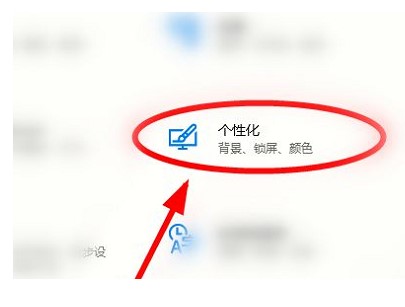
4. On the left side of the pop-up interface, find and click [Theme]
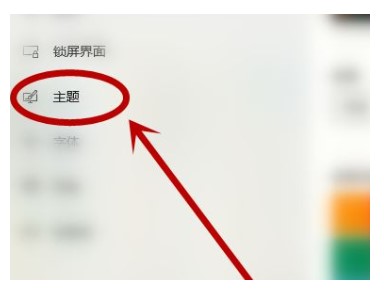
5. We can reset the current theme by clicking the [Background] [Color] [Mouse] [Mouse Cursor] option here
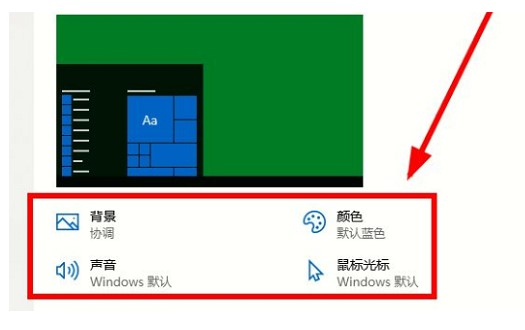
6. You can also click to select an existing theme under [Use Theme]. If you are not satisfied with the existing themes, we can also click [Microsoft Store] Get more themes] to get more options
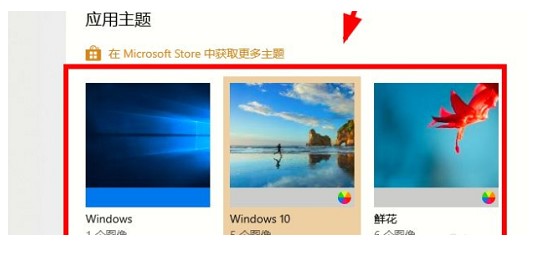
The above is the content of the tutorial on how to set up windows 10 themes.
The above is the detailed content of windows10 theme setting tutorial. For more information, please follow other related articles on the PHP Chinese website!




