iTunes can't connect to your iPhone? This is a real fix!
All iPhone users use iTunes software on Windows system to transfer files, images, videos, etc. from iPhone in order to clear storage space. In addition, iTunes also helps restore and update iPhone software.
Recently, several reports have been circulating on the internet explaining the issue faced by iPhone users where iTunes fails to connect to their iPhone no matter how many times they try. Outdated iTunes software, Windows software or iPhone iOS software may cause this problem. In addition, if the lightning cable connected to the Windows PC used to connect the iPhone fails, it will cause corresponding problems.
Don’t worry if you are also facing similar issue as we have done extensive research on this issue and provided a series of solutions below.
Initial Fixes to Try
If you are using a Windows PC, try installing the iTunes app from the iTunes Microsoft Store on your computer instead of the iTunes software.
Fix 1 – Check the lightning cable
If the lightning cable is broken or damaged, you may not be able to connect your iPhone to any Windows system for some reason. So, due to this reason, you may face this issue. You can try replacing the lightning cable and try again.
Many people find that the problem is with the USB port, which causes problems. Therefore, we can test the USB port by using a new lightning cable, purchased from the Apple Store. If you find problems with your USB ports, fix them.
NOTE – Some iPhone users have flipped the lightning cable and tried connecting to iTunes, and they had success. Therefore, we recommend this.
Fix 2 – Try Restarting iPhone and Windows PC
Frequently occurring issues are caused due to internal glitches in iPhone and Windows PC. This problem can be easily corrected by simply restarting these devices.
In view of this, we recommend users to try restarting their iPhone and Windows PC. After restarting, check if iTunes is able to connect to the iPhone.
Fix 3 – Check if Apple Mobile Device Support is Installed
Step 1: To check if Apple Mobile Device Support is installed, open the Uninstall a Program wizard.
Step 2: To do this, press the Window and R keys simultaneously to open the Run dialog box.
Step 3: After opening, type appwiz.cpl in the text box and press Enter.

Step 4: This will open the Program and Features Uninstaller wizard.
Step 5: Here you will see all the programs installed on your Windows system listed.
Step 6: Check whether the "Apple Mobile Device Support" software is installed.
Step 7: If not, you must try to update iTunes on your system.
Step 8: If you installed iTunes from Microsoft store, please uninstall it and install it from Apple official website.
Step 9: To uninstall iTunes, press the "Settings" app at the same time.
Step 10: Now click on the Applications option in the left panel menu and then click on the Installed Applications## on the right #",As follows.
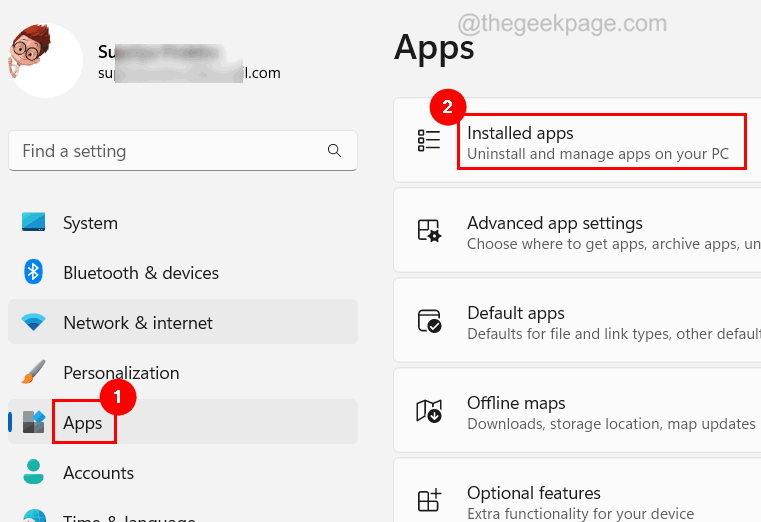
iTunes application and click on the Three dots menu icon and select Uninstall Options in the drop-down list.
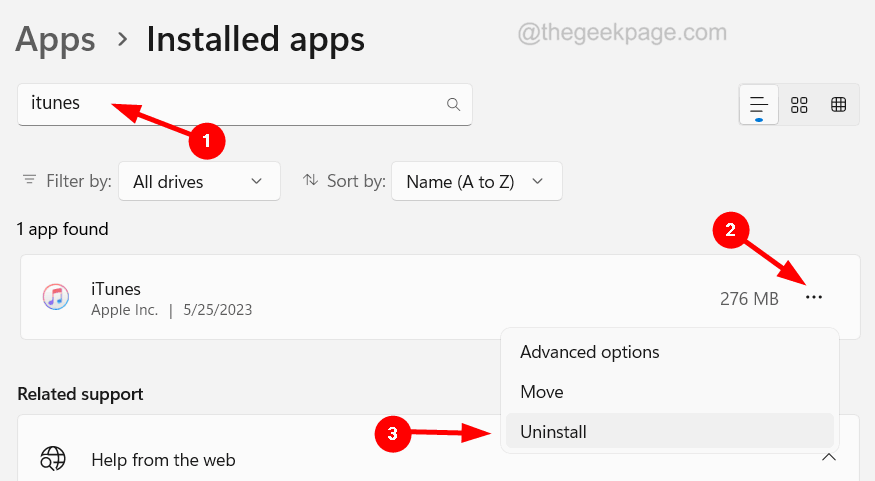
“Settings” app on your iPhone.
Step 2: Then, go toGeneral and tap on the "Transfer" or "Reset iPhone" option at the bottom as shown below.
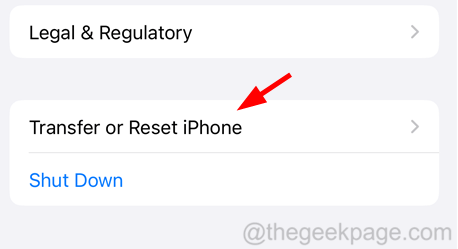
Reset.
Step 4: When you see the pop-up window, select theReset Location and Privacy click option as shown in the image.

password.
Step 6: After successfully verifying your password, you must clickReset Settings.
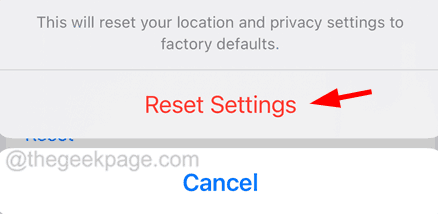
Step 7: This will successfully reset your iPhone’s location and privacy settings.
Once completed, check if this cleared the problem.
The above is the detailed content of iTunes can't connect to your iPhone? This is a real fix!. For more information, please follow other related articles on the PHP Chinese website!

Hot AI Tools

Undresser.AI Undress
AI-powered app for creating realistic nude photos

AI Clothes Remover
Online AI tool for removing clothes from photos.

Undress AI Tool
Undress images for free

Clothoff.io
AI clothes remover

AI Hentai Generator
Generate AI Hentai for free.

Hot Article

Hot Tools

Notepad++7.3.1
Easy-to-use and free code editor

SublimeText3 Chinese version
Chinese version, very easy to use

Zend Studio 13.0.1
Powerful PHP integrated development environment

Dreamweaver CS6
Visual web development tools

SublimeText3 Mac version
God-level code editing software (SublimeText3)

Hot Topics
 iPhone 16 Pro and iPhone 16 Pro Max official with new cameras, A18 Pro SoC and larger screens
Sep 10, 2024 am 06:50 AM
iPhone 16 Pro and iPhone 16 Pro Max official with new cameras, A18 Pro SoC and larger screens
Sep 10, 2024 am 06:50 AM
Apple has finally lifted the covers off its new high-end iPhone models. The iPhone 16 Pro and iPhone 16 Pro Max now come with larger screens compared to their last-gen counterparts (6.3-in on the Pro, 6.9-in on Pro Max). They get an enhanced Apple A1
 iPhone parts Activation Lock spotted in iOS 18 RC — may be Apple\'s latest blow to right to repair sold under the guise of user protection
Sep 14, 2024 am 06:29 AM
iPhone parts Activation Lock spotted in iOS 18 RC — may be Apple\'s latest blow to right to repair sold under the guise of user protection
Sep 14, 2024 am 06:29 AM
Earlier this year, Apple announced that it would be expanding its Activation Lock feature to iPhone components. This effectively links individual iPhone components, like the battery, display, FaceID assembly, and camera hardware to an iCloud account,
 iPhone parts Activation Lock may be Apple\'s latest blow to right to repair sold under the guise of user protection
Sep 13, 2024 pm 06:17 PM
iPhone parts Activation Lock may be Apple\'s latest blow to right to repair sold under the guise of user protection
Sep 13, 2024 pm 06:17 PM
Earlier this year, Apple announced that it would be expanding its Activation Lock feature to iPhone components. This effectively links individual iPhone components, like the battery, display, FaceID assembly, and camera hardware to an iCloud account,
 Gate.io trading platform official app download and installation address
Feb 13, 2025 pm 07:33 PM
Gate.io trading platform official app download and installation address
Feb 13, 2025 pm 07:33 PM
This article details the steps to register and download the latest app on the official website of Gate.io. First, the registration process is introduced, including filling in the registration information, verifying the email/mobile phone number, and completing the registration. Secondly, it explains how to download the Gate.io App on iOS devices and Android devices. Finally, security tips are emphasized, such as verifying the authenticity of the official website, enabling two-step verification, and being alert to phishing risks to ensure the safety of user accounts and assets.
 LCD iPhone becomes history! Apple will be completely abandoned: the end of an era
Sep 03, 2024 pm 09:38 PM
LCD iPhone becomes history! Apple will be completely abandoned: the end of an era
Sep 03, 2024 pm 09:38 PM
According to media reports citing sources, Apple will completely abandon the use of LCD (liquid crystal display) screens in iPhones, and all iPhones sold next year and beyond will use OLED (organic light-emitting diode) displays. Apple first used OLED displays on iPhoneX in 2017. Since then, Apple has popularized OLED displays in mid-to-high-end models, but the iPhone SE series still uses LCD screens. However, iPhones with LCD screens are about to become history. People familiar with the matter said that Apple has begun ordering OLED displays from BOE and LG for the new generation iPhone SE. Samsung currently holds about half of the iPhone OLED display market, LG
 Download link of Ouyi iOS version installation package
Feb 21, 2025 pm 07:42 PM
Download link of Ouyi iOS version installation package
Feb 21, 2025 pm 07:42 PM
Ouyi is a world-leading cryptocurrency exchange with its official iOS app that provides users with a convenient and secure digital asset management experience. Users can download the Ouyi iOS version installation package for free through the download link provided in this article, and enjoy the following main functions: Convenient trading platform: Users can easily buy and sell hundreds of cryptocurrencies on the Ouyi iOS app, including Bitcoin and Ethereum. and Dogecoin. Safe and reliable storage: Ouyi adopts advanced security technology to provide users with safe and reliable digital asset storage. 2FA, biometric authentication and other security measures ensure that user assets are not infringed. Real-time market data: Ouyi iOS app provides real-time market data and charts, allowing users to grasp encryption at any time
 Anbi app official download v2.96.2 latest version installation Anbi official Android version
Mar 04, 2025 pm 01:06 PM
Anbi app official download v2.96.2 latest version installation Anbi official Android version
Mar 04, 2025 pm 01:06 PM
Binance App official installation steps: Android needs to visit the official website to find the download link, choose the Android version to download and install; iOS search for "Binance" on the App Store. All should pay attention to the agreement through official channels.
 How to install and register an app for buying virtual coins?
Feb 21, 2025 pm 06:00 PM
How to install and register an app for buying virtual coins?
Feb 21, 2025 pm 06:00 PM
Abstract: This article aims to guide users on how to install and register a virtual currency trading application on Apple devices. Apple has strict regulations on virtual currency applications, so users need to take special steps to complete the installation process. This article will elaborate on the steps required, including downloading the application, creating an account, and verifying your identity. Following this article's guide, users can easily set up a virtual currency trading app on their Apple devices and start trading.





