
Whether we are using a win7 system computer to directly dial up to access the Internet, or we are accessing the Internet through other computers or routers in a LAN, your device has an IP address to the outside world, and many users do not know how to check the IP address of their own computer. , so today the editor will tell you about the step-by-step tutorial on checking the IP address in win7. Let's take a look.
1. Press the "Windows" and "R" keys on the keyboard at the same time, open the run program box, enter "cmd" in the run program box, and press the Enter key.

2. Enter the command "ipconfig /all" in the CMD interface, and then press the Enter key on the keyboard.
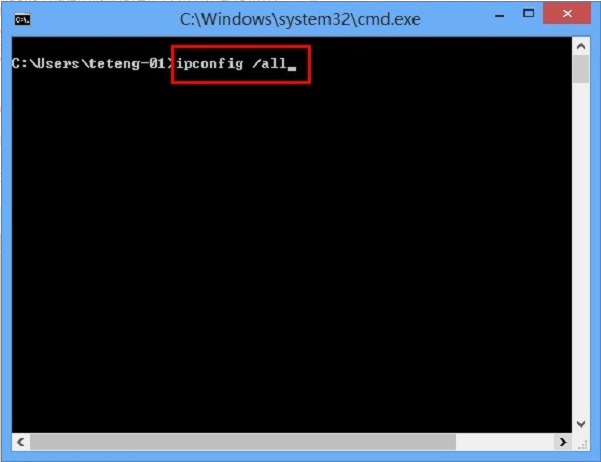
#3. In the running results, you can also see the IP address, subnet mask, gateway and DNS of this Windows 7 computer, as shown in the figure below. .
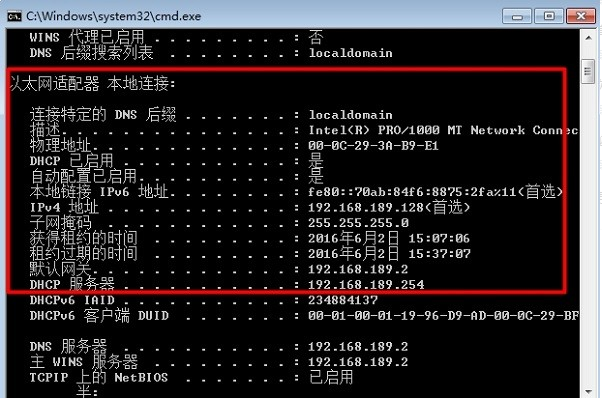
#The above is the step-by-step tutorial on how to check the IP address in win7. I hope it can help everyone.
The above is the detailed content of Steps tutorial to check ip address in win7. For more information, please follow other related articles on the PHP Chinese website!




