
When using win10 system, we often face various problems. For example, if clicking on the Start menu in Win10 does not work, how should we solve it? Don’t worry, the editor below will explain in detail how to solve the problem of no response on clicking on the Start menu in Win10 in the form of pictures and texts.
What to do if the win10 Start menu click does not work
1. First, right-click "This Computer" and then select "Manage" in the menu bar.
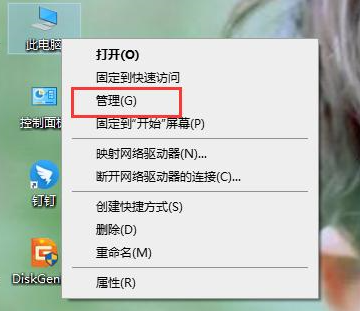
2. After entering the computer management interface, click "Services and Applications----Services".
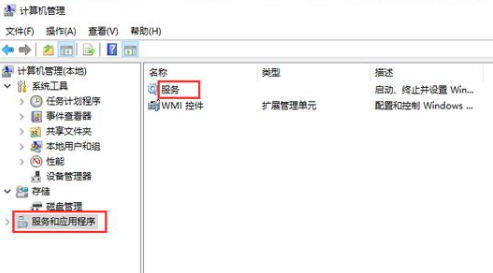
3. Find and open the "User Manager" option
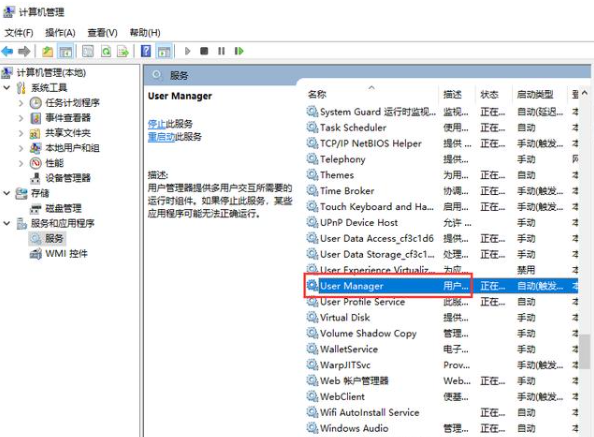
4. Change the startup type to "Automatic" , and finally click OK.
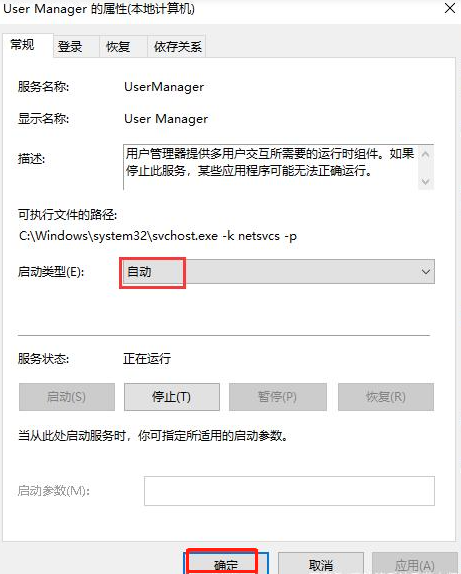
Okay, the above is a detailed tutorial on how to solve the problem of invalid click on win10 start menu. If any friends don’t know how to solve the problem of invalid click on win10 start menu, you can refer to the above steps. It's very simple to operate.
The above is the detailed content of How to solve the problem of invalid click on win10 start menu. For more information, please follow other related articles on the PHP Chinese website!




