How to add run to start menu in win7 operating system
In the newly installed WIN7 system, the default setting is not to display the [Run] item in the [Start] menu bar, so how do we add [Run] to it? Let’s take a look below.
1. First, we right-click the mouse on the bottom taskbar.
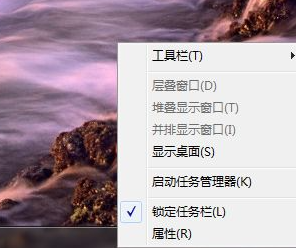
2. Move the mouse to [Properties] at the bottom and click to enter.
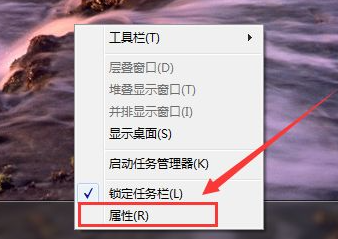
3. A new window will open after entering.
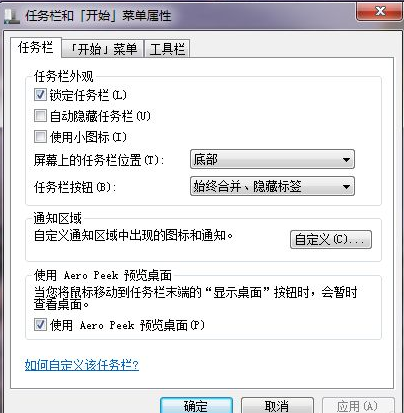
#4. In this window, find the [Start Menu] option at the top and click it.
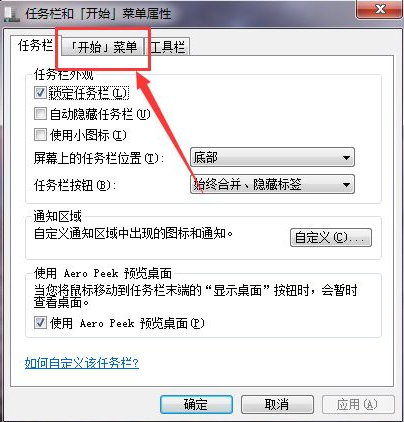
#5. After opening this option, you will see [Customize] on the lower right, click it.
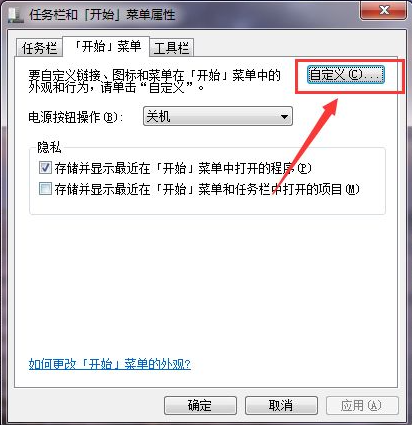
#6. A new window will open after clicking.
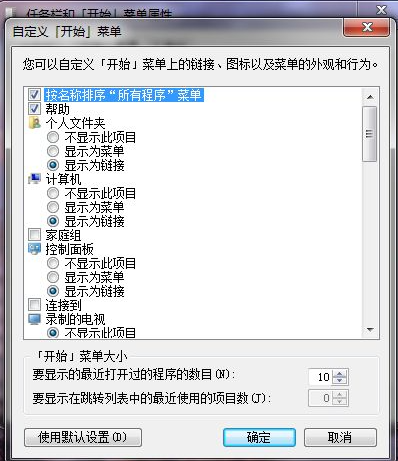
7. We drag the scroll bar down and find the option [Run Command]. We put a check mark in the box in front and click OK.
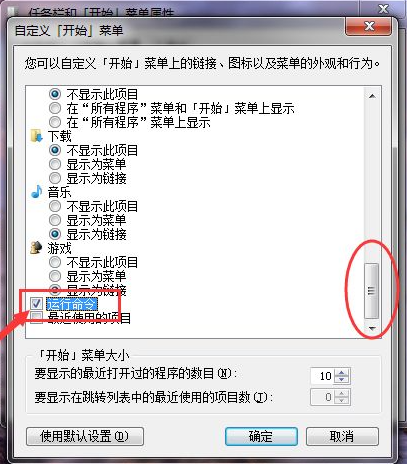
#8. Finally, we open [Start] and take a look in the pop-up window. We found that [Run...] has appeared in the corner.
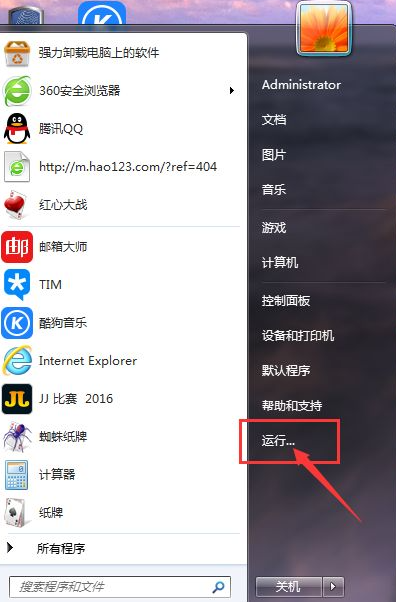
The above is how to add the run command to the start menu in Windows 7 system. Once you learn it, try it out.
The above is the detailed content of How to add run to start menu in win7 operating system. For more information, please follow other related articles on the PHP Chinese website!

Hot AI Tools

Undresser.AI Undress
AI-powered app for creating realistic nude photos

AI Clothes Remover
Online AI tool for removing clothes from photos.

Undress AI Tool
Undress images for free

Clothoff.io
AI clothes remover

Video Face Swap
Swap faces in any video effortlessly with our completely free AI face swap tool!

Hot Article

Hot Tools

Notepad++7.3.1
Easy-to-use and free code editor

SublimeText3 Chinese version
Chinese version, very easy to use

Zend Studio 13.0.1
Powerful PHP integrated development environment

Dreamweaver CS6
Visual web development tools

SublimeText3 Mac version
God-level code editing software (SublimeText3)

Hot Topics
 1386
1386
 52
52


