Tutorial on how to turn off digital signatures in Windows 10
Digital signature authentication can help us effectively identify digital information, and then clearly distinguish whether the software is original. If it is a fake or shoddy product, it will be rejected. Although digital signature authentication can help us identify the authenticity of software, some niche software will be unable to run on the computer because it has not applied for a digital signature. At this time, we can only solve the problem by turning off digital signature authentication! Below, the editor will take the win10 system as an example to introduce to you the specific method of turning off digital signature authentication.
1. Right-click on the desktop start menu and select the "Run command line window as administrator" page in the pop-up menu.
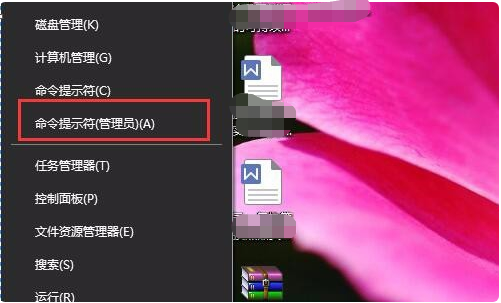
#2. Enter the following command in the opened command window page: bcdedit.exe /set nointegritychecks on, and press Enter to confirm.
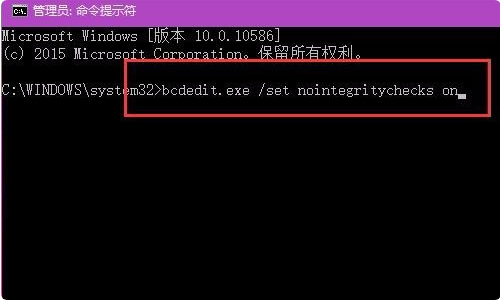
3. After pressing the Enter key, the program will be executed immediately, and a message prompt "The operation was completed successfully" will pop up on the window page. Click to close the command line window. , this completes the setting of permanently turning off forced digital signatures in Windows 10.
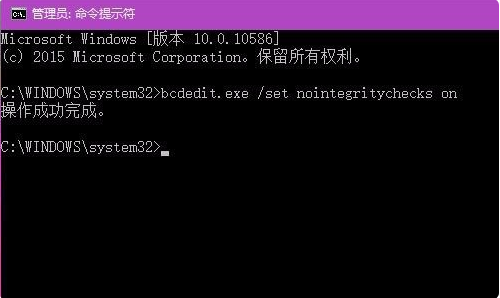
The above are the steps to turn off digital signature in win10. I hope it can help everyone.
The above is the detailed content of Tutorial on how to turn off digital signatures in Windows 10. For more information, please follow other related articles on the PHP Chinese website!

Hot AI Tools

Undresser.AI Undress
AI-powered app for creating realistic nude photos

AI Clothes Remover
Online AI tool for removing clothes from photos.

Undress AI Tool
Undress images for free

Clothoff.io
AI clothes remover

AI Hentai Generator
Generate AI Hentai for free.

Hot Article

Hot Tools

Notepad++7.3.1
Easy-to-use and free code editor

SublimeText3 Chinese version
Chinese version, very easy to use

Zend Studio 13.0.1
Powerful PHP integrated development environment

Dreamweaver CS6
Visual web development tools

SublimeText3 Mac version
God-level code editing software (SublimeText3)

Hot Topics
 1377
1377
 52
52


