
I believe everyone has their own favorite input method. A useful input method is very important to our typing habits and speed. Next, let us learn how to customize the input method settings of the Win7 language bar.
Win7 language bar setting method.
1. Turn on the computer and find the input method icon in the lower right corner of the computer;
2. Right-click the input method icon and click Settings to enter the text service and input language window;

3. Select the commonly used input method language in the default input language;
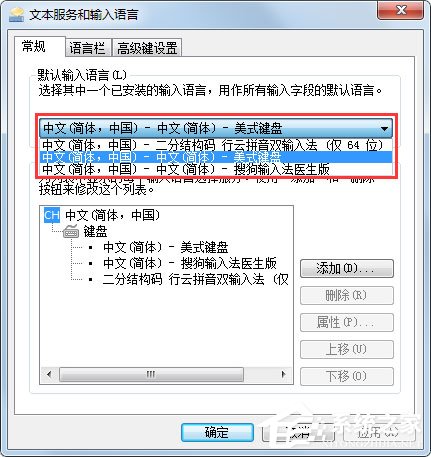
4. If there is no input method in the selection column For the input method language you want, you can click Add and add it;
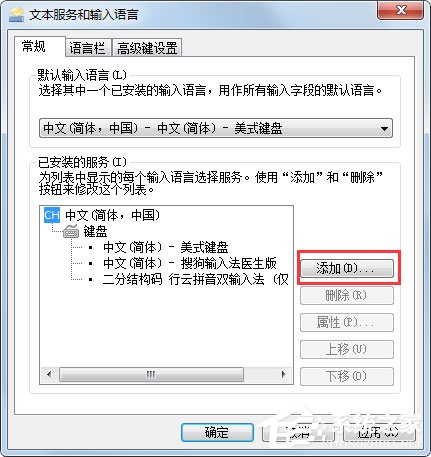
5. At this point, you can choose the language you like;
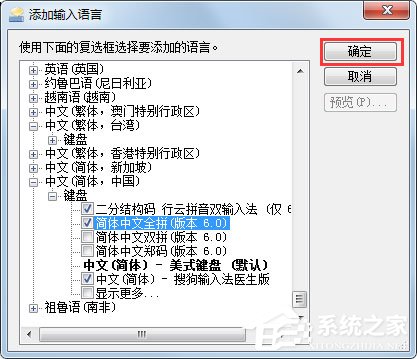
6. At this point, you can see that the new language has been added. Click OK and you can find the newly added input method on the computer input method icon.
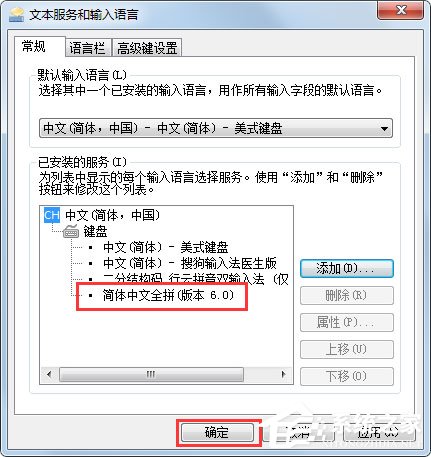
The above is an introduction to how to set the Win7 language bar. By following the above method, you can easily set your favorite input method on your computer.
The above is the detailed content of How to set up the language bar in Win7. For more information, please follow other related articles on the PHP Chinese website!
 Why the computer keeps restarting automatically
Why the computer keeps restarting automatically
 SpringBoot project building steps
SpringBoot project building steps
 How to calculate the refund handling fee for Railway 12306
How to calculate the refund handling fee for Railway 12306
 What should I do if the web video cannot be opened?
What should I do if the web video cannot be opened?
 Solution to invalid signature
Solution to invalid signature
 Introduction to online calculator software
Introduction to online calculator software
 How to solve the slow download problem of Baidu Netdisk
How to solve the slow download problem of Baidu Netdisk
 Introduction to the main work content of the backend
Introduction to the main work content of the backend




