
In fact, there is a hardware accelerated GPU plan in the Win10 system. If turning on this functional module can enable our computer system to activate its own characteristics faster, then how to turn it on? Let’s take a look at how to open it with the editor below.
Solution for Win10 without GPU design
1. First, we open the run dialog box through the keyboard shortcut "win r", type the command "regedit" and press Enter Key to confirm;
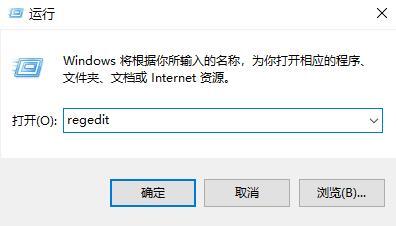
2. Open the following:
HKEY_LOCAL_MACHINE_SYSTEM_CurrentControlSet_Control_GraphicsDrivers;
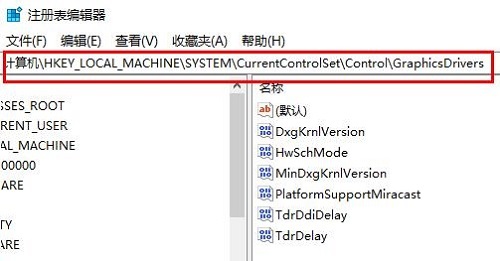
3. Continue We turn on "hwschmode" on this page, change its value to "2", and then restart the system;
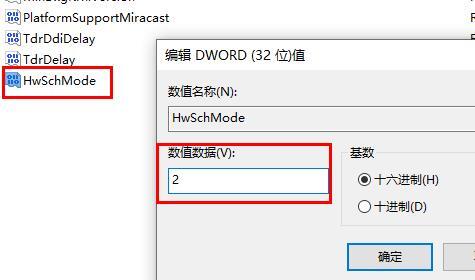
#4. After the system restarts, press and hold the keyboard shortcut Press "win i" to open Windows Settings, select the "System" option;
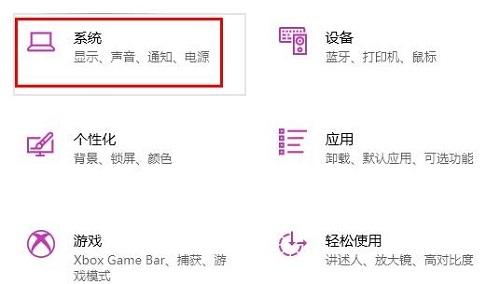
5. Then click the "Display" option in the taskbar icon on the left;
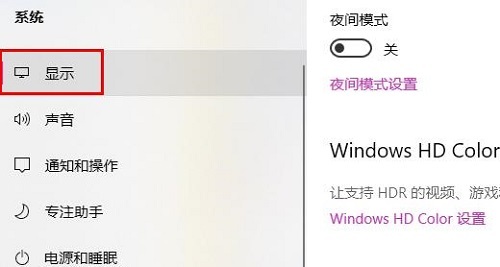
#6. Finally, click "Graphics Settings" on the right to find the "Hardware Acceleration GPU Plan".
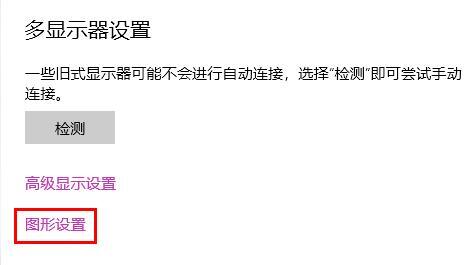
The above is the detailed content of What should I do if Win10 has no GPU plan? Solution for Win10 without GPU plan. For more information, please follow other related articles on the PHP Chinese website!
 A complete list of commonly used public dns
A complete list of commonly used public dns
 python comment shortcut keys
python comment shortcut keys
 What are the differences between hibernate and mybatis
What are the differences between hibernate and mybatis
 How to use left join
How to use left join
 vcruntime140.dll cannot be found and code execution cannot continue
vcruntime140.dll cannot be found and code execution cannot continue
 How to insert page numbers in ppt
How to insert page numbers in ppt
 How to find the median of an array in php
How to find the median of an array in php
 How to solve the problem that Apple cannot download more than 200 files
How to solve the problem that Apple cannot download more than 200 files




