
What is the detailed operation method for upgrading sp1 to win7 ultimate version? sp1 is the abbreviation of patch windows7 service pack 1, win7 The sp1 internal version number is 7601. Some friends need to upgrade win7 to sp1. Some users disable automatic updates and do not upgrade win7 ultimate version to the latest version of sp1. This is prone to security risks. So how do you upgrade win7 to sp1? The method is very simple.
Method 1: Upgrade through the built-in windows update
1. First, right-click the computer on the win7 ultimate desktop - Properties;
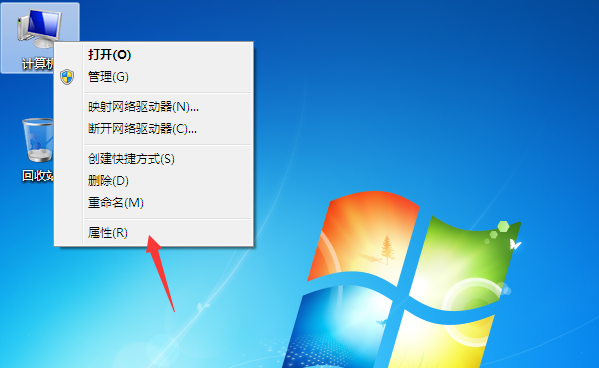
2. If there is the word Service Pack 1, it means that the current version is win7 sp1. If there is no, the sp1 patch has not been upgraded. Go to →Control Panel.
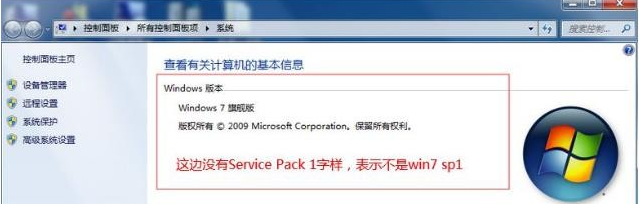
3. System and security—windows update→Check for updates. At this time, all patches that need to be updated in the current system will be checked. If there are many patches that have not been installed before, you need to install these patches first and click [Install updates];
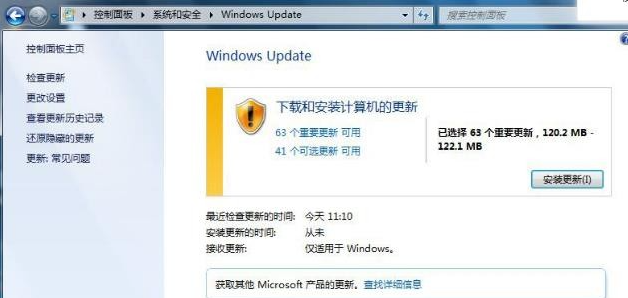
4. It will take some time to start downloading the update. If there are many patches, the waiting time will be very long;

5. After successfully installing the update, click [Restart Now] 】;
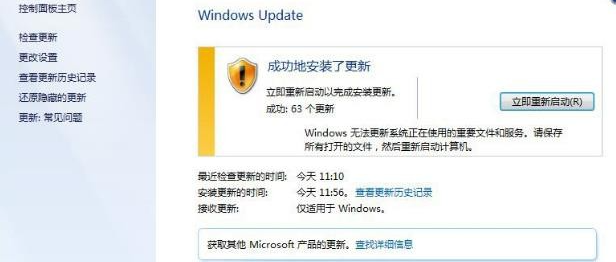
#6. If the previous patches have been installed, checking for updates will only show Windows 7 Service Pack 1, click [# Important Updates Available] You can view the available updates. In the update list, select "Microsoft Windows Service Pack 1 (KB976932)" and click "OK";
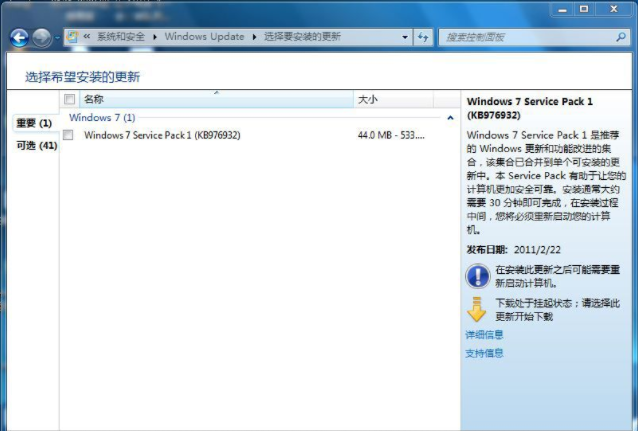
7. At this time Windows 7 Service Pack 1 (KB976932) update will be downloaded and installed;
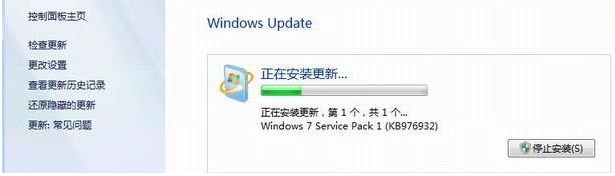
8. After the installation is completed, click [Restart Now], and the sp1 patch will be applied after the restart. Configuration process;
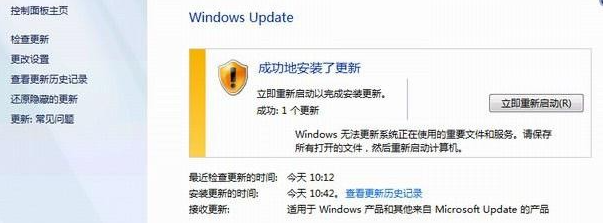
9. It prompts that Windows 7 Service Pack 1 is now installed and the upgrade is complete;
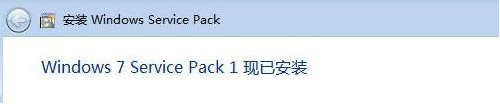
10. After entering the system, click Start-Run, or install the Win R key combination to open Run, enter winver, and confirm;
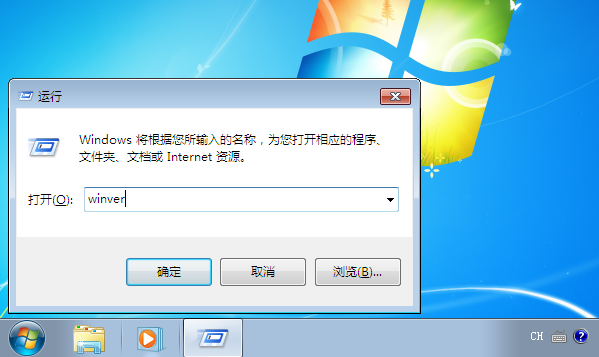
11. Check the win7 Ultimate version at this time. If it shows build 7601: Service Pack 1, it is win7 sp1.
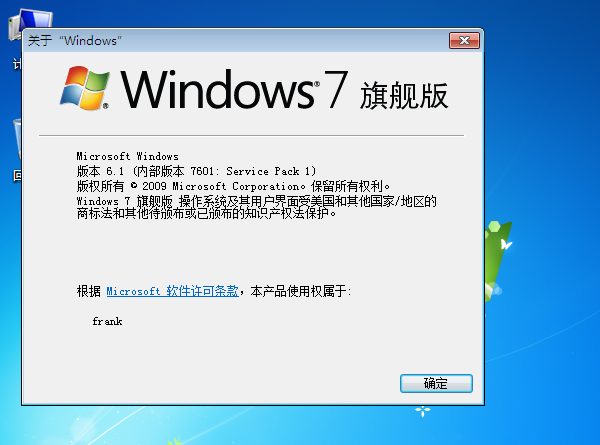
Method 2: Download the win7 sp1 patch upgrade from Microsoft’s official website
1. Enter Microsoft’s official website: https://www.microsoft .com/zh-cn/download/details.aspx?id=5842
2. Select language, Simplified Chinese, click to download;
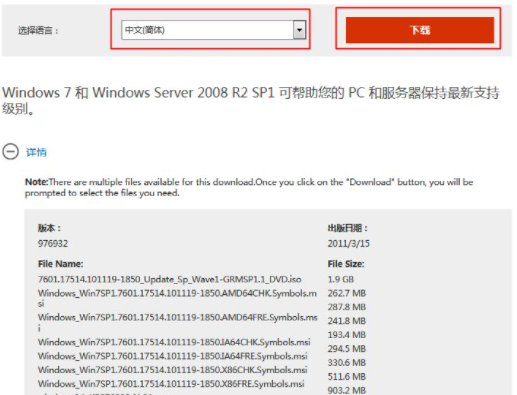
3. Enter the download program page and pull down the bottom. X86 means 32-bit system and X64 means 64-bit system. After selecting, click Next to download. After downloading, double-click to install to upgrade to win7 ultimate version sp1.
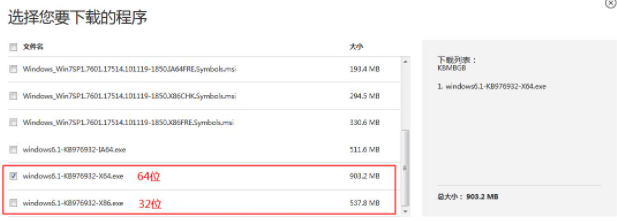
The above is the detailed operation method of upgrading win7 to sp1 brought by the editor. I hope it can be helpful.
The above is the detailed content of Detailed operation method of upgrading SP1 to win7 ultimate version. For more information, please follow other related articles on the PHP Chinese website!




