
What should I do if the desktop icons of Windows 7 become larger? Some users accidentally cause the desktop icons of the operating system to become very large due to operational errors. So how to solve this situation? , users don’t have to worry, as long as some simple operations are required, the logo can be reduced again. The following is the actual solution for enlarging Windows 7 desktop icons, which is very simple and convenient to solve.
What should I do if the Windows 7 desktop icons become larger?
Method 1:
1. Click the mouse on the blank space of the computer desktop to query;
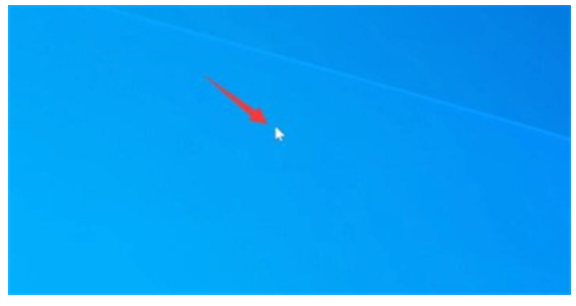
2. Select the medium level mark to restore the default size.
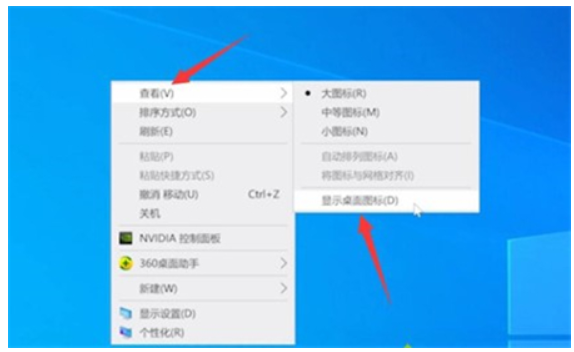
#3. This method can also use shortcut icon operation, and you can also adjust it by holding down the "Ctrl" key and turning the mouse wheel.
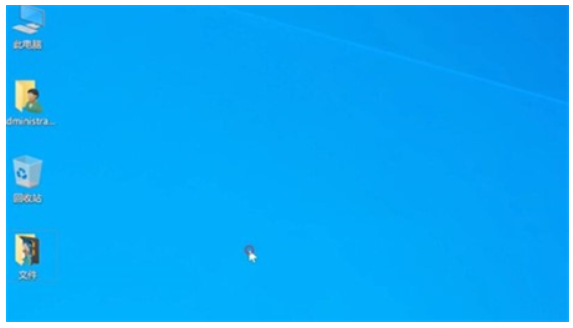
Method 2:
1. In the operation panel, turn on [Appearance and Personalization].
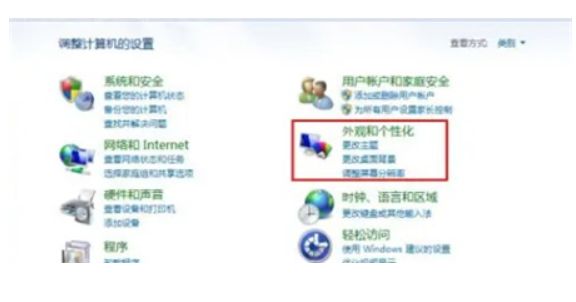
#2. On the appearance design and humanization page, turn on [Display].
3. On the description page, select [Adjust screen resolution].
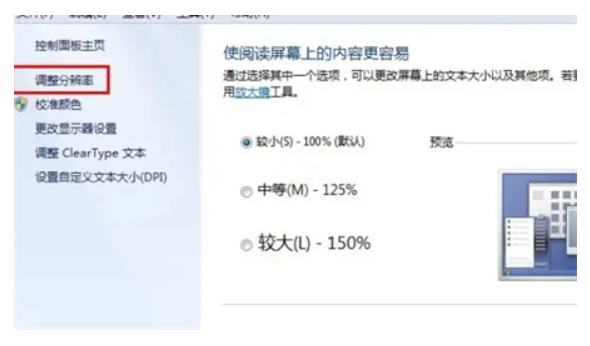
The above are the solutions for what to do if the Windows 7 desktop icons become larger. I hope it can help everyone.
The above is the detailed content of What to do if Windows 7 desktop icons become larger? Solution to Windows 7 desktop icons become larger. For more information, please follow other related articles on the PHP Chinese website!
 Blue screen code 0x000009c
Blue screen code 0x000009c
 A collection of common computer commands
A collection of common computer commands
 You need permission from admin to make changes to this file
You need permission from admin to make changes to this file
 Tutorial on turning off Windows 11 Security Center
Tutorial on turning off Windows 11 Security Center
 How to set up a domain name that automatically jumps
How to set up a domain name that automatically jumps
 What are the virtual currencies that may surge in 2024?
What are the virtual currencies that may surge in 2024?
 The reason why header function returns 404 failure
The reason why header function returns 404 failure
 How to use js code
How to use js code




