 Common Problem
Common Problem
 What's wrong with the black screen and the taskbar that keeps flashing when Windows 10 starts?
What's wrong with the black screen and the taskbar that keeps flashing when Windows 10 starts?
What's wrong with the black screen and the taskbar that keeps flashing when Windows 10 starts?
When using Windows 10 system, improper operation or prolonged use may cause computer system failure. Recently, some netizens have reported that they have a black screen and the taskbar keeps flashing when they start up Win10. The following editor will teach you how to solve the problem when the taskbar keeps flashing when you start up Win10.
Generally, in this case, there is a problem with the desktop process, which can be turned on manually. The specific steps are as follows:
1. When encountering such a situation, right-click the mouse on the taskbar below and select Start Task Manager in the pop-up interface. Or press the shortcut key ctrl alt del key to select the task manager to open.

#2. Enter the task manager, select the file option, and click to run a new task.
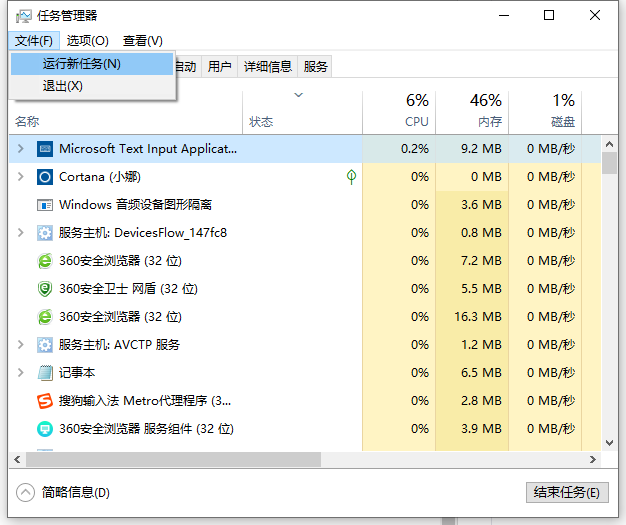
#3. After entering the new task, enter explorer.exe, and then click OK, so that the desktop will appear.
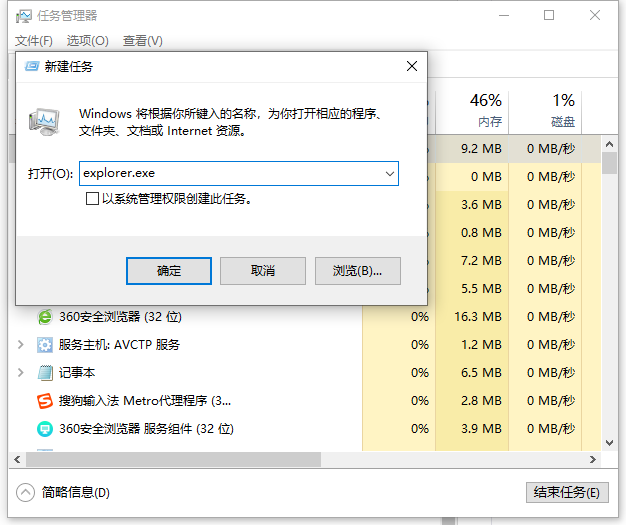
#4. If that still doesn’t work, press the shortcut key to bring up the task manager, enter control, and bring up the control panel.
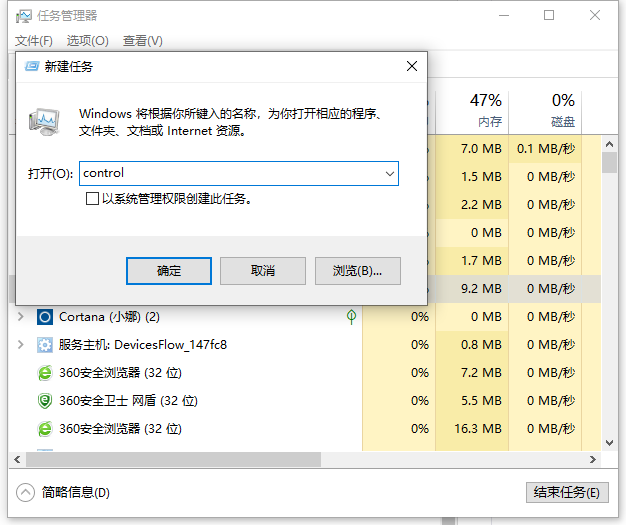
#5. Then uninstall all the anti-virus software you downloaded later, and then restart after uninstalling.
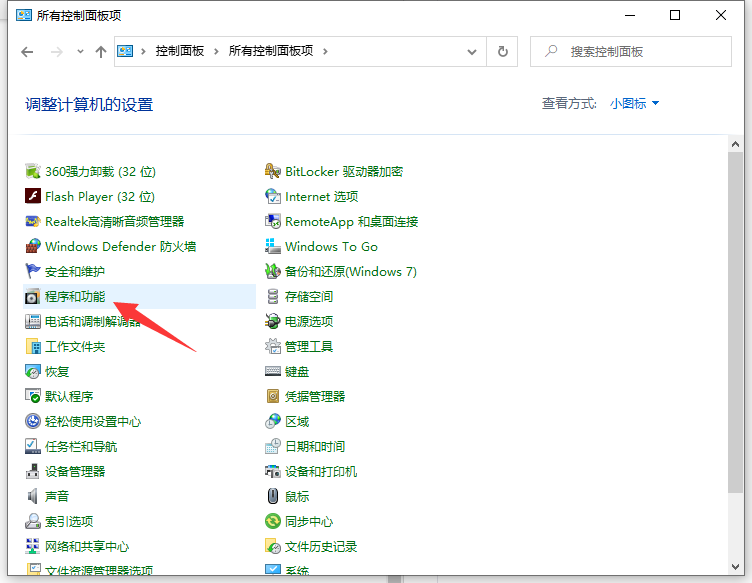
The above are the reasons and solutions for the black screen and the taskbar that keeps flashing when Windows 10 is started. I hope it can help everyone.
The above is the detailed content of What's wrong with the black screen and the taskbar that keeps flashing when Windows 10 starts?. For more information, please follow other related articles on the PHP Chinese website!

Hot AI Tools

Undresser.AI Undress
AI-powered app for creating realistic nude photos

AI Clothes Remover
Online AI tool for removing clothes from photos.

Undress AI Tool
Undress images for free

Clothoff.io
AI clothes remover

AI Hentai Generator
Generate AI Hentai for free.

Hot Article

Hot Tools

Notepad++7.3.1
Easy-to-use and free code editor

SublimeText3 Chinese version
Chinese version, very easy to use

Zend Studio 13.0.1
Powerful PHP integrated development environment

Dreamweaver CS6
Visual web development tools

SublimeText3 Mac version
God-level code editing software (SublimeText3)

Hot Topics
 1371
1371
 52
52
 How to perform log analysis and fault diagnosis on Linux systems
Nov 07, 2023 am 11:42 AM
How to perform log analysis and fault diagnosis on Linux systems
Nov 07, 2023 am 11:42 AM
How to perform log analysis and fault diagnosis of Linux systems requires specific code examples. In Linux systems, logs are very important. They record the running status of the system and the occurrence of various events. By analyzing and diagnosing system logs, we can help us find the cause of system failure and solve the problem in time. This article will introduce some commonly used Linux log analysis and fault diagnosis methods, and give corresponding code examples. The location and format of log files. In Linux systems, log files are generally stored in /var/lo
 How to solve the problem of black screen when booting win7 computer with only mouse
Jul 12, 2023 am 09:13 AM
How to solve the problem of black screen when booting win7 computer with only mouse
Jul 12, 2023 am 09:13 AM
What should I do if win7 starts up with a black screen and only a mouse? Recently, some fans reported to us that there is a problem with their computer. After starting up, only a mouse is displayed, and the rest are in a black screen. I don’t know what the cause is and I can’t solve it. Don’t be timid. Today, the editor will tell you how to solve the problem of black screen and only mouse when booting win7 with a male. Let's take a look. 1. Press Ctrl+Alt+Esc to enter the Task Manager and click [Process] 2. Find explorer.exe and right-click it. 3. Select [End Process Tree]. 4. Click [File]. 5. Click [New Task]. 6. Enter “explorer.exe” and click [OK]. The above is the black screen when the win7 computer starts up
 What to do if win10 lock screen goes black
Jul 14, 2023 pm 03:57 PM
What to do if win10 lock screen goes black
Jul 14, 2023 pm 03:57 PM
If you do not operate the operating system for a long time, the win10 system will automatically enter the lock screen state. Just remove the lock screen when you use it again. But recently some netizens reported that the screen goes black when win10 is locked. What should I do? The editor below will teach you how to solve the problem of black screen when win10 is locked. The specific steps are as follows: 1. First, press the win+r keys at the same time to open the run window, enter regedit, and click OK. 2. Then expand in order: HKEY_LOCAL_MACHINE\SYSTEM\CurrentControlSet\Control\Power\PowerSettings\7516b95f-f776-4464-8c53
 How to use PHP to troubleshoot Modbus TCP communications
Jul 17, 2023 pm 07:34 PM
How to use PHP to troubleshoot Modbus TCP communications
Jul 17, 2023 pm 07:34 PM
How to use PHP for troubleshooting ModbusTCP communication Summary: ModbusTCP is a commonly used industrial communication protocol. This article will introduce how to use PHP for troubleshooting ModbusTCP communication. Through code examples, it demonstrates how to write programs through PHP to communicate with remote devices and detect and troubleshoot communication failures. Keywords: ModbusTCP, PHP, communication fault diagnosis Introduction: ModbusTCP is a commonly used industrial communication protocol and is widely used
 win10 startup black screen with only mouse arrow
Dec 28, 2023 am 11:17 AM
win10 startup black screen with only mouse arrow
Dec 28, 2023 am 11:17 AM
The win10 system is a very excellent intelligent system, and its powerful performance is an important reason why everyone chooses the win10 system! Various smart settings can also allow users to get the best experience when using the win10 system! But recently, many friends have reported that their win10 system has encountered a black screen at startup with only a mouse arrow left! Today, the editor will bring you a solution to the problem of black screen in Win10 with only mouse left. Let’s take a look at it together. Solution to the black screen with only mouse arrows when Windows 10 starts: Steps: 1. Use the shortcut keys ctrl+alt+del to open the task manager. 2. Then click File, then click: Run new task. 3. After opening a
 The screen turns black after updating win10 system
Jan 05, 2024 pm 11:32 PM
The screen turns black after updating win10 system
Jan 05, 2024 pm 11:32 PM
Generally speaking, there will be no problems after the win10 system is updated! But among so many win10 system users, there are always some exceptions! Recently, many friends have reported that their win10 system computers have a black screen problem after updating! Today, the editor will bring you the solution to the problem of black screen and unresponsiveness after win10 update. Let’s take a look at it together. Solution to the black screen after win10 system update: Operation steps: 1. Restart the computer and enter the BIOS; Enter the BIOS method: After restarting the computer, continuously press the "Del" key in the lower right corner of the keyboard to enter. Generally, the "F2" key is used in notebooks. (If the F2 key cannot be entered, you can consult the manufacturer on how to enter the BIOS). After entering the BIOS, normally
 win11 black screen only mouse
Jan 01, 2024 am 10:56 AM
win11 black screen only mouse
Jan 01, 2024 am 10:56 AM
What should we do if our win11 system encounters a black screen with only the mouse? First of all, don’t panic. This is likely to cause our resource manager to crash. We can restart the resource manager to make settings. Win11 black screen with only mouse: 1. First, we can hold down "ctrl+alt+esc" on the keyboard to open the task manager. 2. Then find the task manager and right-click to restart. 3. Then click "File" in the upper left corner and select "Run New Task" 4. Then enter "control" to open the control panel. 5. Then you can find “Uninstall a program”. 6. Then click "View installed updates". 7. Just uninstall “servivingstack”.
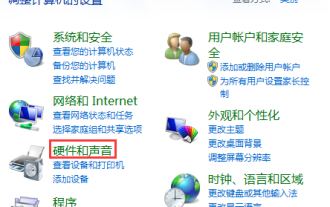 The solution to a black screen when Win10 is closed and then opened is a solution to a black screen when Win10 is closed and then opened.
Jul 14, 2023 pm 04:49 PM
The solution to a black screen when Win10 is closed and then opened is a solution to a black screen when Win10 is closed and then opened.
Jul 14, 2023 pm 04:49 PM
Win10 has a black screen after closing the lid and then opening it. The solution to the black screen when Win10 closes the lid and then opens it. I believe that everyone has encountered such a thing. So how to solve the black screen of Win10 system when we close and then open the lid? The editor will introduce the method to everyone below, so come and take a look together. Solution to Win10 closing the lid and then opening the black screen 1. First, let us use the [windows] + [x] keyboard shortcuts, and then select "Operation Panel" from the left menu to enter the page. 2. Go to the home page of the operating panel, select "Hardware and Sound" and then click "Power Options" in the pop-up platform. 3. Now select "Close lid function" on the left side of the page. 4. We can see “Turn off” below.


