Detailed picture and text explaining why win10 cannot be installed back to win7
Compared with the win10 system, the win7 system has a simpler operation interface and better stability and performance, so some netizens still choose to install win10 back to the win7 system for use. However, some netizens cannot install win7 back to win10 and the installation fails. I don’t know why win10 cannot be installed back to win7 system. Rewrite: The main reason is due to booting and partitioning problems. The editor below will introduce to you how to reinstall the Win7 system on Win10.
A large part of the reason for this situation is the BIOS setting problem. In order to improve the computer performance, when installing the win10 system, the system is often set to uefi boot. Installing the win7 system requires a traditional BIOS mode MBR partition, which needs to be modified back to install the win7 system normally.
1. The solution to the problem that win10 cannot be reinstalled into win7 system, press the computer power button, and then immediately tap the F2 key continuously (most computers have the F2 key, some have the ESC key, and the keys vary according to different computer brands) Different), after entering the BIOS, follow the following steps to set it. If it is not in your BIOS, skip it.
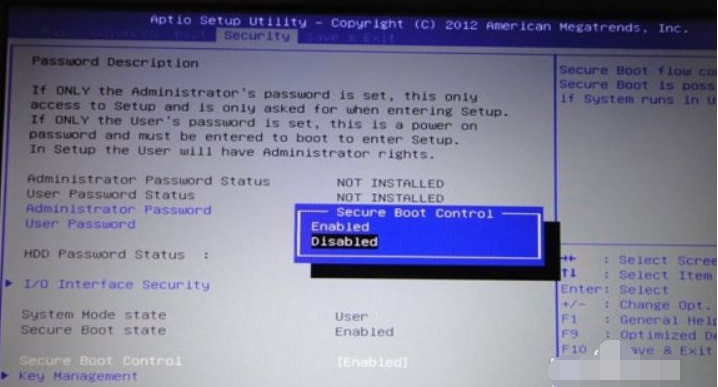
1. Change Secure Boot to Disabled, disable secure boot
2. Change CSM to Enable or Yes, indicating compatibility
3 , Boot mode or UEFI mode is changed to Legacy, indicating the traditional startup method
4. OS Optimized Defaults is changed to Disabled or Other OS, and the default system priority setting is disabled
5. Some models need to be set Only the BIOS password can be used to modify Secure Boot. Find the Set Supervisor Password and set the password
. 2. After completing the above steps, we need to enter the PE system to modify the partition mode and install the win7 system. But the prerequisite is that you need to create a USB boot disk. For specific steps to create a USB boot disk, please refer to: Xiaobai USB boot disk production tutorial.
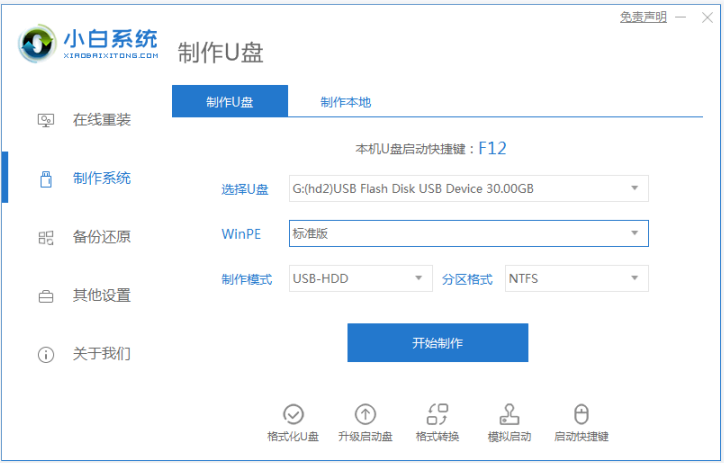
3. After making, insert the boot disk to boot. Press the boot shortcut key to enter the USB boot, select the pe system to enter, and then open the partition tool on the desktop to perform quick partitioning.
①Select MBR as the partition table type
②The number of partitions is set according to the hard disk size
③Advanced settings, modify the primary partition size, generally reserve more than 30g of space
If it is a solid-state drive, please select 4096 sectors when aligning the partition to an integer multiple of this number of sectors. No other adjustments are required.
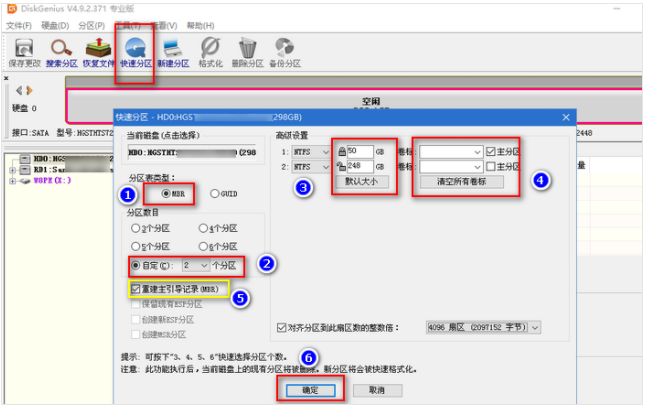
4. Then the pop-up prompts will be defaulted, click "OK". Finally adjusted to MBR partition.
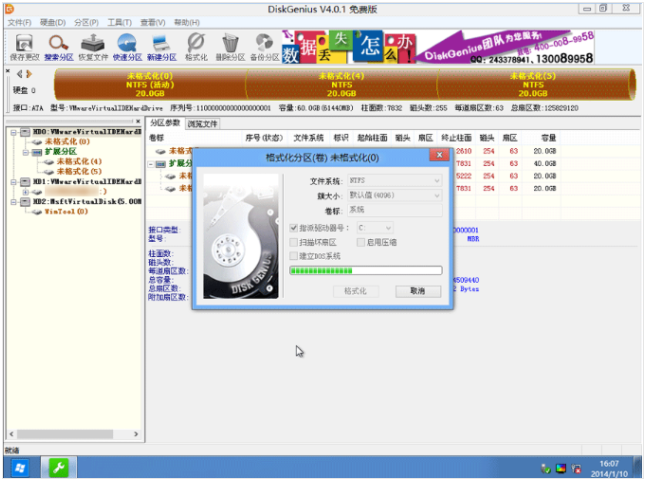
5. After the partition is adjusted, open the Xiaobai installation tool on the desktop and you can install the win7 system.
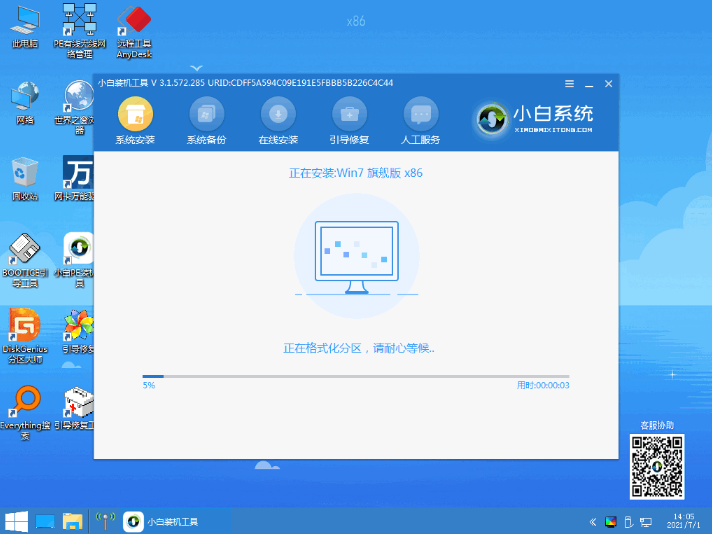
The above is a demonstration of how to install win10 back into win7 system. Netizens who have encountered similar problems can refer to the tutorial to operate.
The above is the detailed content of Detailed picture and text explaining why win10 cannot be installed back to win7. For more information, please follow other related articles on the PHP Chinese website!

Hot AI Tools

Undresser.AI Undress
AI-powered app for creating realistic nude photos

AI Clothes Remover
Online AI tool for removing clothes from photos.

Undress AI Tool
Undress images for free

Clothoff.io
AI clothes remover

Video Face Swap
Swap faces in any video effortlessly with our completely free AI face swap tool!

Hot Article

Hot Tools

Notepad++7.3.1
Easy-to-use and free code editor

SublimeText3 Chinese version
Chinese version, very easy to use

Zend Studio 13.0.1
Powerful PHP integrated development environment

Dreamweaver CS6
Visual web development tools

SublimeText3 Mac version
God-level code editing software (SublimeText3)

Hot Topics
 1677
1677
 14
14
 1430
1430
 52
52
 1333
1333
 25
25
 1278
1278
 29
29
 1257
1257
 24
24
 Detailed explanation of the steps to obtain Win11 system administrator permissions
Mar 08, 2024 pm 09:09 PM
Detailed explanation of the steps to obtain Win11 system administrator permissions
Mar 08, 2024 pm 09:09 PM
Windows 11, as the latest operating system launched by Microsoft, is deeply loved by users. In the process of using Windows 11, sometimes we need to obtain system administrator rights in order to perform some operations that require permissions. Next, we will introduce in detail the steps to obtain system administrator rights in Windows 11. The first step is to click "Start Menu". You can see the Windows icon in the lower left corner. Click the icon to open the "Start Menu". In the second step, find and click "
 How to delete installed language pack in win10 system
Jan 06, 2024 pm 10:37 PM
How to delete installed language pack in win10 system
Jan 06, 2024 pm 10:37 PM
When we use the win10 operating system, in some cases we may need to delete the language pack in the system. At this time, just find the language option first, then choose to add a language pack. During this process, uncheck the language pack to be deleted and then delete it. How to delete the installed language pack in win10 system: 1. Use win+i to open settings and find the time and language options. 2. Select the "Language" option in the time and language options. 3. Select "Add Language" and go to the next step. 4. Uncheck the language pack when adding a language. After the addition is completed, you can download the language pack and voice pack separately;
 How to display file suffix under Win11 system? Detailed interpretation
Mar 09, 2024 am 08:24 AM
How to display file suffix under Win11 system? Detailed interpretation
Mar 09, 2024 am 08:24 AM
How to display file suffix under Win11 system? Detailed explanation: In the Windows 11 operating system, the file suffix refers to the dot after the file name and the characters after it, which is used to indicate the type of file. By default, the Windows 11 system hides the suffix of the file, so that you can only see the name of the file in the file explorer but cannot intuitively understand the file type. However, for some users, displaying file suffixes is necessary because it helps them better identify file types and perform related operations.
 How to initialize the computer in win7
Jan 07, 2024 am 11:53 AM
How to initialize the computer in win7
Jan 07, 2024 am 11:53 AM
The win7 system is a very excellent high-performance system. During the continuous use of win7, many friends are asking how to initialize the computer in win7! Today, the editor will bring you how to restore the factory settings of a win7 computer. Related information on how to initialize the computer in win7: Detailed instructions with pictures and text. Steps: 1. Open the "Start Menu" and enter. 2. Click to enter the settings at the bottom of the left side. 3. In the Win10 update and recovery settings interface, select. 4. Click below "Remove all content and reinstall Windows". 5. You can see the following "Initialization" settings, and then click. 6. Enter the "Your computer has multiple drives" setting option. There are two options here, you can choose according to the situation.
 Upgrade from win7 ultimate to win10
Jan 04, 2024 pm 08:47 PM
Upgrade from win7 ultimate to win10
Jan 04, 2024 pm 08:47 PM
Starting from January 14, 2020, Microsoft announced that it will officially stop supporting the win7 system, and will not perform security fixes and updates for the win7 system in the future. Continuing to use the win7 system will greatly increase the risk of virus and malware attacks. So what impact will it have on individual users? The editor recommends updating the win10 system. Today, the editor has brought a free upgrade tutorial. Let’s talk about it in detail. Let's see. Steps to upgrade win7 ultimate to win10: 1. First, open the Windows 7 ultimate system computer, select "Control Panel" in the "Start" menu, and then click "Open". 2. Then, on the "Control Panel" page, find the "System and Security" item, select it and click to open it. 3. Next, in
 How to implement dual system switching in Win10 system
Jan 03, 2024 pm 05:41 PM
How to implement dual system switching in Win10 system
Jan 03, 2024 pm 05:41 PM
Many friends may not be used to the win system when they first come into contact with it. There are dual systems in the computer. At this time, you can actually switch between the two systems. Let's take a look at the detailed steps for switching between the two systems. How to switch between two systems in win10 system 1. Shortcut key switching 1. Press the "win" + "R" keys to open Run 2. Enter "msconfig" in the run box and click "OK" 3. In the open "System Configuration" In the interface, select the system you need and click "Set as Default". After completion, "Restart" can complete the switch. Method 2. Select switch when booting 1. When you have dual systems, a selection operation interface will appear when booting. You can use the keyboard " Up and down keys to select the system
 How to install Windows 7 system on computer to Android phone
Jan 05, 2024 pm 06:41 PM
How to install Windows 7 system on computer to Android phone
Jan 05, 2024 pm 06:41 PM
When we use the win7 operating system, we will inevitably encounter situations that require us to reinstall the system. So for the question of how to install the win7 system on an Android phone to a computer, the editor thinks that we first need to install a relevant emulator software on our phone, and then download the required operating system to our phone, and connect it to the computer to install it. operate. Let’s take a look at how the editor did it for detailed steps~ How to install win7 system on an Android phone on a computer 1. First download and install DriverDroid, and then set it up according to the setup wizard after running it. 2. Then note that the Android phone has obtained ROOT and needs to be connected to a computer during setup. 3. Move the bios file automatically downloaded by the phone to the image root directory (phone memory/D
 The problem of frequent blue screen restarts on win10 computers
Jan 05, 2024 am 11:27 AM
The problem of frequent blue screen restarts on win10 computers
Jan 05, 2024 am 11:27 AM
The win10 system is an excellent system that is very comfortable to use! Stable and powerful working performance is the characteristic of the system. Although the system is very good, various problems will inevitably occur! Recently, friends have been reporting that they have encountered frequent computer blue screen restarts when using the win10 system. Today, the editor will bring you the solution to the computer blue screen restart. Let's take a look at it. Solutions to frequent blue screen restarts of Windows 10 computers: Failure cause analysis and solution operations 1. Most blue screens are caused by driver problems. The safe mode startup environment will only load some necessary system files and drivers, which can exclude third-party software or drivers. Influence. 2. If the blue screen or blue screen does not appear again in safe mode



