
Many users don’t know how to install the win7 system after buying a computer with pre-installed windows10 system. Let me tell you how to install the win7 system on the computer with one click.
1. First download and install the System Home one-click system reinstallation tool on your computer and open it. Select the win7 system that needs to be installed and click to install this system. (Be careful to back up important data before installation)
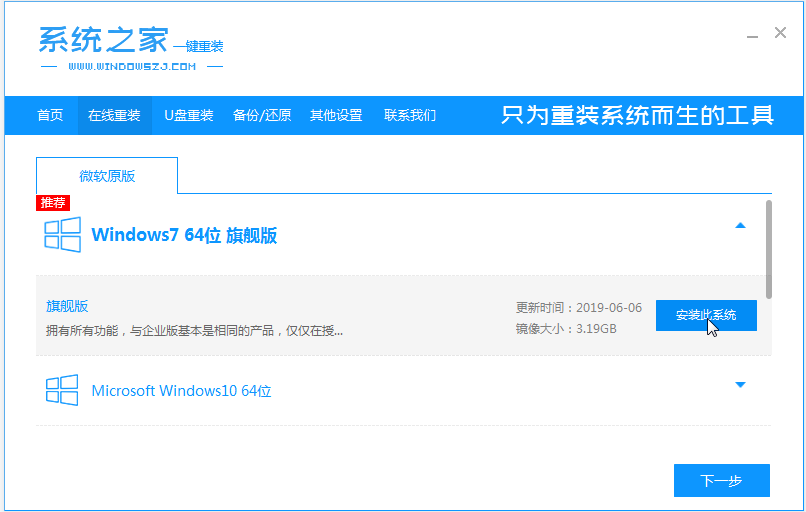
#2. The software starts to automatically download the system image file data.
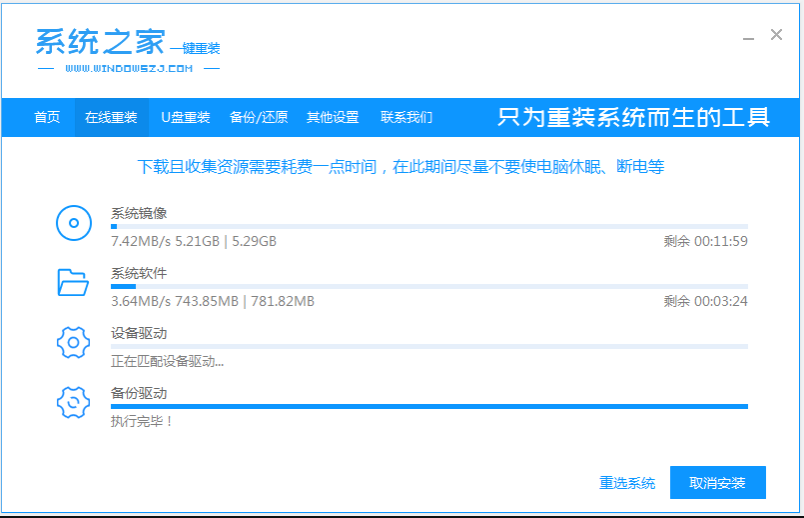
#3. After the deployment is completed, choose to restart the computer.
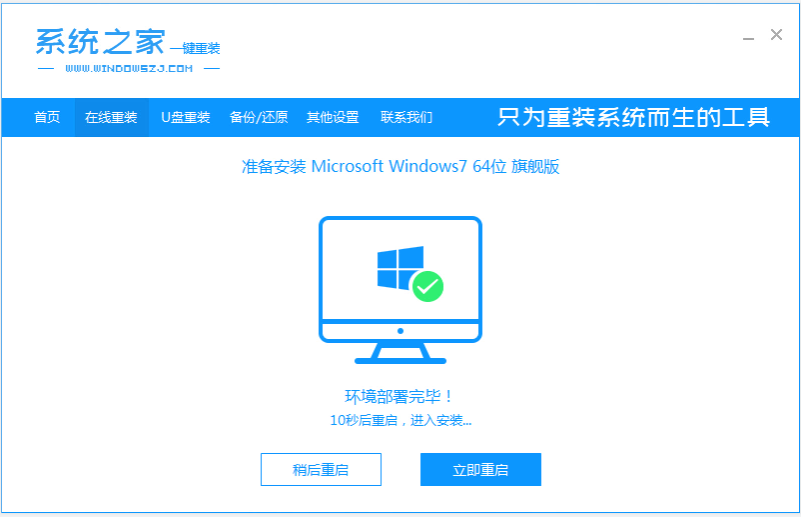
#4. After the computer restarts, it enters the boot options interface. Select the second item xiaobai-pe system to enter.
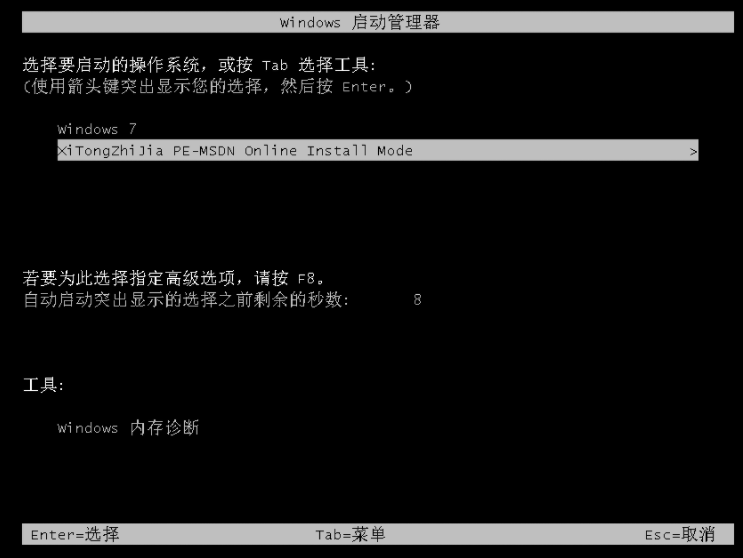
#5. After entering the pe system, the system home installation tool will automatically start installing the win7 system.
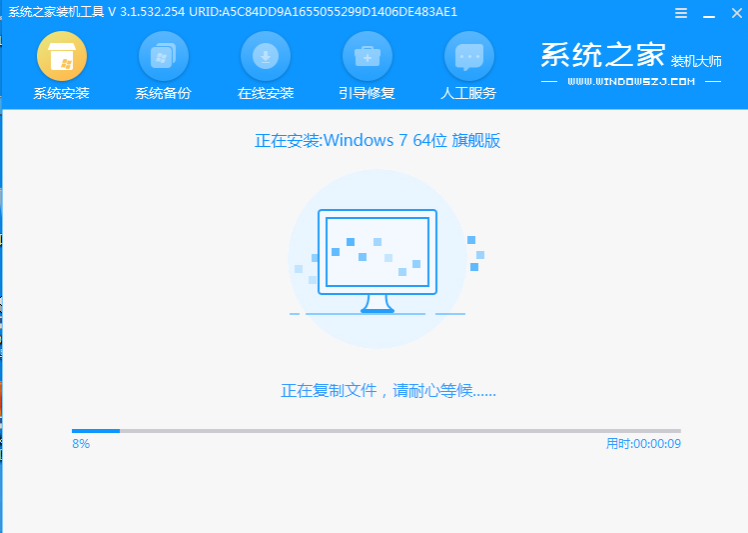
#6. After the installation is complete, click Restart Now.
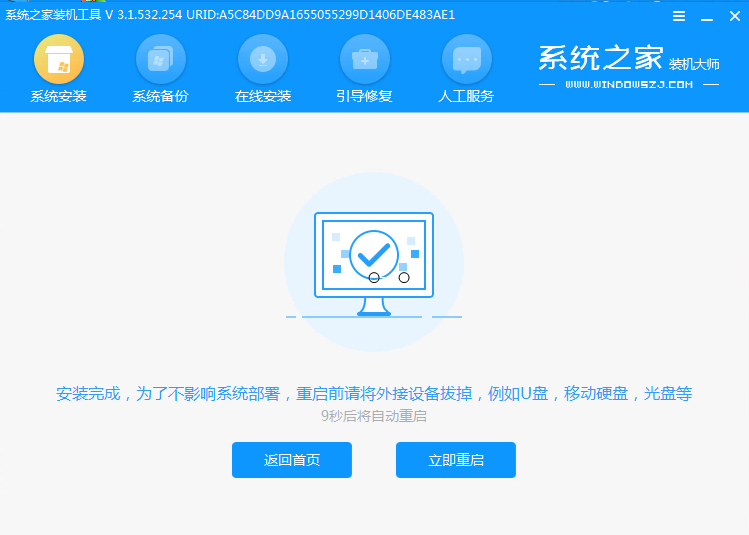
#7. During this period, the computer may be automatically restarted several times. Entering the win7 system interface indicates that the installation is successful.

The above is the installation tutorial for the pure version of win7. I hope this article will be helpful to everyone.
The above is the detailed content of See here System Home win7 pure version installation tutorial. For more information, please follow other related articles on the PHP Chinese website!
 The difference between Fahrenheit and Celsius
The difference between Fahrenheit and Celsius
 The role of float() function in python
The role of float() function in python
 Configure Java runtime environment
Configure Java runtime environment
 What to do if the documents folder pops up when the computer is turned on
What to do if the documents folder pops up when the computer is turned on
 The role of registering a cloud server
The role of registering a cloud server
 How to buy Ripple in China
How to buy Ripple in China
 NTSD command usage
NTSD command usage
 phpstudy database cannot start solution
phpstudy database cannot start solution
 Usage of background-image
Usage of background-image




