Tutorial on how to repair win7 computer desktop icons becoming larger
Win7 users find that their desktop icons suddenly become larger while using the computer, which looks uncomfortable. So how should they be restored? It's very simple. You first right-click to open the personalization panel, then click Show, and select "Smaller-100%" on the opening page so that the desktop icons can be smaller. Desktop icons can be resized directly by holding down the Ctrl key and rolling the mouse wheel at the same time, which is the easiest way.
How to restore win7 when desktop icons become larger:
1. Right-click a blank space on the desktop and click "Personalize".
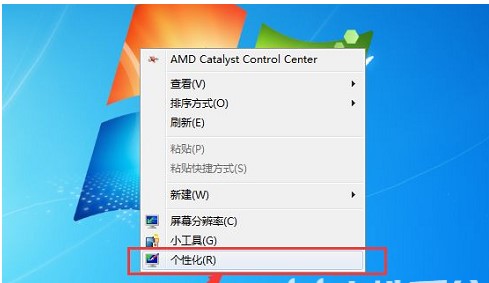
#2. After entering the personalization page, click "Display" on the lower left.
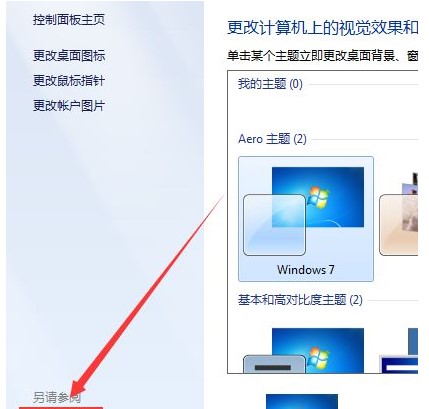
#3. After entering the display interface, click "Smaller" and then click Apply.
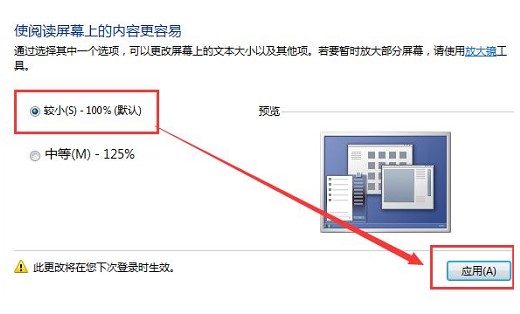
#4. Of course, there is an easier way to adjust the size of desktop icons by pressing the ctrl key of the computer and then flipping the mouse scroll wheel.
The above is the detailed content of Tutorial on how to repair win7 computer desktop icons becoming larger. For more information, please follow other related articles on the PHP Chinese website!

Hot AI Tools

Undresser.AI Undress
AI-powered app for creating realistic nude photos

AI Clothes Remover
Online AI tool for removing clothes from photos.

Undress AI Tool
Undress images for free

Clothoff.io
AI clothes remover

AI Hentai Generator
Generate AI Hentai for free.

Hot Article

Hot Tools

Notepad++7.3.1
Easy-to-use and free code editor

SublimeText3 Chinese version
Chinese version, very easy to use

Zend Studio 13.0.1
Powerful PHP integrated development environment

Dreamweaver CS6
Visual web development tools

SublimeText3 Mac version
God-level code editing software (SublimeText3)

Hot Topics
 Desktop icon disappears and needs to be redisplayed or resized? Introduction to quick solutions
Jun 02, 2024 pm 10:37 PM
Desktop icon disappears and needs to be redisplayed or resized? Introduction to quick solutions
Jun 02, 2024 pm 10:37 PM
If your computer desktop icons are missing and you want to redisplay them or adjust the size of the icons, you can follow these steps: Display desktop icons 1. Right-click on a blank space on the desktop and search for "View" in the pop-up menu options. 2. In the "View" menu, make sure the "Showdesktopicons" item is checked. If it's not checked, click it to show desktop icons. Adjust icon size To adjust the size of desktop icons to adapt to small screen displays, you can: 1. Also right-click on a blank space on the desktop and select "View". 2. In the "View" menu, there are options such as "Large Icons", "Medium Icons", and "Small Icons". Click "Small Icons" to reduce the size of the desktop
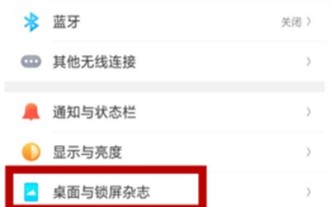 Detailed steps to make oppor15 icon larger
Mar 25, 2024 pm 12:51 PM
Detailed steps to make oppor15 icon larger
Mar 25, 2024 pm 12:51 PM
1. The simplest and fastest way is to set the desktop grid layout and change [5*6]" to [4*6. Open Settings--Desktop and Lock Screen Magazine--Desktop Layout, as shown in the figure: 2. If you still want to make it bigger, you can also try the following method: Go to Settings--Other Settings--Accessibility--Enlarge Gesture, turn on this function, and touch the blank space three times in a row, the icon will become larger. If you want to restore this function, just click on the blank space three times in a row. 3. Some people can't stand the enlarged icons in this way. They can also download a third-party desktop theme and choose a theme with larger icons. Hope The above methods can solve your problem.
 How to put wps notes on computer desktop
Mar 07, 2024 pm 06:46 PM
How to put wps notes on computer desktop
Mar 07, 2024 pm 06:46 PM
There will be a note function in WPS, so how to put the note on the computer desktop? Users can click on the convenient tools in the application, then find the desktop assistant in it, and then they can see the note. This introduction to how to put notes on the computer desktop can tell you the specific usage. The following is a detailed introduction, so take a look. Wpsoffice usage tutorial How to put wps notes on the computer desktop Answer: Find the desktop assistant in the application. Specific methods: 1. First, click the application icon in the icon on the left. 2. In the application tools, click Desktop Assistant. 3. After opening, find the note mark on the desktop. 4. You can then view the notes you have set.
 How to solve the problem that computer software icons are not displayed on the desktop? In-depth repair guide for software icons not displayed on the computer screen
Jun 10, 2024 pm 05:50 PM
How to solve the problem that computer software icons are not displayed on the desktop? In-depth repair guide for software icons not displayed on the computer screen
Jun 10, 2024 pm 05:50 PM
Sometimes when we start the computer, we find that the computer only displays the screen but not the software, icons, taskbar, etc. So how should we solve this problem? Let’s take a look below! Method 1: Check whether the desktop icons are hidden. Sometimes, the icons on the computer desktop are missing, but in fact they are just hidden. You can use the following method to check whether it is hidden. Right-click a blank space on the desktop, select [View], then select [Desktop Icons] from the drop-down menu, making sure that all the required icons are selected. Method 2: Restore desktop icons If the desktop icons are deleted or moved to other locations, you can restore them through the following methods. Right-click an empty space on the desktop, select the [Personalize] option, then select the [Theme] option, and then click [Desktop Icon Settings]. in the pop-up
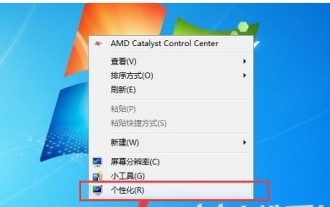 Tutorial on how to repair win7 computer desktop icons becoming larger
Jul 10, 2023 am 09:13 AM
Tutorial on how to repair win7 computer desktop icons becoming larger
Jul 10, 2023 am 09:13 AM
Win7 users find that their desktop icons suddenly become larger while using the computer, which does not look very comfortable, so how should they be restored? It's very simple. You first right-click to open the personalization panel, then click Show, and select "Smaller-100%" on the opening page so that the desktop icons can be smaller. The simplest method is actually to operate the ctrl key and the mouse wheel at the same time, which can directly adjust the size of desktop icons. How to restore win7 when the computer desktop icons become larger: 1. Right-click a blank space on the desktop and click "Personalize". 2. After entering the personalization page, click "Display" on the lower left. 3. After entering the display interface, click "Smaller" and then click Apply. 4. Of course, there is an easier way, which is to press
 What to do if the computer desktop icon cannot be opened
Dec 05, 2023 pm 01:38 PM
What to do if the computer desktop icon cannot be opened
Dec 05, 2023 pm 01:38 PM
Solutions for computer desktop icons that cannot be opened: 1. Reinstall software or applications; 2. Adjust mouse sensitivity; 3. Reinstall the operating system; 4. Use security protection tools to repair; 5. Rebuild the icon cache; 6. Check and verify Repair hardware failure; 7. Software or application crash; 8. Computer virus infection. If the problem of desktop icons not opening persists, it is recommended to seek help from professional technical support or computer repair personnel. At the same time, pay attention to backing up important files and data during the operation to avoid data loss due to unexpected situations.
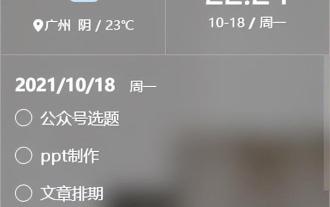 How to rotate computer screen? Introduction to computer screen rotation methods
Apr 18, 2024 pm 08:40 PM
How to rotate computer screen? Introduction to computer screen rotation methods
Apr 18, 2024 pm 08:40 PM
Rotating your computer allows you to view your screen monitor in portrait mode or upside down orientation. This is a great way to read documents and e-books, and it also helps us place the computer screen in hard-to-reach locations. So how should we set it up? Let’s take a look below! Windows 10 system 1. Right-click on the desktop and select "Screen Resolution" or "Display Settings". Depending on the version of Windows you are using, you may see different options. But they all take you to the same display settings window. 2. Find the "Direction" menu. It's at the bottom of the window. By default, most computer display screens are oriented in "landscape" orientation. Most graphics cards allow you to rotate your computer screen using this menu. If you don't see this menu then say
 Steps to make and set up Steam dynamic desktop
Jan 13, 2024 am 11:30 AM
Steps to make and set up Steam dynamic desktop
Jan 13, 2024 am 11:30 AM
Users who often use computers often look at the same boring and boring computer wallpapers, do they feel that they have no energy? If I tell you that you can change to a cool and beautiful dynamic wallpaper, will your eyes feel bright? This is the steam dynamic desktop. Now, the editor will introduce to you how to set up the steam dynamic desktop. As the saying goes, the eyes are the windows to the soul, and the only thing on a computer that can affect the user's mood is the desktop wallpaper. Friends, have you ever been confused like this? It’s just that sometimes it’s ugly if it’s not set up properly, and sometimes it’s ugly if you leave blank spaces on both sides, so why not set it as a dynamic desktop for your computer’s steam? Next, the editor will teach you how to set up steam dynamics on your computer





