
The input method refers to the encoding method for inputting various symbols into the computer through the computer keyboard or mobile phone keyboard. It is an important technology for information processing. Some friends don’t know how to set up the win10 input method. In this regard, I have sorted out the setting methods for the win10 input method. Let’s take a look.
1. Search for Control Panel in the lower left corner of the desktop and click to enter.
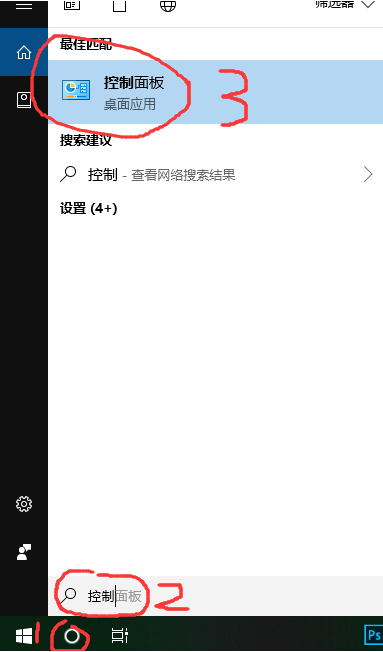
#2. Find the category in the upper right corner of the control panel and change it to large icons. Then find the language option and open it.
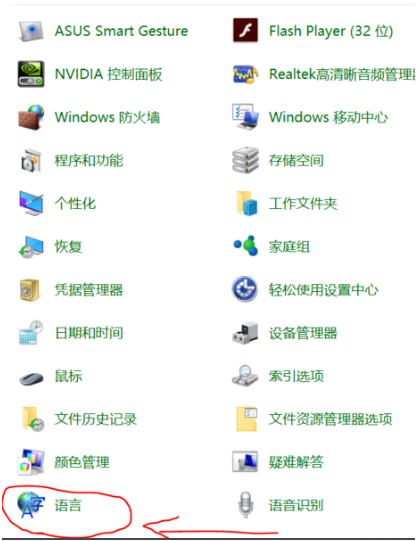
3. Select advanced settings.
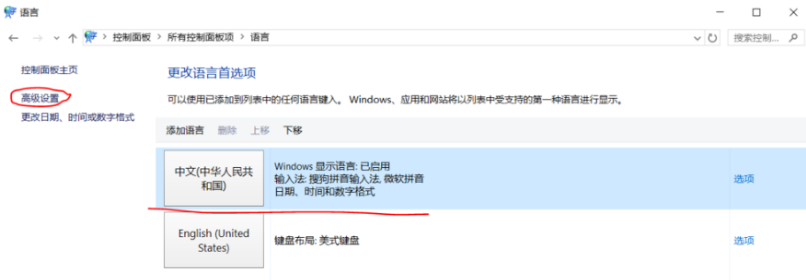
#4. Select to replace the default input method, open the drop-down menu and select the required input method. You can also choose Switch Input Method to set a different input method for each application window and click Save.
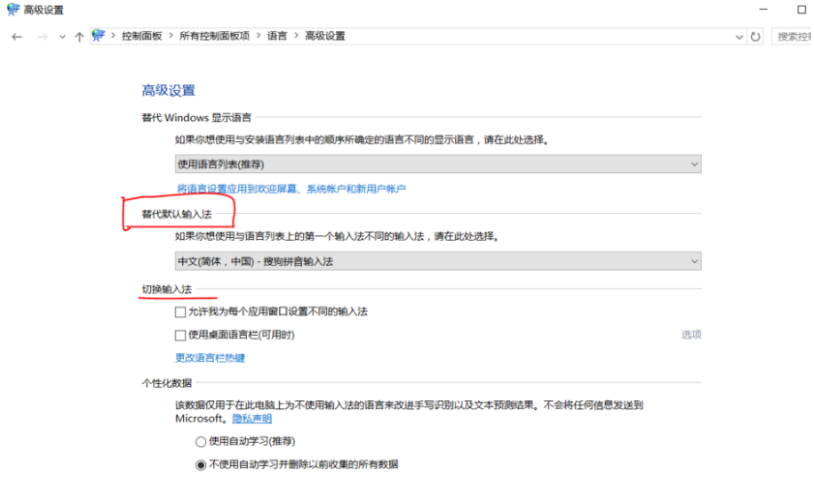
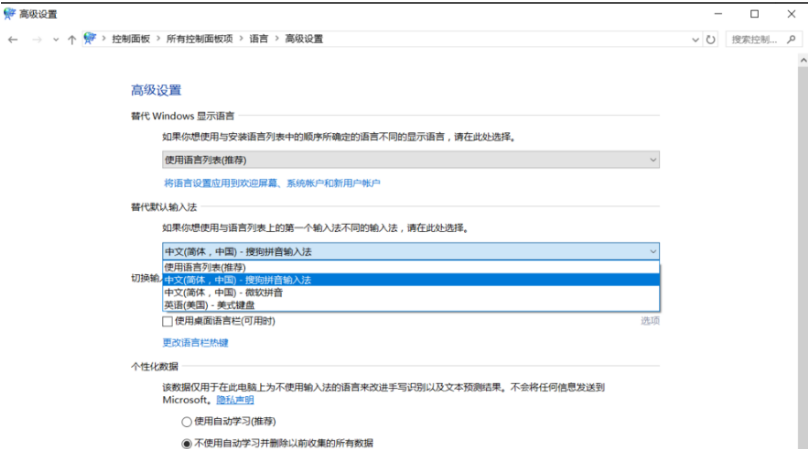
5. Return to the language interface and select the option to enter.
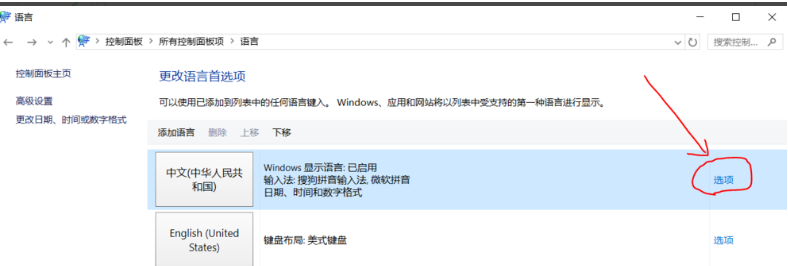
#6. You can choose to add an input method, or you can make general settings for the input method.
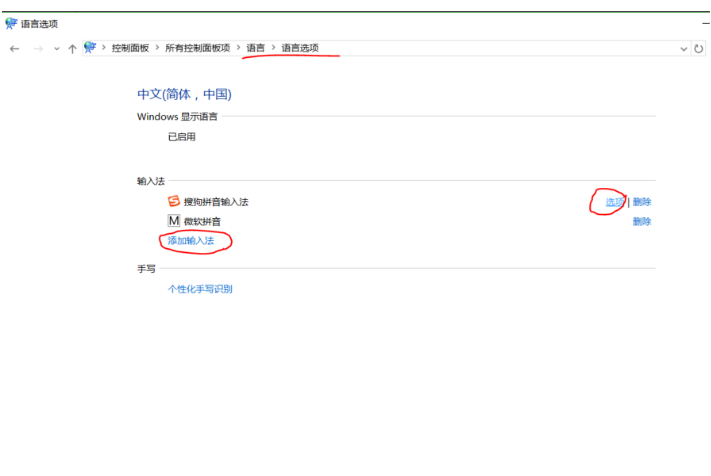
The above is the step-by-step tutorial on how to set up the input method on the win10 computer. I hope it can help everyone.
The above is the detailed content of Step-by-step tutorial on how to set up the input method on win10 computer. For more information, please follow other related articles on the PHP Chinese website!
 Which mobile phone models does Hongmeng OS 3.0 support?
Which mobile phone models does Hongmeng OS 3.0 support?
 A memory that can exchange information directly with the CPU is a
A memory that can exchange information directly with the CPU is a
 Dual graphics card notebook
Dual graphics card notebook
 The role of index.html
The role of index.html
 webstorm adjust font size
webstorm adjust font size
 webservice calling method
webservice calling method
 Introduction to carriage return and line feed characters in java
Introduction to carriage return and line feed characters in java
 Learn C# from scratch
Learn C# from scratch
 How to apply for registration of email address
How to apply for registration of email address




