Detailed tutorial on how to exit win7 safe mode
How to exit win7 safe mode? Recently, some users reported to us that after entering safe mode due to computer problems, they found that they could not exit. After restarting the computer, it was still in safe mode, and many things in the system were not working in safe mode. It makes him feel very awkward to load. Don't worry, the editor will tell you how to exit win7 safe mode today.
1. Open the "Start Menu" in the lower left corner, click the "Run" command, enter "msconfig" in the run command box and press Enter to confirm;

2. At this time, we will open the system configuration interface, then click the "Boot" option, check and confirm the "Safe Boot" option
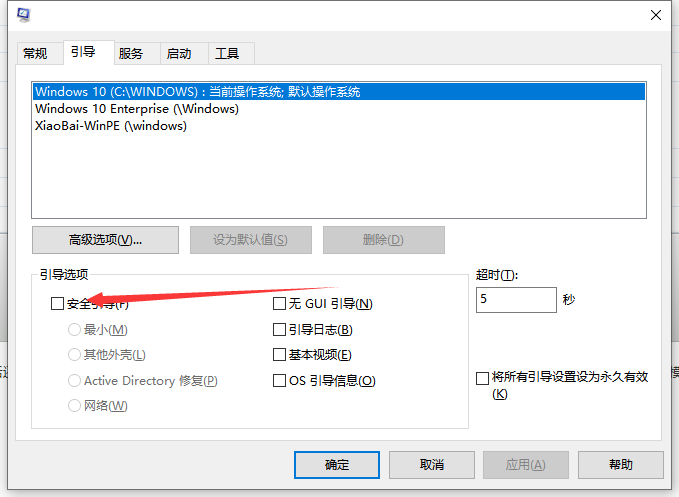
3. Then we check "Normal Startup" in the "General" option and click OK;
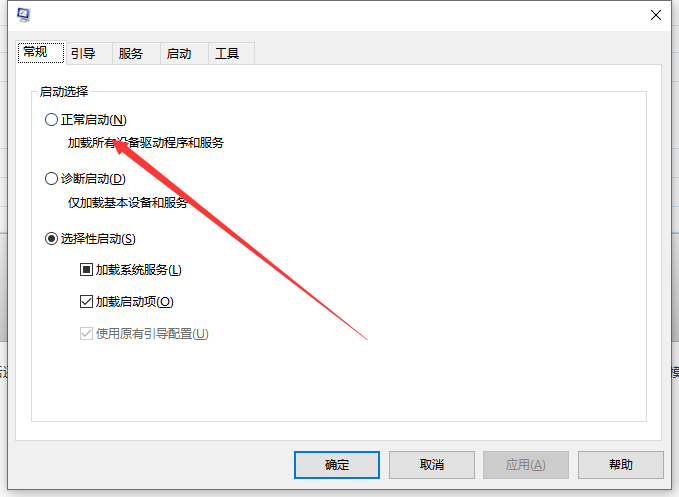
4. Finally, we select "Restart" to exit safe mode and enter normal mode.
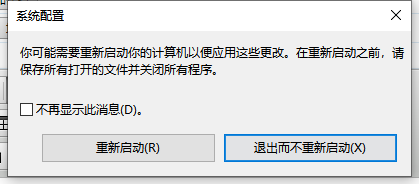
The above is a detailed tutorial on how to exit the safe mode of win7 system. I hope it can help everyone.
The above is the detailed content of Detailed tutorial on how to exit win7 safe mode. For more information, please follow other related articles on the PHP Chinese website!

Hot AI Tools

Undresser.AI Undress
AI-powered app for creating realistic nude photos

AI Clothes Remover
Online AI tool for removing clothes from photos.

Undress AI Tool
Undress images for free

Clothoff.io
AI clothes remover

Video Face Swap
Swap faces in any video effortlessly with our completely free AI face swap tool!

Hot Article

Hot Tools

Notepad++7.3.1
Easy-to-use and free code editor

SublimeText3 Chinese version
Chinese version, very easy to use

Zend Studio 13.0.1
Powerful PHP integrated development environment

Dreamweaver CS6
Visual web development tools

SublimeText3 Mac version
God-level code editing software (SublimeText3)

Hot Topics
 1387
1387
 52
52
 Tutorial on how to use Dewu
Mar 21, 2024 pm 01:40 PM
Tutorial on how to use Dewu
Mar 21, 2024 pm 01:40 PM
Dewu APP is currently a very popular brand shopping software, but most users do not know how to use the functions in Dewu APP. The most detailed usage tutorial guide is compiled below. Next is the Dewuduo that the editor brings to users. A summary of function usage tutorials. Interested users can come and take a look! Tutorial on how to use Dewu [2024-03-20] How to use Dewu installment purchase [2024-03-20] How to obtain Dewu coupons [2024-03-20] How to find Dewu manual customer service [2024-03-20] How to check the pickup code of Dewu [2024-03-20] Where to find Dewu purchase [2024-03-20] How to open Dewu VIP [2024-03-20] How to apply for return or exchange of Dewu
 Why are wallpapers gone after wallpaperengine exits?
Mar 12, 2024 pm 05:40 PM
Why are wallpapers gone after wallpaperengine exits?
Mar 12, 2024 pm 05:40 PM
Users can get various wallpapers by using wallpaperengine. Many users don't know why the wallpapers are gone after wallpaperengine exits. Dynamic wallpapers can only run on the desktop when the software you installed the wallpaper is turned on. Why are the wallpapers gone after wallpaperengine exits? 1. Dynamic wallpapers can only run on the desktop when the software you installed the wallpaper is turned on. 2. WallpaperEngine overwrites the original wallpaper, and of course it will be gone when you exit. 3. The wallpaper is still there after it is turned off, unless the file format is an image type, which can be obtained through some means, but it is not dynamic. 4. There is no video or dynamic image as a wall in Windows.
 In summer, you must try shooting a rainbow
Jul 21, 2024 pm 05:16 PM
In summer, you must try shooting a rainbow
Jul 21, 2024 pm 05:16 PM
After rain in summer, you can often see a beautiful and magical special weather scene - rainbow. This is also a rare scene that can be encountered in photography, and it is very photogenic. There are several conditions for a rainbow to appear: first, there are enough water droplets in the air, and second, the sun shines at a low angle. Therefore, it is easiest to see a rainbow in the afternoon after the rain has cleared up. However, the formation of a rainbow is greatly affected by weather, light and other conditions, so it generally only lasts for a short period of time, and the best viewing and shooting time is even shorter. So when you encounter a rainbow, how can you properly record it and photograph it with quality? 1. Look for rainbows. In addition to the conditions mentioned above, rainbows usually appear in the direction of sunlight, that is, if the sun shines from west to east, rainbows are more likely to appear in the east.
 Tutorial on how to turn off the payment sound on WeChat
Mar 26, 2024 am 08:30 AM
Tutorial on how to turn off the payment sound on WeChat
Mar 26, 2024 am 08:30 AM
1. First open WeChat. 2. Click [+] in the upper right corner. 3. Click the QR code to collect payment. 4. Click the three small dots in the upper right corner. 5. Click to close the voice reminder for payment arrival.
 How to withdraw from Meituan Mutual Aid_Meituan's steps to withdraw from mutual aid
Mar 28, 2024 pm 03:01 PM
How to withdraw from Meituan Mutual Aid_Meituan's steps to withdraw from mutual aid
Mar 28, 2024 pm 03:01 PM
1. After logging in to your Meituan account, you first need to click on the [My] function. 2. After entering the [My] page, click the [Enter Wallet] function on the page. 3. The [Meituan Wallet] page will pop up, then scroll down to the bottom and click the [Meituan Mutual Aid] function in the [More Services] column. 4. At this time, you will enter the [Meituan Mutual Aid] page, and then click the [View Details] function on the page. 5. After entering the [Mutual Aid Details] page, scroll down to the bottom again, and then click the [Waiver of Protection] function. 6. A dialog box will pop up. Then click the [Deterministic Exit] function in the dialog box to successfully exit Meituan Mutual Aid.
 What software is photoshopcs5? -photoshopcs5 usage tutorial
Mar 19, 2024 am 09:04 AM
What software is photoshopcs5? -photoshopcs5 usage tutorial
Mar 19, 2024 am 09:04 AM
PhotoshopCS is the abbreviation of Photoshop Creative Suite. It is a software produced by Adobe and is widely used in graphic design and image processing. As a novice learning PS, let me explain to you today what software photoshopcs5 is and how to use photoshopcs5. 1. What software is photoshop cs5? Adobe Photoshop CS5 Extended is ideal for professionals in film, video and multimedia fields, graphic and web designers who use 3D and animation, and professionals in engineering and scientific fields. Render a 3D image and merge it into a 2D composite image. Edit videos easily
 How to smoothly switch Win11 system from safe mode to normal mode
Mar 27, 2024 pm 04:31 PM
How to smoothly switch Win11 system from safe mode to normal mode
Mar 27, 2024 pm 04:31 PM
When the computer encounters a problem, it needs to enter safe mode for troubleshooting and repair. After the problem is solved, how to smoothly switch the system back to normal startup mode? The following brings you a detailed operation plan on how to smoothly switch the Win11 system from safe mode to normal mode. Let’s take a look. Operation method 1. In safe mode, click "Start" in the taskbar in the lower left corner and select "Run" in the option list. 2. In the pop-up window, enter "msconfig" and press Enter to open. 3. After entering the new window, click the "General" tab at the top, then find "Start normally (load all device drivers and services)" at the bottom and check it. Extended Reading Security and Protection Windows Firewall Settings Error Code Installation T
 What is the use of Douyin fan club? How to leave someone else's fan club?
Apr 01, 2024 am 09:51 AM
What is the use of Douyin fan club? How to leave someone else's fan club?
Apr 01, 2024 am 09:51 AM
With the rapid development of mobile Internet, social media has become an indispensable part of people's lives. As one of the most popular social platforms, Douyin has won the love of a large number of users for its short video content and lively and interesting creativity. On Douyin, many users will join various fan groups, so what is the use of Douyin fan groups? 1. What is the use of Douyin fan club? The Douyin fan group provides users with a community that gathers interested enthusiasts. In this community, users can find like-minded people to discuss and share topics of interest. Whether you are a groupie, a music lover or a food expert, as long as you have the same interests and hobbies, you can find your own small circle in the Douyin fan group. The Douyin fan group also provides users with a



