
We often use headphones to ensure the texture of the game background music while playing games, but some friends who write and use Win10 system software find that they use headphones to sound or play externally, so when encountering this kind of situation What to do about the problem? Let’s take a look at some solutions with the editor below.
Solutions for using headphones or external speakers in Win10
1. First, double-click "This Computer", and then click "Computer—Uninstall or change programs" in the menu bar ".
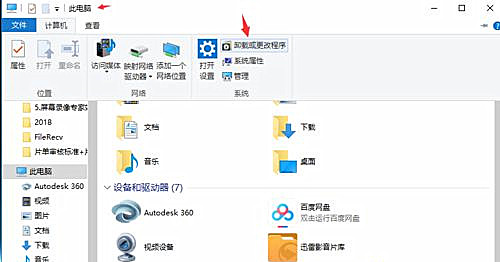
#2. Then select "Operation Panel Home Page" in the new pop-up menu.
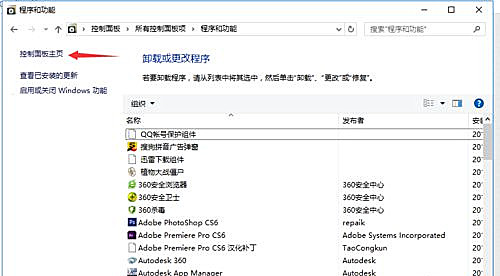
3. Then on the home page, select "Hardware and Sound", in the new menu bar, find "Realtek High Definition Audio Manager" and click to open it.
4. After opening "Realtek Ultra-HD Audio Manager", click "Device Advanced Settings" on the upper right.
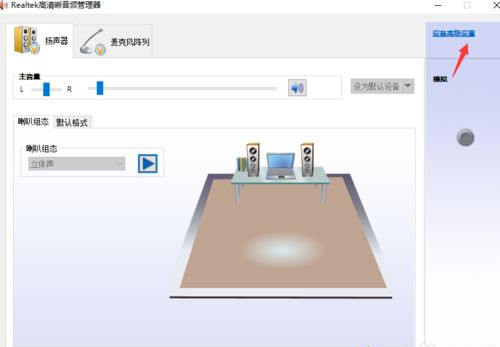
#5. Then in the pop-up window, select "Connect input sockets of the same type into a device" and click OK.
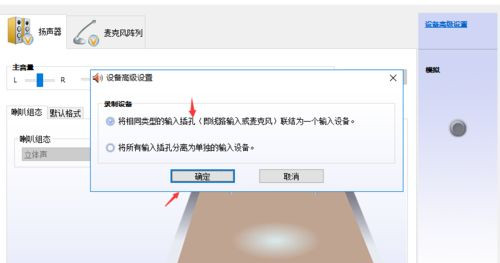
#6. Finally, click "OK" again to close the program.
The above is the detailed content of What should I do if I use headphones or external speakers in Win10? Solutions for using headphones or external speakers in Win10. For more information, please follow other related articles on the PHP Chinese website!




