
When a Win10 computer is used for a long time, it is easy for the system to freeze or even crash frequently. At this time, we can use the Win10 factory reset method to return the computer to its original initial state. Below I will show you how to restore factory settings on a win10 computer.
The specific method is as follows:
1. Press the keyboard shortcut Win i, open the settings interface, and then click Update and Security.
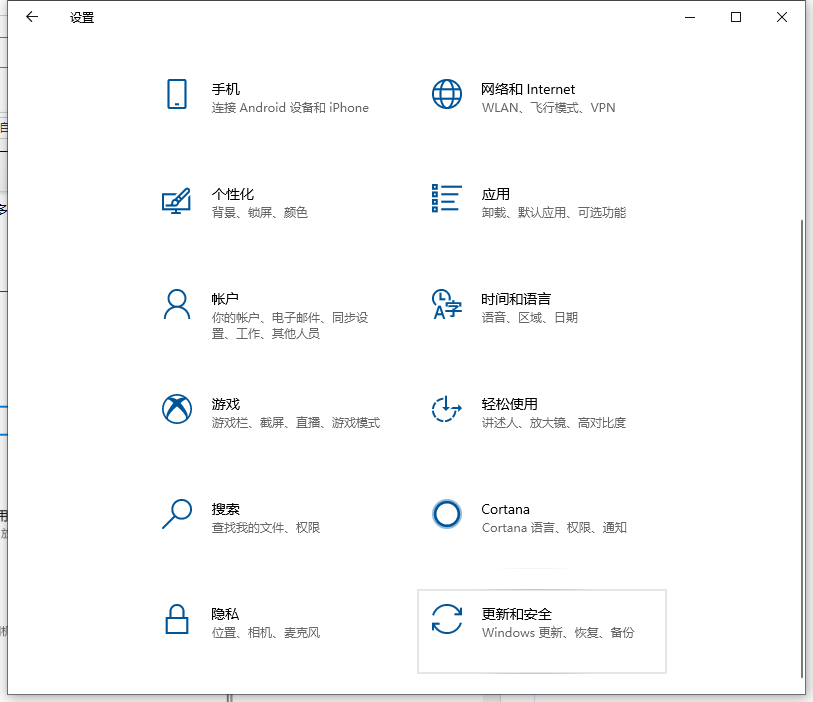
#2. Click the "Recovery" bar on the left, then find the "Reset this PC" option, and click the "Start" button.
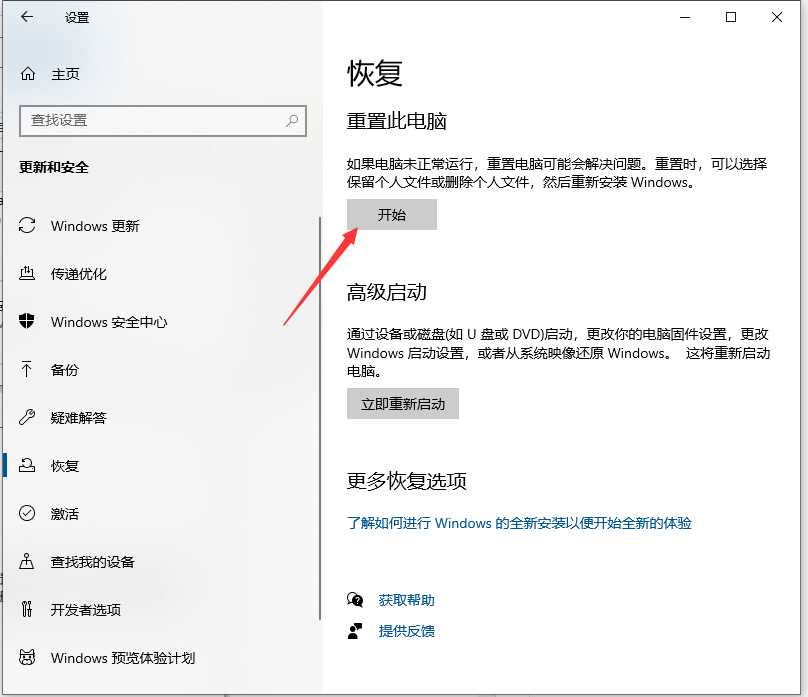
#3. Then enter the system initialization window. How to choose between the two options here?
①Keep my files: Delete any software installed on your computer, but the files are still there.
②Delete all content: Delete the files used in the system disk, which is equivalent to restoring factory settings.
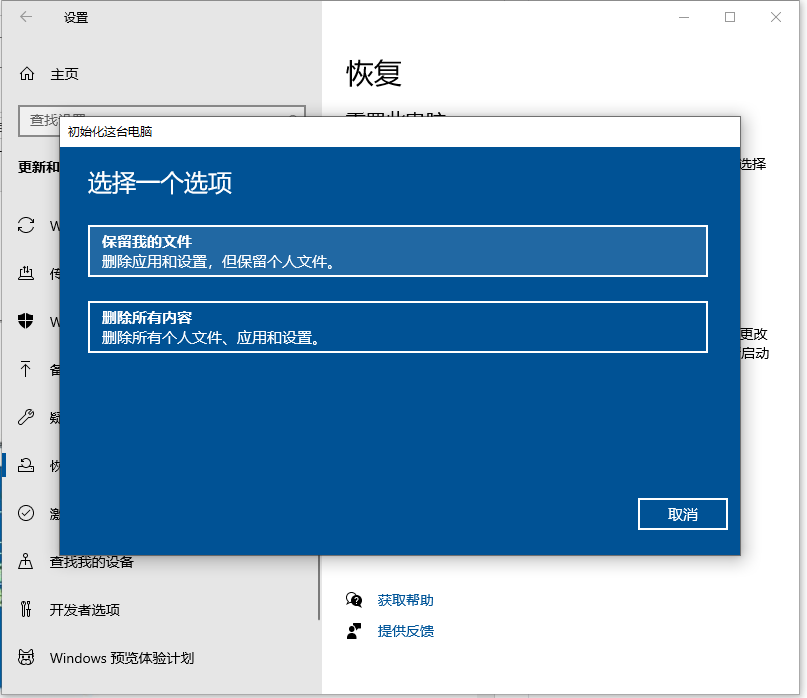
#4. Select the option that requires one-click restoration according to your own needs. Please back up important data before operation to avoid loss. Then you can start the reset.
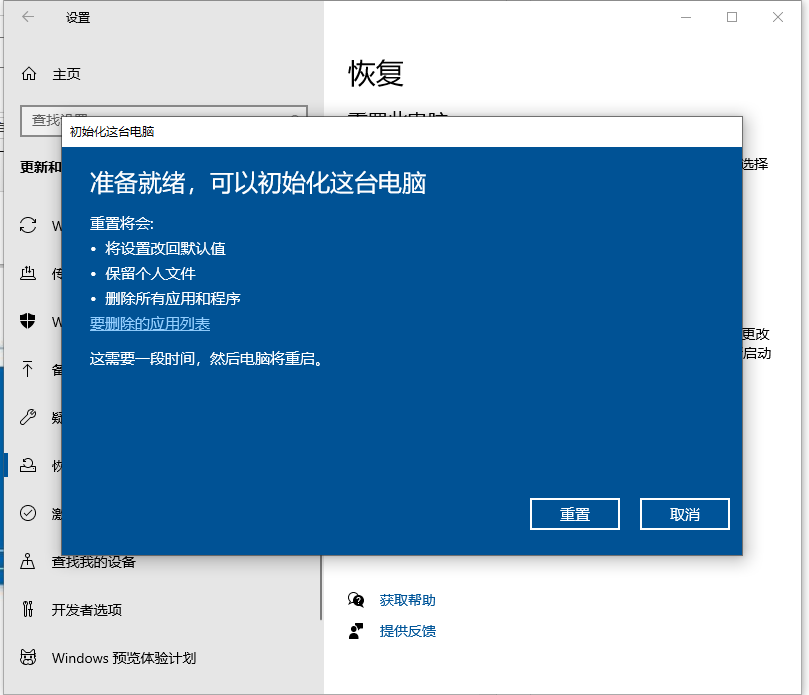
5. If you cannot enter the system, you can also force the machine to turn on and off three times (press the power button for about 10 seconds). The system will automatically repair itself. Select the advanced option to enter. .
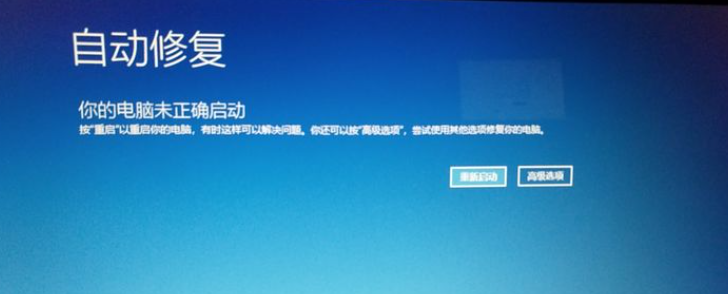
6. Select Troubleshooting.
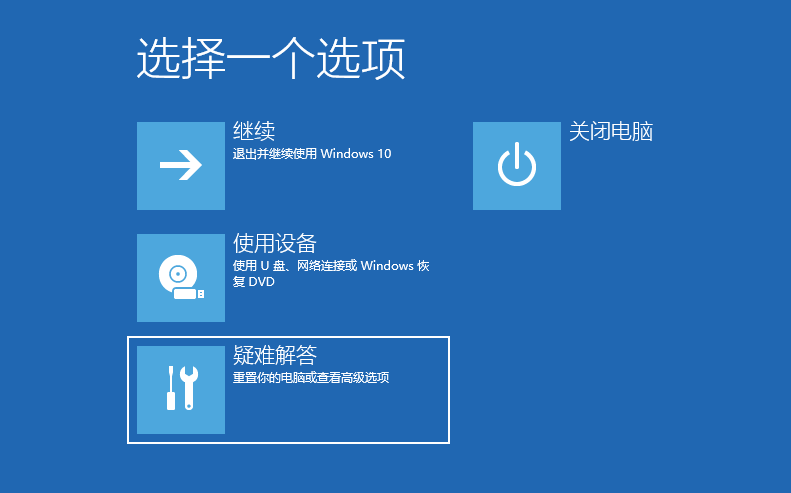
#7. Then select Reset this computer.
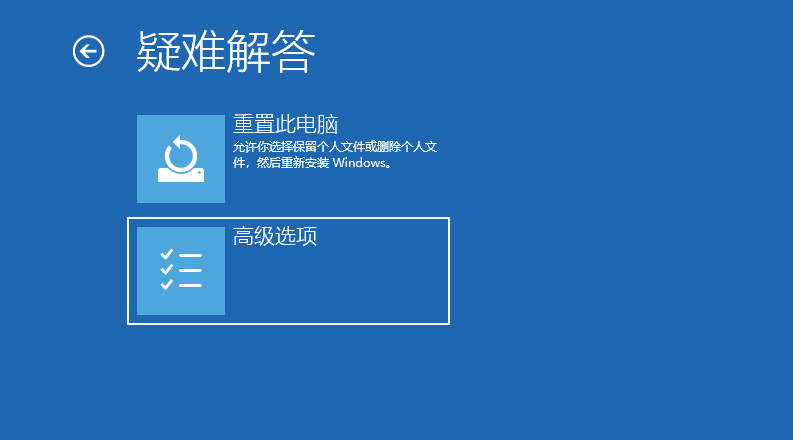
The above is how to restore factory settings in win10. I hope it can help everyone.
The above is the detailed content of How to restore factory settings on win10 computer. For more information, please follow other related articles on the PHP Chinese website!
 Computer is infected and cannot be turned on
Computer is infected and cannot be turned on
 How to prevent the computer from automatically installing software
How to prevent the computer from automatically installing software
 Summary of commonly used computer shortcut keys
Summary of commonly used computer shortcut keys
 Computer freeze screen stuck
Computer freeze screen stuck
 How to measure internet speed on computer
How to measure internet speed on computer
 How to set the computer to automatically connect to WiFi
How to set the computer to automatically connect to WiFi
 Computer 404 error page
Computer 404 error page
 How to set up computer virtual memory
How to set up computer virtual memory




