
We often use shared folders to help us transfer files, but some friends say that shared files cannot be saved after setting them up. So what should we do if we encounter this situation? Let’s take a look at the solutions with the editor below.
How to solve the problem that Win7 shared files cannot be saved
First, we find the file that needs to be shared, right-click to open it and select properties.
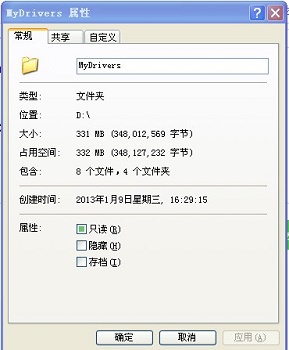
2. Click the Sharing tab above to view the running network user changes my files shown in the figure below.
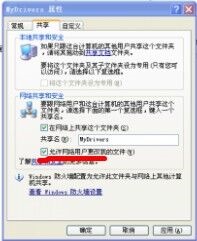
Method 2
1. First, we enter win r to open the run box, enter gpedit.msc to return to vehicle confirmation.
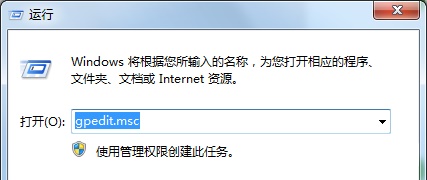
#2. Find the computer that is denied access from the network based on the chart location.
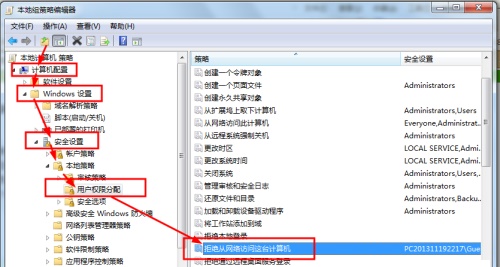
3. Delete Guest.
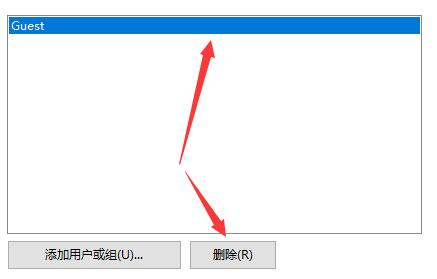
4. Right-click Computer/My Computer and open Management.
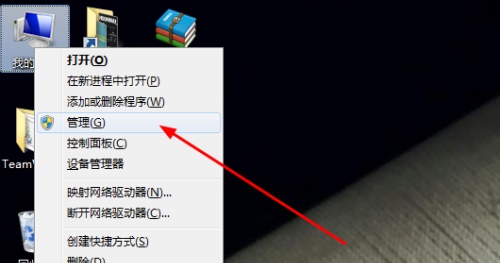
#5. Find the Guest based on the location in the picture.
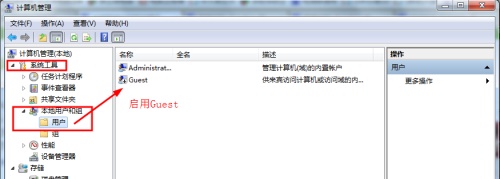
#6. Double-click to open the file and cancel the account ban at the icon location.
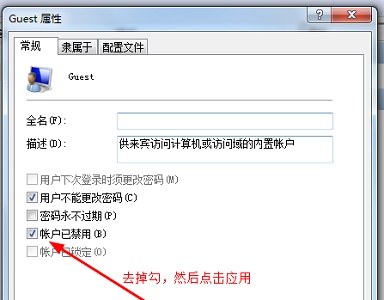
The above is the detailed content of How to solve the problem that Win7 shared files cannot be saved. For more information, please follow other related articles on the PHP Chinese website!
 Blue screen code 0x000009c
Blue screen code 0x000009c
 A collection of common computer commands
A collection of common computer commands
 You need permission from admin to make changes to this file
You need permission from admin to make changes to this file
 Tutorial on turning off Windows 11 Security Center
Tutorial on turning off Windows 11 Security Center
 How to set up a domain name that automatically jumps
How to set up a domain name that automatically jumps
 What are the virtual currencies that may surge in 2024?
What are the virtual currencies that may surge in 2024?
 The reason why header function returns 404 failure
The reason why header function returns 404 failure
 How to use js code
How to use js code




