How to set 1728×1080 resolution in PlayerUnknown's Battlegrounds in win10
Many peers experience lags or dropped frames when playing PlayerUnknown's Battlegrounds. They cannot use the lag no matter what. For this type of game, this is a fatal flaw. Let me teach you how to set up the smoothest graphics. , experience the smoothest game. Let’s take a look at how to set a 1728×1080 PUBG resolution in win10.
How to set win10 PlayerUnknown's Battlegrounds 1728×1080 resolution
Right-click on the first desktop and select NVDIA Control Panel.
Next, find the Change Solution on the left and select Customize on the right (a confirmation dialog box will appear in the following steps, click OK).
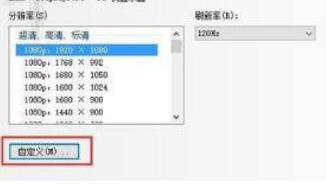
#3. In customization, 1728*1080 resolution is not provided by default. So we're going to create a custom resolution.
Before we do this, we will enable the monitor do not display pre-resolution hook. Then click Create Custom Solution.
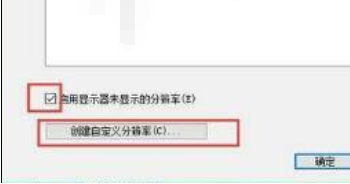
#4. After the test is completed, a dialog box will pop up. Click Yes to save the resolution we set.
5. At this time, the previous layer window has been automatically exited, and the customized 1728*1080 resolution is displayed.
Please note that your resolution is still 1920*1080. It was just a test, so please change the resolution again.
Upload the newly customized 1728*1080 hook, click OK to exit the window.
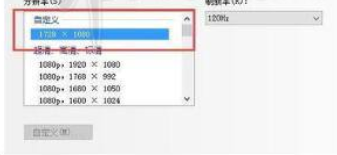
6. At this time, your screen resolution has changed to 1728*1080, but some monitors will leave a black border when displaying this resolution,
And the screen will not stretch horizontally. At this time we need to find out how to adjust the desktop size and position on the left and zoom to full screen on the right.
At this point, you will find that the screen is stretched horizontally.

#7. After the horizontal stretching is successful, open publish. At this time, we unexpectedly discovered that there is 1728*1080 to choose from.
Choose decisively, click Apply, start the game and see if you already have the shooting skills of a professional!
8. How to set 1728*1080 has been introduced, but the disadvantage is that the desktop has also become this resolution, resulting in a reduced other work experience.
In fact, we can adjust the desktop resolution back to 1920*1080, while the game resolution will remain 1728*1080.
But the surface resolution will be reset every time it is updated.
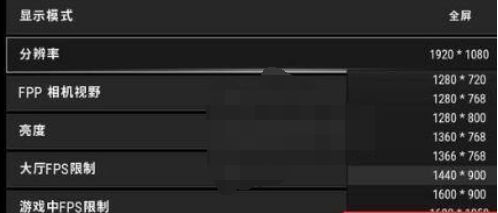
The above is the detailed content of How to set 1728×1080 resolution in PlayerUnknown's Battlegrounds in win10. For more information, please follow other related articles on the PHP Chinese website!

Hot AI Tools

Undresser.AI Undress
AI-powered app for creating realistic nude photos

AI Clothes Remover
Online AI tool for removing clothes from photos.

Undress AI Tool
Undress images for free

Clothoff.io
AI clothes remover

AI Hentai Generator
Generate AI Hentai for free.

Hot Article

Hot Tools

Notepad++7.3.1
Easy-to-use and free code editor

SublimeText3 Chinese version
Chinese version, very easy to use

Zend Studio 13.0.1
Powerful PHP integrated development environment

Dreamweaver CS6
Visual web development tools

SublimeText3 Mac version
God-level code editing software (SublimeText3)

Hot Topics
 1378
1378
 52
52
 Another Snapdragon 8Gen3 tablet ~ OPPOPad3 exposed
Jul 29, 2024 pm 04:26 PM
Another Snapdragon 8Gen3 tablet ~ OPPOPad3 exposed
Jul 29, 2024 pm 04:26 PM
Last month, OnePlus released the first tablet equipped with Snapdragon 8 Gen3: OnePlus Tablet Pro. According to the latest news, the "baby-replacement" version of this tablet, OPPOPad3, will also be released soon. The picture above shows OPPOPad2. According to the Digital Chat Station, the appearance and configuration of OPPOPad3 are exactly the same as those of OnePlus Tablet Pro. Color: gold, blue (different from OnePlus’ green and dark gray). Storage version: 8/12/16GB+512GB. Release date: New products for the same period in the fourth quarter of this year (October-December): Find
 How to use shortcut keys to take screenshots in Win8?
Mar 28, 2024 am 08:33 AM
How to use shortcut keys to take screenshots in Win8?
Mar 28, 2024 am 08:33 AM
How to use shortcut keys to take screenshots in Win8? In our daily use of computers, we often need to take screenshots of the content on the screen. For users of Windows 8 system, taking screenshots through shortcut keys is a convenient and efficient operation method. In this article, we will introduce several commonly used shortcut keys to take screenshots in Windows 8 system to help you take screenshots more quickly. The first method is to use the "Win key + PrintScreen key" key combination to perform full
 How to set up scheduled publishing on Weibo_Tutorial on how to set up scheduled publishing on Weibo
Mar 29, 2024 pm 03:51 PM
How to set up scheduled publishing on Weibo_Tutorial on how to set up scheduled publishing on Weibo
Mar 29, 2024 pm 03:51 PM
1. Open the Weibo client, click the three little dots on the editing page, and then click Scheduled Post. 2. After clicking on scheduled posting, there will be a time option on the right side of the publishing time. Set the time, edit the article, and click on the yellow words in the lower right corner to schedule posting. 3. The mobile version of Weibo does not currently support scheduled publishing. This function can only be used on the PC client!
 A surprise is coming! ViewSonic LX700-4K laser home theater has an official rebate of 1,700 yuan, and a 4K TV box is also included!
Apr 25, 2024 pm 05:49 PM
A surprise is coming! ViewSonic LX700-4K laser home theater has an official rebate of 1,700 yuan, and a 4K TV box is also included!
Apr 25, 2024 pm 05:49 PM
If you are considering buying a projector with cinematic quality that can also accommodate large-screen gaming, the ViewSonic LX700-4K is perfect for you. Not only is it bright, it also has 4K resolution and supports XBOX certification. Currently, it has a great discount, with an official subsidy of 1,700 yuan and a free 4K TV box. Click to purchase: https://item.jd.com/100069910253.html ViewSonic LX700-4K adopts the latest third-generation laser light source technology, which effectively reduces damage to the eyes, allowing you to enjoy the visual feast without worrying about your eyes. damaged. With high brightness of 3500 ANSI lumens and cinematic 4K resolution, every detail is clearly visible, allowing you
 Must read before purchasing a system: Analysis of the advantages and disadvantages of Win11 and Win10
Mar 28, 2024 pm 01:33 PM
Must read before purchasing a system: Analysis of the advantages and disadvantages of Win11 and Win10
Mar 28, 2024 pm 01:33 PM
In today's information age, personal computers play an important role as an indispensable tool in our daily lives. As one of the core software of computers, the operating system affects our usage experience and work efficiency. In the market, Microsoft's Windows operating system has always occupied a dominant position, and now people face the choice between the latest Windows 11 and the old Windows 10. For ordinary consumers, when choosing an operating system, they do not just look at the version number, but also understand its advantages and disadvantages.
 Do Not Disturb Mode Not Working in iPhone: Fix
Apr 24, 2024 pm 04:50 PM
Do Not Disturb Mode Not Working in iPhone: Fix
Apr 24, 2024 pm 04:50 PM
Even answering calls in Do Not Disturb mode can be a very annoying experience. As the name suggests, Do Not Disturb mode turns off all incoming call notifications and alerts from emails, messages, etc. You can follow these solution sets to fix it. Fix 1 – Enable Focus Mode Enable focus mode on your phone. Step 1 – Swipe down from the top to access Control Center. Step 2 – Next, enable “Focus Mode” on your phone. Focus Mode enables Do Not Disturb mode on your phone. It won't cause any incoming call alerts to appear on your phone. Fix 2 – Change Focus Mode Settings If there are some issues in the focus mode settings, you should fix them. Step 1 – Open your iPhone settings window. Step 2 – Next, turn on the Focus mode settings
 Exquisite light and shadow art in spring, Haqu H2 is the cost-effective choice
Apr 17, 2024 pm 05:07 PM
Exquisite light and shadow art in spring, Haqu H2 is the cost-effective choice
Apr 17, 2024 pm 05:07 PM
With the arrival of spring, everything revives and everything is full of vitality and vitality. In this beautiful season, how to add a touch of color to your home life? Haqu H2 projector, with its exquisite design and super cost-effectiveness, has become an indispensable beauty in this spring. This H2 projector is compact yet stylish. Whether placed on the TV cabinet in the living room or next to the bedside table in the bedroom, it can become a beautiful landscape. Its body is made of milky white matte texture. This design not only makes the projector look more advanced, but also increases the comfort of the touch. The beige leather-like material adds a touch of warmth and elegance to the overall appearance. This combination of colors and materials not only conforms to the aesthetic trend of modern homes, but also can be integrated into
 How to set the countdown to grab tickets in Damai
Apr 01, 2024 pm 07:01 PM
How to set the countdown to grab tickets in Damai
Apr 01, 2024 pm 07:01 PM
When buying tickets on Damai.com, in order to ensure that the ticket purchase time can be accurately grasped, users can set a floating clock to grab tickets. The detailed setting method is below, let us learn together. How to bind the floating clock to Damai 1. Click to open the floating clock app on your phone to enter the interface, and click on the location where the flash sale check is set, as shown in the figure below: 2. After coming to the page of adding new records, click on Damai.com Copy the ticket purchase link page copied in. 3. Next, set the flash sale time and notification time below, turn on the switch button behind [Save to Calendar], and click [Save] below. 4. Click to turn on [Countdown], as shown in the figure below: 5. When the reminder time comes, click the [Start Picture-in-Picture] button below. 6. When the ticket purchase time comes



