How to upgrade win10 to professional version
Nowadays, most of the computers we buy have pre-installed home version systems. Because the functions of the home version are not as complete as the professional version, some friends want to upgrade to the professional version, but many friends do not. Now that you know how to upgrade win10 to the professional version, the editor will share with you the method of upgrading the win10 system to the professional version.
Upgrade win10 to the professional version:
1. First we press win i to open the windows settings page and select the "Update and Security" function below.
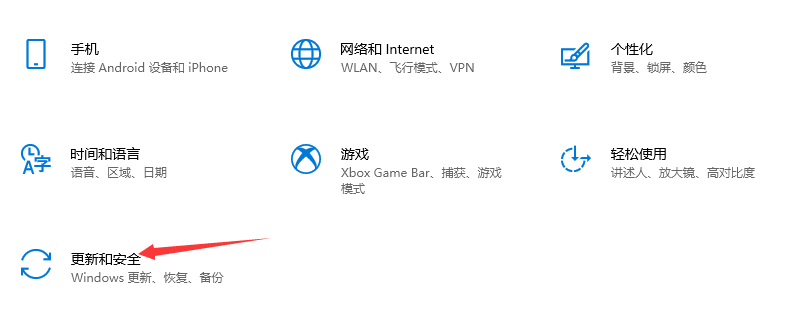
2. After entering the page, we click the "Activate" button on the left, find the "Change Product Key" option on the right and open it.
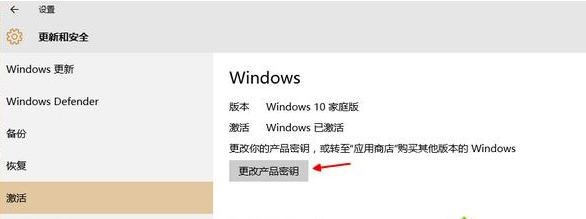
3. Then we enter the product upgrade key in the window.
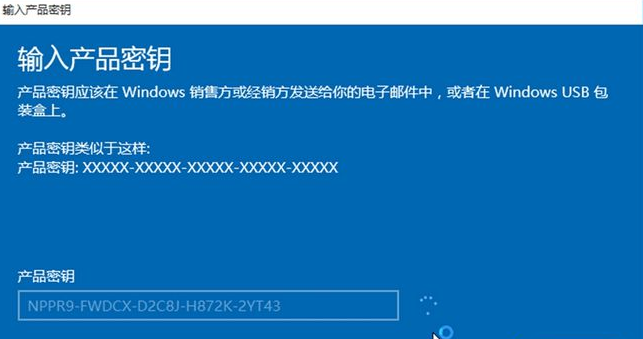
4. After entering, click Next. It will prompt that the upgrade is being prepared and we need to wait for a while.
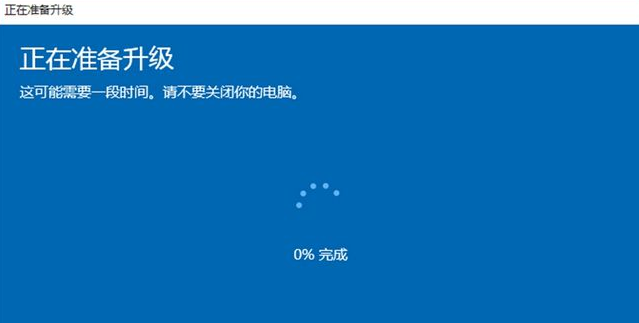
5. After the upgrade is completed, restart and enter the desktop. It will prompt that the version upgrade has been completed. After using the key to upgrade, the system will become the professional version.
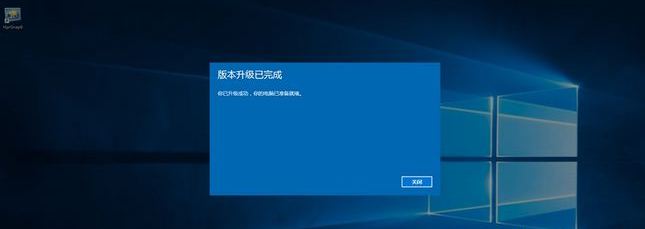
6. We can see that the version has changed to win10 professional version.
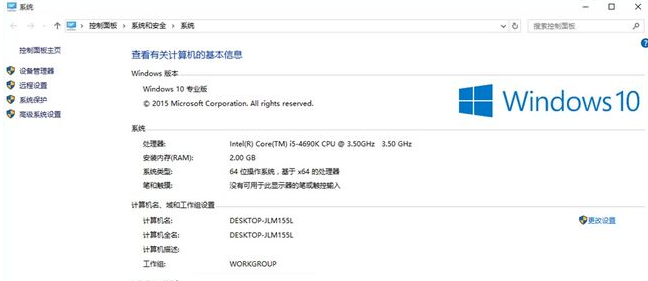
win10 Professional Edition Upgrade Key
VK7JG-NPHTM-C97JM-9MPGT-3V66T
W269N- WFGWX-YVC9B-4J6C9-T83GX
NYW94-47Q7H-7X9TT-W7TXD-JTYPM
NJ4MX-VQQ7Q-FP3DB-VDGHX-7XM87
MH37W-N47XK-V7XM9-C7227 -GCQG9
The above is the content of upgrading win10 to the professional version. I hope it can help everyone.
The above is the detailed content of How to upgrade win10 to professional version. For more information, please follow other related articles on the PHP Chinese website!

Hot AI Tools

Undresser.AI Undress
AI-powered app for creating realistic nude photos

AI Clothes Remover
Online AI tool for removing clothes from photos.

Undress AI Tool
Undress images for free

Clothoff.io
AI clothes remover

AI Hentai Generator
Generate AI Hentai for free.

Hot Article

Hot Tools

Notepad++7.3.1
Easy-to-use and free code editor

SublimeText3 Chinese version
Chinese version, very easy to use

Zend Studio 13.0.1
Powerful PHP integrated development environment

Dreamweaver CS6
Visual web development tools

SublimeText3 Mac version
God-level code editing software (SublimeText3)

Hot Topics
 1378
1378
 52
52
 Solution to the problem that Win11 system cannot install Chinese language pack
Mar 09, 2024 am 09:48 AM
Solution to the problem that Win11 system cannot install Chinese language pack
Mar 09, 2024 am 09:48 AM
Solution to the problem that Win11 system cannot install Chinese language pack With the launch of Windows 11 system, many users began to upgrade their operating system to experience new functions and interfaces. However, some users found that they were unable to install the Chinese language pack after upgrading, which troubled their experience. In this article, we will discuss the reasons why Win11 system cannot install the Chinese language pack and provide some solutions to help users solve this problem. Cause Analysis First, let us analyze the inability of Win11 system to
 How to turn off the office activation wizard? (How to turn off the Office Activation Wizard prompt)
Mar 14, 2024 pm 07:00 PM
How to turn off the office activation wizard? (How to turn off the Office Activation Wizard prompt)
Mar 14, 2024 pm 07:00 PM
In the process of computer work, office software is often used, but as soon as office is opened, a window prompt of the activation wizard appears. How to close it? Is there any way to completely turn off the activation wizard prompt? In fact, the operation is very simple, you can follow the editor's method. 1. Use the Windows key + R key combination to close the Excel Activation Wizard 1. First, use the Windows key + R shortcut key to open the run window; 2. Enter "excel/regserver" in the run window, and then press the Enter key; 3. Wait for a moment, and you will see a black box appear with the message "Registration Successful" displayed.
 Unable to install guest additions in VirtualBox
Mar 10, 2024 am 09:34 AM
Unable to install guest additions in VirtualBox
Mar 10, 2024 am 09:34 AM
You may not be able to install guest additions to a virtual machine in OracleVirtualBox. When we click on Devices>InstallGuestAdditionsCDImage, it just throws an error as shown below: VirtualBox - Error: Unable to insert virtual disc C: Programming FilesOracleVirtualBoxVBoxGuestAdditions.iso into ubuntu machine In this post we will understand what happens when you What to do when you can't install guest additions in VirtualBox. Unable to install guest additions in VirtualBox If you can't install it in Virtua
 What should I do if Baidu Netdisk is downloaded successfully but cannot be installed?
Mar 13, 2024 pm 10:22 PM
What should I do if Baidu Netdisk is downloaded successfully but cannot be installed?
Mar 13, 2024 pm 10:22 PM
If you have successfully downloaded the installation file of Baidu Netdisk, but cannot install it normally, it may be that there is an error in the integrity of the software file or there is a problem with the residual files and registry entries. Let this site take care of it for users. Let’s introduce the analysis of the problem that Baidu Netdisk is successfully downloaded but cannot be installed. Analysis of the problem that Baidu Netdisk downloaded successfully but could not be installed 1. Check the integrity of the installation file: Make sure that the downloaded installation file is complete and not damaged. You can download it again, or try to download the installation file from another trusted source. 2. Turn off anti-virus software and firewall: Some anti-virus software or firewall programs may prevent the installation program from running properly. Try disabling or exiting the anti-virus software and firewall, then re-run the installation
 How to activate Xiaomi Xiaoai
Mar 19, 2024 am 09:30 AM
How to activate Xiaomi Xiaoai
Mar 19, 2024 am 09:30 AM
Friends who are familiar with the MIUI system should know that it has many convenient operations, such as one-touch dialing on the desktop, three-finger slide down to take screenshots, etc. What I want to introduce to you today is the long press operation of MIUI14. For example, press and hold the application icon on the desktop to display the extended menu. Press and hold the power button on any interface to wake up Xiao Ai classmates. Long press can realize functions such as direct function and quick startup. . How to activate Xiaomi Xiaoai Classmate? In the phone settings, find and click "Xiaomi Xiaoai Classmate". Then enter the Xiaoai interface and click "Voice Assistant". Then on the voice assistant interface, click the button to the right of "Voice Wake" to turn it on.
 How to install Android apps on Linux?
Mar 19, 2024 am 11:15 AM
How to install Android apps on Linux?
Mar 19, 2024 am 11:15 AM
Installing Android applications on Linux has always been a concern for many users. Especially for Linux users who like to use Android applications, it is very important to master how to install Android applications on Linux systems. Although running Android applications directly on Linux is not as simple as on the Android platform, by using emulators or third-party tools, we can still happily enjoy Android applications on Linux. The following will introduce how to install Android applications on Linux systems.
 How to obtain Windows 10 activation key and precautions
Mar 27, 2024 pm 09:09 PM
How to obtain Windows 10 activation key and precautions
Mar 27, 2024 pm 09:09 PM
The Windows 10 activation key is a set of serial numbers that need to be entered when installing the Windows 10 operating system. It is used to verify the legitimacy of the system and unlock all functions in the operating system. For many users, activating Windows 10 systems may encounter some difficulties, so this article will introduce some methods and precautions for obtaining Windows 10 activation keys. How to get the Windows 10 activation key 1. Purchase the genuine key Purchase the genuine Windows 10 activation key
 How to install Podman on Ubuntu 24.04
Mar 22, 2024 am 11:26 AM
How to install Podman on Ubuntu 24.04
Mar 22, 2024 am 11:26 AM
If you have used Docker, you must understand daemons, containers, and their functions. A daemon is a service that runs in the background when a container is already in use in any system. Podman is a free management tool for managing and creating containers without relying on any daemon such as Docker. Therefore, it has advantages in managing containers without the need for long-term backend services. Additionally, Podman does not require root-level permissions to be used. This guide discusses in detail how to install Podman on Ubuntu24. To update the system, we first need to update the system and open the Terminal shell of Ubuntu24. During both installation and upgrade processes, we need to use the command line. a simple



