
How many network cards a computer usually has will show how many local connections there are. Local connections refer to different network connections created in the computer. Some users are confused about creating a new local connection on win7 system. The editor below will teach you how to create a local connection in win7.
The specific steps are as follows:
1. Right-click Computer on the desktop and click Properties.
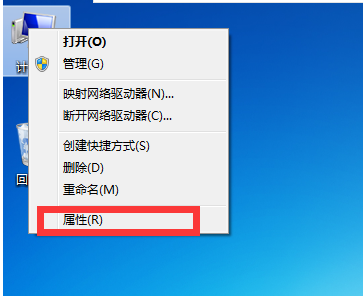
#2. Click Device Manager in the pop-up window, click Actions, and then click Add Obsolete Hardware.
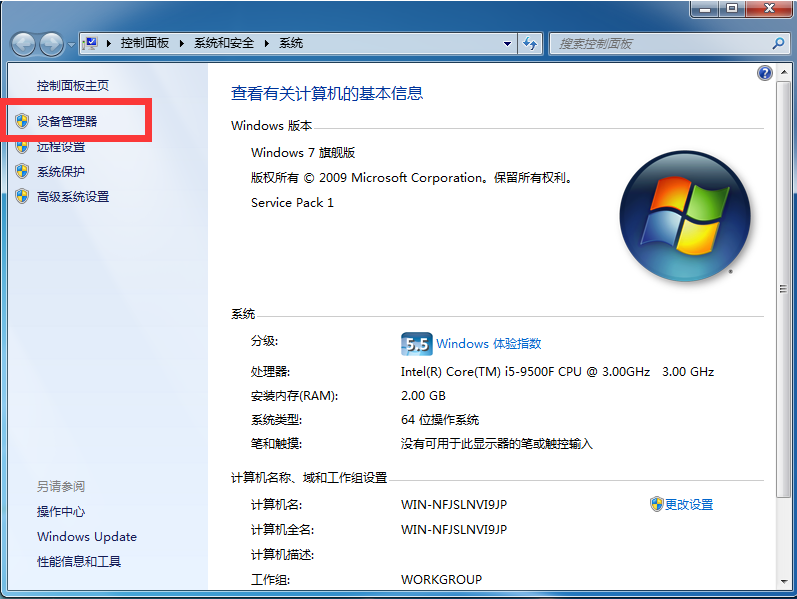

3. Click Next in the pop-up window, click to install the hardware I manually selected from the list, and click Next.
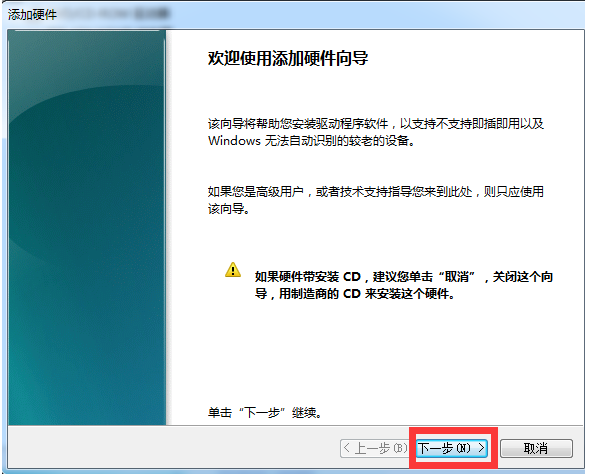
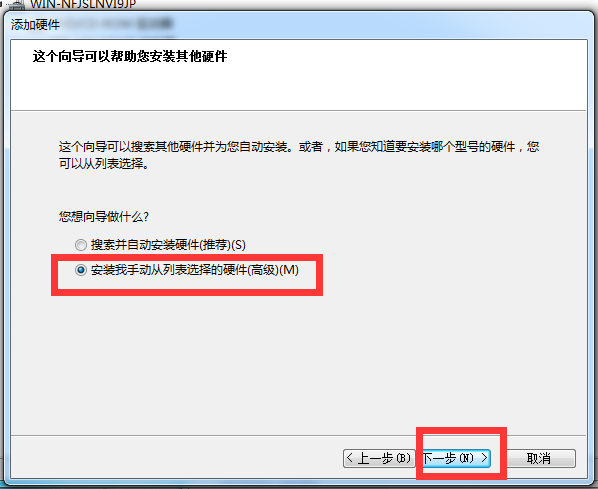
4. Click Network Adapters under Common Hardware Types in the window and click Next.
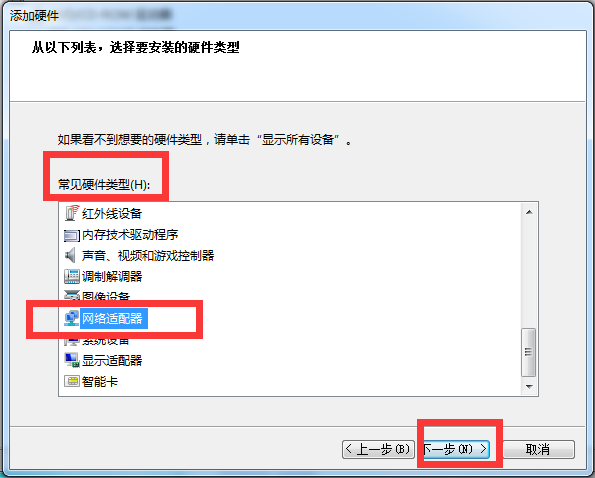
#5. In the new window, select Microsoft as the manufacturer, select Microsoft loopback adapter in the network adapter, and click Next.
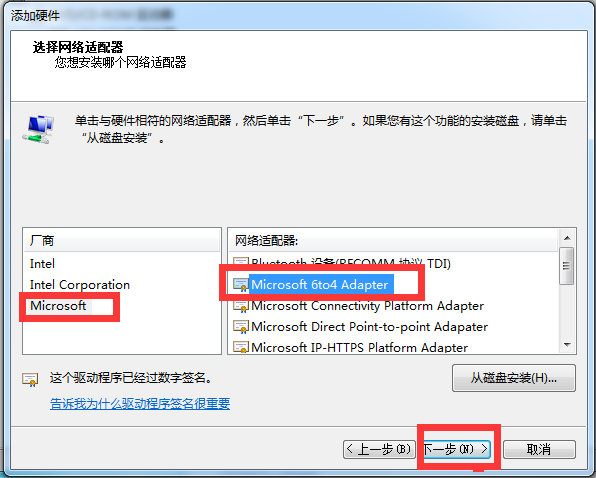
#6. Click Next again and then click Finish.
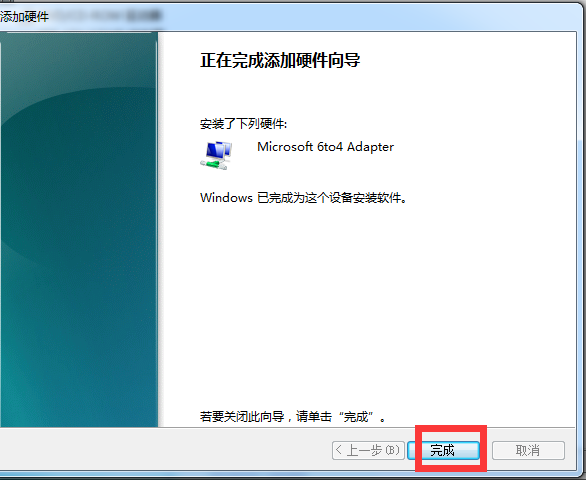
#The above is the method to create a local connection in win7. Friends who encounter similar problems can refer to the tutorial to solve it.
The above is the detailed content of Teach you how to create a local connection in win7. For more information, please follow other related articles on the PHP Chinese website!




