
Workgroup is a concept of LAN. Different computers can be included in different groups according to their functions to facilitate management. However, many users do not know how to change the workgroup after upgrading to win10 system. In fact, the method It’s very simple. The editor below will bring you the method of changing the workgroup in win10 system for your reference.
1. Click [This Computer] on the desktop, right-click, and then click Properties.
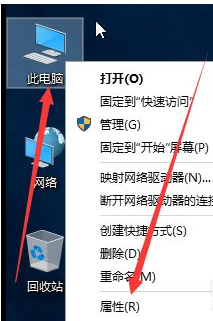
#2. Click the computer name and click [Change Settings].
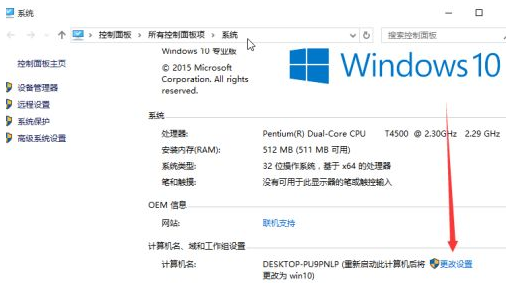
#3. Enter the system settings interface, and then click the [Change] button under the Computer Name tab.
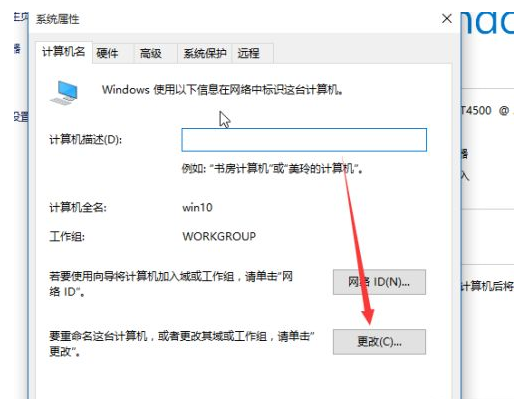
4. Select the tool group.
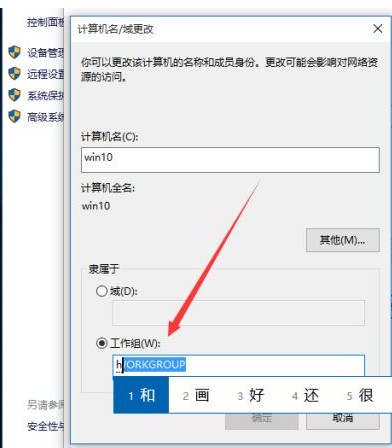
5. Enter HOP in the job and click OK. This is how you can access other computers on the same LAN.
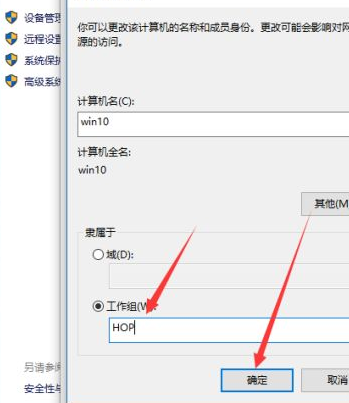
#6. After confirmation, join the HOP working group will appear, click OK.
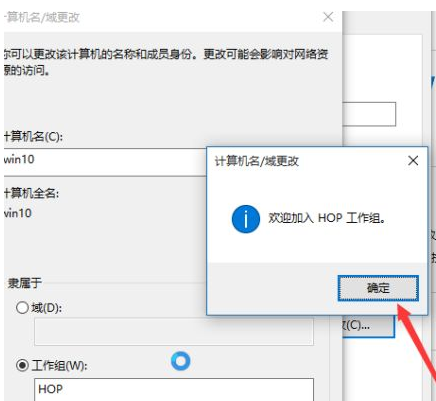
7. Click OK.
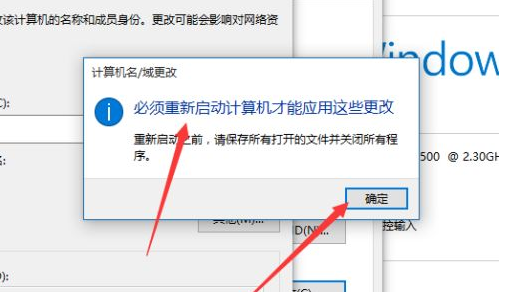
#8. Click Restart Now to take effect.
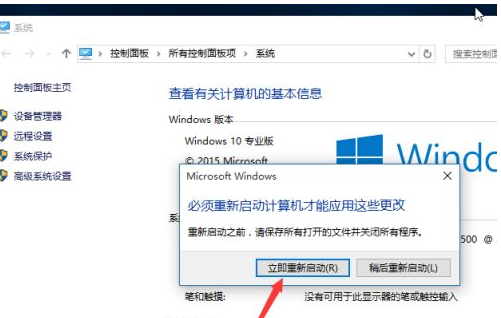
The above are the steps to change the workgroup in win10. If you don’t know how to change the workgroup in win10, please refer to the above steps.
The above is the detailed content of How to change workgroup in win10. For more information, please follow other related articles on the PHP Chinese website!
 How to light up Douyin close friends moment
How to light up Douyin close friends moment
 microsoft project
microsoft project
 What is phased array radar
What is phased array radar
 How to use fusioncharts.js
How to use fusioncharts.js
 Yiou trading software download
Yiou trading software download
 The latest ranking of the top ten exchanges in the currency circle
The latest ranking of the top ten exchanges in the currency circle
 What to do if win8wifi connection is not available
What to do if win8wifi connection is not available
 How to recover files emptied from Recycle Bin
How to recover files emptied from Recycle Bin




