How to solve the problem of expired email account settings in Win10?
The built-in mailbox of Win10 is very easy to use. Many friends will directly log in to the account and use it directly. However, recently some users have encountered the problem of account setting expiration. What should they do? For this problem, let’s take a look at the complete solution below.
Email account setting expiration method:
1. Log in to the corresponding email URL. Different email URLs have different entry and setting methods, but the content to be set is the same.
Take qq mail as an example, click: Settings--Account--POP3/IMAP/SMTP/Exchange/CardDAV/CalDAV service.
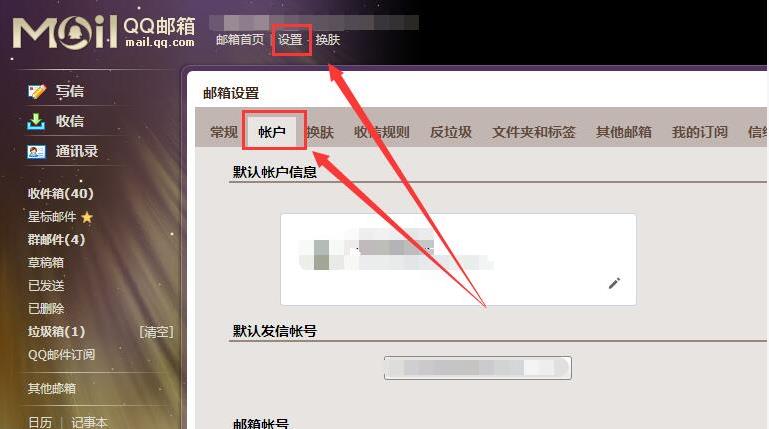
Enable service:
POP3/SMTP service (How to use mobile software such as Foxmail to receive and send emails?)
Enabled| Turn off the
IMAP/SMTP service (what is IMAP and how is it set up?)
is turned on | turn off the
Exchange service (what is Exchange and how is it set up?) How to set it?)
ON|OFF
2. Change the first two items from off and click on to on.
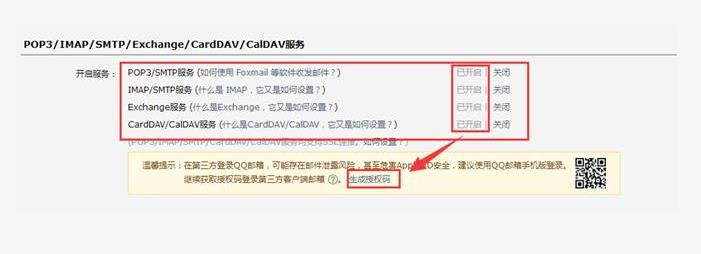
#3. The following is about the primary and secondary information. It will remind you to set an independent login password. Please follow the reminder to set it. The settings on the email address are completed.
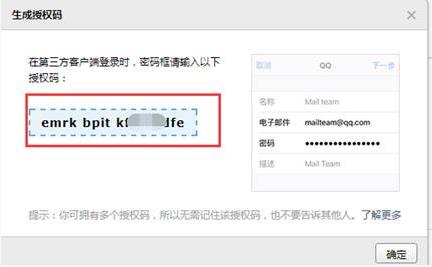
#4. Finally, enter the corresponding account and password on the built-in email software of Win10, and synchronize the update a few times before the synchronization is successful.
Note: Different email address setting methods are different. The key is to enable pop3h and IMAP in the POP3/IMAP/SMTP/Exchange/CardDAV/CalDAV service.
The above is the detailed content of How to solve the problem of expired email account settings in Win10?. For more information, please follow other related articles on the PHP Chinese website!

Hot AI Tools

Undresser.AI Undress
AI-powered app for creating realistic nude photos

AI Clothes Remover
Online AI tool for removing clothes from photos.

Undress AI Tool
Undress images for free

Clothoff.io
AI clothes remover

AI Hentai Generator
Generate AI Hentai for free.

Hot Article

Hot Tools

Notepad++7.3.1
Easy-to-use and free code editor

SublimeText3 Chinese version
Chinese version, very easy to use

Zend Studio 13.0.1
Powerful PHP integrated development environment

Dreamweaver CS6
Visual web development tools

SublimeText3 Mac version
God-level code editing software (SublimeText3)

Hot Topics
 Steps to change graphics settings in Win10 2004
Dec 30, 2023 am 09:01 AM
Steps to change graphics settings in Win10 2004
Dec 30, 2023 am 09:01 AM
After updating to the 2004 version of win10, you must not know many default settings. It doesn't matter. Today I will bring you how to change the graphics settings. Let's learn together. How to change the graphics settings of win102004: 1. Click Start in the lower left corner and open "Settings". 2. Enter Windows Settings and click "System". 3. Then click "Display" on the left taskbar and click "Graphics Settings" on the right. 4. Click the drop-down "Select the application for which you want to set preferences".
 How to switch to Chinese interface in win11xbox?
Jan 16, 2024 pm 01:18 PM
How to switch to Chinese interface in win11xbox?
Jan 16, 2024 pm 01:18 PM
Some players purchased games or xgp in the win11 xbox software, but found that the language was in English and could not understand it at all. At this time, how to adjust the win11 xbox English to Chinese? In fact, it is related to our location. Just change the location. Change language. Where is the win11xbox network: 1. First, we open "Settings" in the start menu. 2. Then find and select "Time and Language" in the left list of settings. 3. Then open the "Language and Region" setting. 4. After opening, find the "Country or Region" option. 5. Finally, change the country or region to "China" and modify the Windows display language to "Chinese". After the change is completed, restart the computer and you can adjust win11xbox English to
 Detailed explanation of the location and operation method of mouse wheel settings in win10
Dec 29, 2023 pm 06:21 PM
Detailed explanation of the location and operation method of mouse wheel settings in win10
Dec 29, 2023 pm 06:21 PM
When using the mouse, you will inevitably encounter some problems with the scroll wheel. At this time, you will need to set it up. However, many users do not know where the win10 mouse scroll wheel settings are. For this reason, we have brought a detailed introduction to help you find the scroll wheel settings. Where to set the mouse wheel in Windows 10: 1. First, right-click a blank space on the desktop, and then click "Personalize". 2. Then click "Theme" on the left and then click "Mouse Cursor" on the right. 3. After that, you will enter the properties. You can see the "Scroll Wheel" in the task options bar and click on it. 4. Finally, you can make relevant settings in the wheel settings.
 How to solve the problem of expired email account settings in Win10?
Jul 10, 2023 pm 03:05 PM
How to solve the problem of expired email account settings in Win10?
Jul 10, 2023 pm 03:05 PM
The built-in mailbox in Win10 is very easy to use. Many friends will directly log in to the account and use it directly. However, recently some users encountered the problem of account settings expiration. What should they do? For this problem, let’s take a look at the complete solution below. Expiration method of email account settings: 1. Log in to the corresponding email URL. Different email URLs have different entry and setting methods, but the content to be set is the same. Take qq mail as an example, click: Settings--Account--POP3/IMAP/SMTP/Exchange/CardDAV/CalDAV service. Enable service: POP3/SMTP service (how to use mobile software such as Foxmail to receive and send emails?) has been enabled |
 How to password protect win7 folder
Dec 31, 2023 pm 05:47 PM
How to password protect win7 folder
Dec 31, 2023 pm 05:47 PM
When we use the win7 operating system, if in some cases we need to encrypt certain files on our computer, I believe there are still many friends who don’t know what to do. So for this problem, I think we can You can make relevant settings in the general settings of the system, or you can use third-party software to encrypt relevant passwords. Let’s take a look at how the editor did it for detailed steps~ How to password protect a win7 folder 1. Find the folder you want to encrypt, right-click the mouse and select Properties. 2. Check Hide and click the Apply button. 3. Select the encryption method and click the OK button to take effect. 4. Check whether the folder exists. More information about win7 system: >>>win7 system version
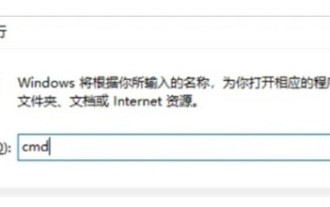 How to cancel the automatic shutdown setting of win10
Jul 14, 2023 am 11:13 AM
How to cancel the automatic shutdown setting of win10
Jul 14, 2023 am 11:13 AM
Some users have set up the automatic shutdown function when using their computers, so that they can automatically shut down the system within a specified period of time. However, some users find this function useless. If they want to cancel the automatic shutdown, then win10 settings How to cancel automatic shutdown? Users must enter cmd to implement the actual operation. Enter the code to completely turn off the automatic shutdown function. How to cancel the automatic shutdown setting in win10 1. First, we press and hold "Win+R" on the keyboard to start the operation. 2. After opening, type "cmd" in it and press Enter to open cmd. 3. Then type "shutdown-a" and press Enter to confirm. 4. After confirming, you can turn off the automatic shutdown of win10. Of
 Can I delete old versions of Win10?
Dec 21, 2023 pm 11:21 PM
Can I delete old versions of Win10?
Dec 21, 2023 pm 11:21 PM
Many users will often see old files when cleaning up some computer junk files. This file can be deleted because it is a backup file for the old system after the system is upgraded, so there is no need to worry about deleting it. Can win10old be deleted? Answer: It can be deleted. This file is a backup file of the previous system left after the system upgrade, so as to prevent the user from losing the previous data if the system upgrade fails. After you upgrade and confirm that the data is correct, you can delete this file. 1. Enter computer settings and click "System" to enter. 2. Open "Storage" on the left, then click "Temporary Files" 3. Check the old files and click Clean.
 How to read win10mac address
Dec 27, 2023 pm 05:49 PM
How to read win10mac address
Dec 27, 2023 pm 05:49 PM
Many users don't know how to check the address of a Mac computer. We enter some code into the system operation to check the specific network information, which can be displayed very intuitively. How to read the win10mac address 1. Press "win+R" and enter "cmd" 2. Enter the "ipconfig/all" command and press Enter to run. 3. You can see the relevant computer gateway information here. You can see the specific location information in the "Physical Address".





