How to connect Bluetooth headset to win7 computer
In the past, common mobile phone headsets were all from cable TV. However, with the development of high-tech, Bluetooth headsets can be freed from the constraints of cables, so more and more people will adopt the Bluetooth headset application. You can use Bluetooth headsets to connect to your computer to listen to music and play videos, but how do you connect Bluetooth headsets to a win7 computer? Today I will teach you in detail how to connect a Bluetooth headset to a win7 computer.
Operation steps for connecting a Bluetooth headset to a win7 computer
Before connecting a Bluetooth headset to the computer, please make sure that the computer’s Bluetooth is turned on and the phone’s Bluetooth light is on, and then Turn on the power switch of the Bluetooth headset. Click the Bluetooth icon in the lower right corner of the system software and select "Add Device".
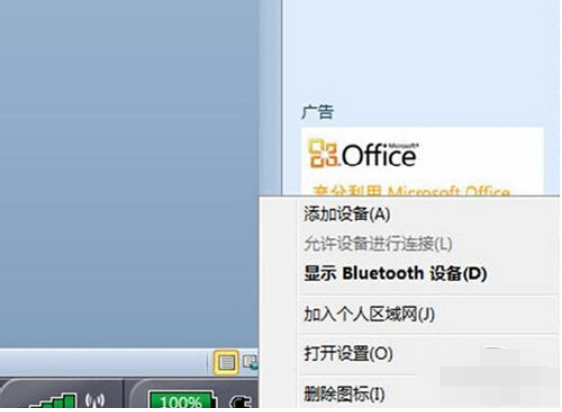
#2. Select the Bluetooth headset to add.
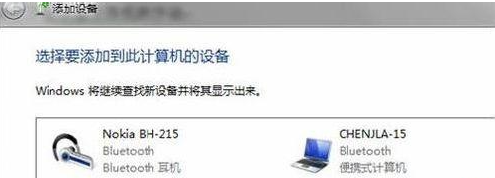
#3. The system software will remind you that it is connected to the Bluetooth adapter.
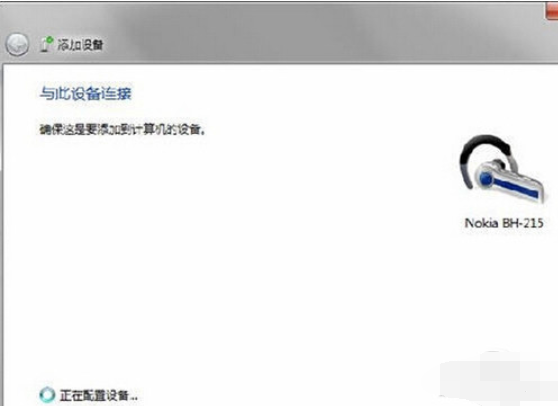
#4. Then the reminder is added successfully.
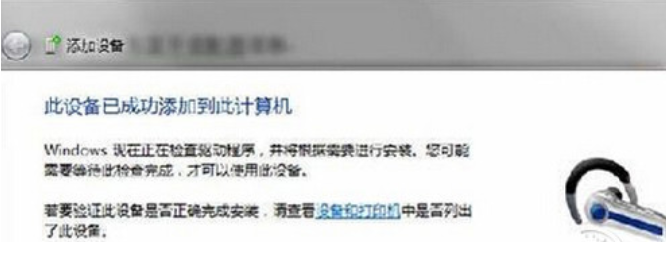
#5. Click "Start"-"Devices and Copiers" to see the added Bluetooth headset.
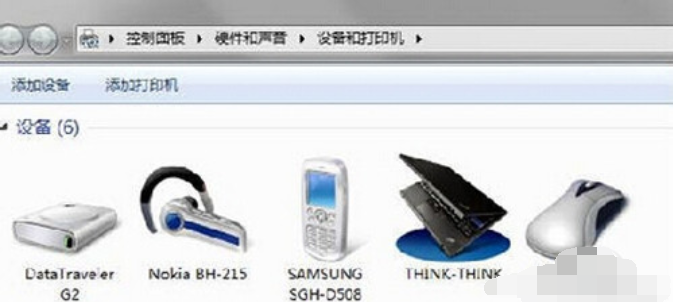
#6. Right-click on the Bluetooth headset, select "Properties", and select "Services" in the pop-up dialog box.
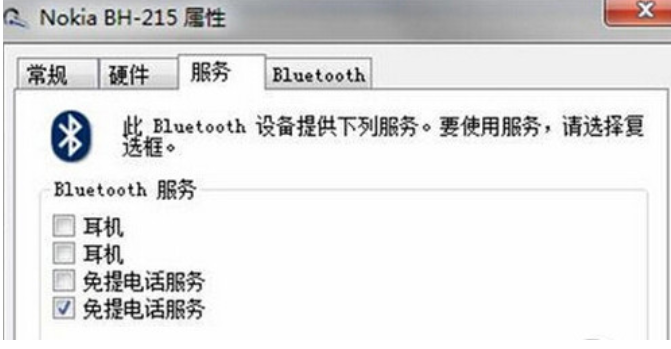
7. You can see that the headset option is not checked at this time, so you cannot use the Bluetooth headset to listen to music. It must be enabled. After it is enabled, the program will Remind you to install the driver. After successfully installing the driver, find the speaker icon in the lower right corner of the system software and right-click - "Play Video Device" to see the Bluetooth device option.
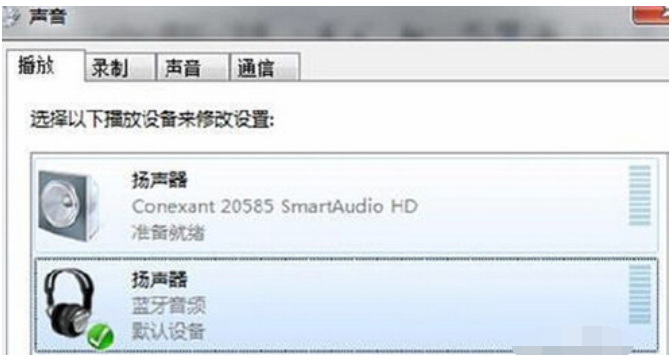
#8. You can see that the default video playback device at this time is the built-in speaker. You must set the Bluetooth device as the default video playback device before you can use Bluetooth. Listen to music with headphones.
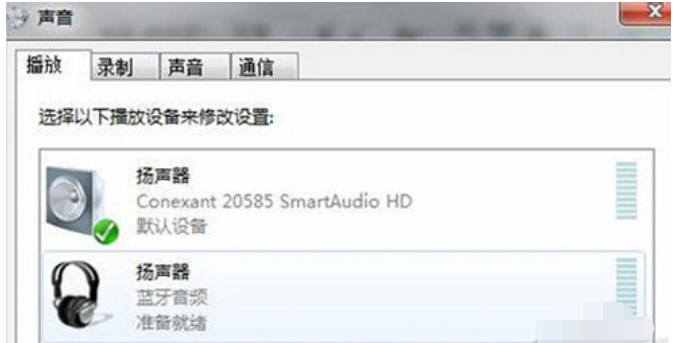
After reading the above tutorial on how to connect a Bluetooth headset to a win7 computer, have you now learned how to connect a Bluetooth headset to the computer? I hope it can help. Please help!
The above is the detailed content of How to connect Bluetooth headset to win7 computer. For more information, please follow other related articles on the PHP Chinese website!

Hot AI Tools

Undresser.AI Undress
AI-powered app for creating realistic nude photos

AI Clothes Remover
Online AI tool for removing clothes from photos.

Undress AI Tool
Undress images for free

Clothoff.io
AI clothes remover

Video Face Swap
Swap faces in any video effortlessly with our completely free AI face swap tool!

Hot Article

Hot Tools

Notepad++7.3.1
Easy-to-use and free code editor

SublimeText3 Chinese version
Chinese version, very easy to use

Zend Studio 13.0.1
Powerful PHP integrated development environment

Dreamweaver CS6
Visual web development tools

SublimeText3 Mac version
God-level code editing software (SublimeText3)

Hot Topics
 1386
1386
 52
52


