 Backend Development
Backend Development
 PHP Problem
PHP Problem
 How to solve the problem that php5 is not listening on port 9000
How to solve the problem that php5 is not listening on port 9000
How to solve the problem that php5 is not listening on port 9000
The operating environment of this tutorial: windows10 system, php8.1.3 version, DELL G3 computer.
PHP is a widely used server-side scripting language for developing dynamic websites and applications. When using PHP to run a website, you may encounter the problem that PHP5 does not listen to port 9000. This article will introduce the solution to this problem and help you quickly solve the problem that PHP5 cannot listen to port 9000.
First, let us understand why PHP5 cannot listen to port 9000. By default, PHP-FPM (FastCGI Process Manager) uses sockets instead of ports for communication on Linux systems. This means that by default, PHP-FPM will listen on socket files instead of port numbers. So if you try to run PHP-FPM on port 9000, you may run into problems.
To solve this problem, you can take the following steps:
1. Check the PHP-FPM configuration file: Go to the directory where your PHP-FPM configuration file is located. On most Linux systems, the configuration file is located at /etc/php5/fpm Under contents. Open the configuration file, usually named php-fpm.conf or php-fpm.ini. Make sure the following configuration options are set to the correct values:
listen=127.0.0.1:9000
This will cause PHP-FPM to listen on port 9000 on localhost for incoming connection requests. If the value for this option is incorrect, change it to 127.0.0.1:9000 and save the file.
2. Restart the PHP-FPM service: In order for the changes to take effect, you need to restart the PHP-FPM service. On most Linux systems, the service can be restarted using the following command:
sudoservicephp5-fpmrestart
This will restart PHP-FPM and start listening on port 9000 for incoming connection requests.
3. Turn off the firewall or configure port forwarding: If the firewall is enabled on your system and port 9000 is blocked, then PHP-FPM will not be able to listen for connection requests on that port. You can choose to turn off the firewall or configure port forwarding to allow traffic through port 9000.
For most Linux systems, you can turn off the firewall using the following command:
sudoufwdisable
Please note that turning off the firewall may cause potential risks to the security of the system. If you decide to turn off your firewall, make sure your system is protected by other security measures, such as using network security devices and regularly updating your operating system.
4. Check whether other processes occupy port 9000: If the above steps fail, you can check whether other processes occupy port 9000. You can check the usage of port 9000 using the following command:
sudonetstat-tuln|grep9000
If the output shows that another process is using port 9000, you can do this by killing the process or configuring PHP-FPM to run on a different free port. to solve this problem.
To sum up, to solve the problem that PHP5 cannot listen to port 9000, you need to check the PHP-FPM configuration file, restart the PHP-FPM service, turn off the firewall or configure port forwarding, and check whether other processes occupy port 9000. With the above steps, you should be able to successfully resolve the issue and have PHP-FPM listening on port 9000 for incoming connection requests. Hope this article is helpful to you!
The above is the detailed content of How to solve the problem that php5 is not listening on port 9000. For more information, please follow other related articles on the PHP Chinese website!

Hot AI Tools

Undresser.AI Undress
AI-powered app for creating realistic nude photos

AI Clothes Remover
Online AI tool for removing clothes from photos.

Undress AI Tool
Undress images for free

Clothoff.io
AI clothes remover

AI Hentai Generator
Generate AI Hentai for free.

Hot Article

Hot Tools

Notepad++7.3.1
Easy-to-use and free code editor

SublimeText3 Chinese version
Chinese version, very easy to use

Zend Studio 13.0.1
Powerful PHP integrated development environment

Dreamweaver CS6
Visual web development tools

SublimeText3 Mac version
God-level code editing software (SublimeText3)

Hot Topics
 1375
1375
 52
52
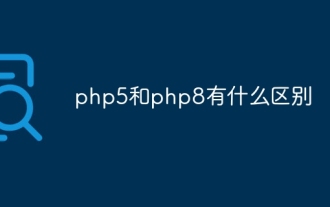 What is the difference between php5 and php8
Sep 25, 2023 pm 01:34 PM
What is the difference between php5 and php8
Sep 25, 2023 pm 01:34 PM
The differences between php5 and php8 are in terms of performance, language structure, type system, error handling, asynchronous programming, standard library functions and security. Detailed introduction: 1. Performance improvement. Compared with PHP5, PHP8 has a huge improvement in performance. PHP8 introduces a JIT compiler, which can compile and optimize some high-frequency execution codes, thereby improving the running speed; 2. Improved language structure, PHP8 introduces some new language structures and functions. PHP8 supports named parameters, allowing developers to pass parameter names instead of parameter order, etc.
 How to change port 80 in php5
Jul 24, 2023 pm 04:57 PM
How to change port 80 in php5
Jul 24, 2023 pm 04:57 PM
How to change port 80 in php5: 1. Edit the port number in the Apache server configuration file; 2. Edit the PHP configuration file to ensure that PHP works on the new port; 3. Restart the Apache server, and the PHP application will start running on the new port. run on the port.
 How to solve the problem that php5 is not listening on port 9000
Jul 10, 2023 pm 04:01 PM
How to solve the problem that php5 is not listening on port 9000
Jul 10, 2023 pm 04:01 PM
Solution steps for php5 not listening to port 9000: 1. Check the PHP-FPM configuration file; 2. Restart the PHP-FPM service; 3. Turn off the firewall or configure port forwarding; 4. Check whether other processes occupy port 9000.
 What is the difference between php7 and php5 syntax
Jul 10, 2023 pm 03:25 PM
What is the difference between php7 and php5 syntax
Jul 10, 2023 pm 03:25 PM
The syntax differences between php7 and php5 are: 1. PHP7 introduces strict type declarations, while the type of PHP5 variables is implicit; 2. PHP7 introduces support for scalar type declarations, but PHP5 does not; 3. PHP7 introduces NULL Merge operator, while PHP5 checks whether a variable exists and is not null, you need to use a conditional statement; 4. PHP7 adds a new comparison operator "<=>", but PHP5 does not; 5. PHP7 introduces a new feature anonymous class , while PHP5 does not.
 What are the differences between the version of php7 and 5?
Sep 15, 2023 pm 04:11 PM
What are the differences between the version of php7 and 5?
Sep 15, 2023 pm 04:11 PM
The differences between the version of php7 and 5 include performance improvements, scalar type declarations, return value type declarations, exception handling improvements, anonymous classes, syntax improvements, new operators, enhanced error handling and the removal of some old features. Detailed introduction: 1. Performance improvement. PHP7 introduces a new Zend engine, named Zend Engine 3.0, which brings significant performance improvement. The performance of PHP7 is approximately twice that of PHP5, mainly through improved memory management. , optimized function calls and exception handling, enhanced garbage collection, etc.
 How to solve the problem that php5 is not listening on port 9000
Mar 21, 2023 pm 04:32 PM
How to solve the problem that php5 is not listening on port 9000
Mar 21, 2023 pm 04:32 PM
When using PHP5, some users may encounter the situation that port 9000 cannot be listened to. At this time, we need to perform some configuration and troubleshooting work to solve this problem.
 How to change port 80 in php5
Mar 21, 2023 pm 04:32 PM
How to change port 80 in php5
Mar 21, 2023 pm 04:32 PM
If you are a website administrator, you may encounter a situation where you need to change the PHP5 port from the default port 80. This process may be a little hurried, but as long as you follow the steps below, it will be easily completed.
 Discuss the syntax differences between PHP7 and PHP5
Mar 21, 2023 pm 07:10 PM
Discuss the syntax differences between PHP7 and PHP5
Mar 21, 2023 pm 07:10 PM
PHP is a widely used server-side programming language used to develop dynamic websites and applications. In recent years, the release of PHP7 has attracted some attention. PHP7 has many improvements and optimizations over previous versions (such as PHP5). In this article, we will explore the syntax differences between PHP7 and PHP5.



