
How to cancel user account control in win7? When we use win7 system, every time we install or run software, the annoying User Account Control confirmation option will pop up. While this offers some security, we feel it's redundant given that we don't have any concerns about issues with the installed software. Here, I will introduce you how to disable User Account Control in Windows 7 system.
1. First click on the Start menu to open the Control Panel.
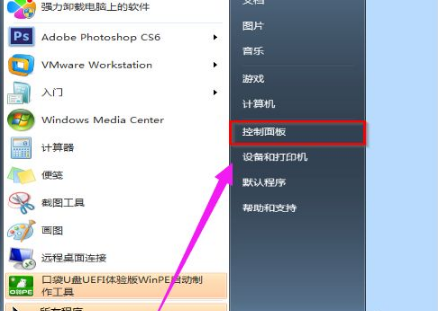
2. Find User Accounts and Family Safety and open it.
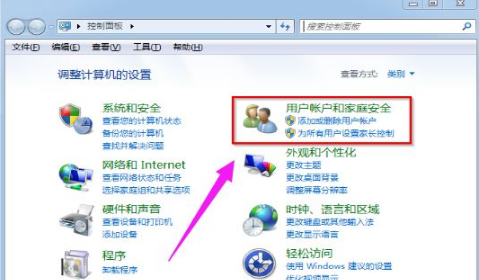
3. After opening, double-click the user. .
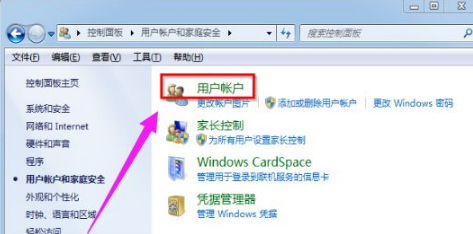
#4. After opening, double-click to change User Account Control settings.
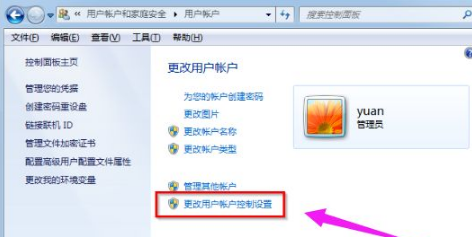
#5. The last step is to set the frequency of change notifications to never notify.
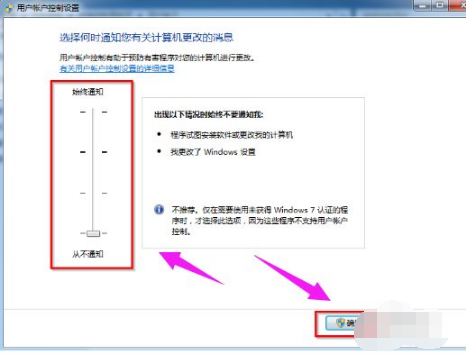
#The above is how to cancel user account control in win7. I hope it will be helpful to everyone.
The above is the detailed content of How to cancel user account control in win7 system. For more information, please follow other related articles on the PHP Chinese website!
 How to light up Douyin close friends moment
How to light up Douyin close friends moment
 microsoft project
microsoft project
 What is phased array radar
What is phased array radar
 How to use fusioncharts.js
How to use fusioncharts.js
 Yiou trading software download
Yiou trading software download
 The latest ranking of the top ten exchanges in the currency circle
The latest ranking of the top ten exchanges in the currency circle
 What to do if win8wifi connection is not available
What to do if win8wifi connection is not available
 How to recover files emptied from Recycle Bin
How to recover files emptied from Recycle Bin




