How to create a lost broadband connection in Win7 system
After the Win7 system is new or reinstalled, a configuration process is required before use. Some optimization settings require the help of third-party tools. If some users do not use the router to automatically dial up, then using the broadband connection on the computer side requires the user to dial up to access the Internet. Then , how can I establish a broadband connection? Please see below how to create a broadband connection in Win7 system.
1. Click the network connection icon in the lower right corner and click "Open Network and Sharing Center";
2. In Change Network Settings, click "New Connection or Network";

3. Select a connection option. Mine is a home network, so select "Connect to the Internet" and click "Next";
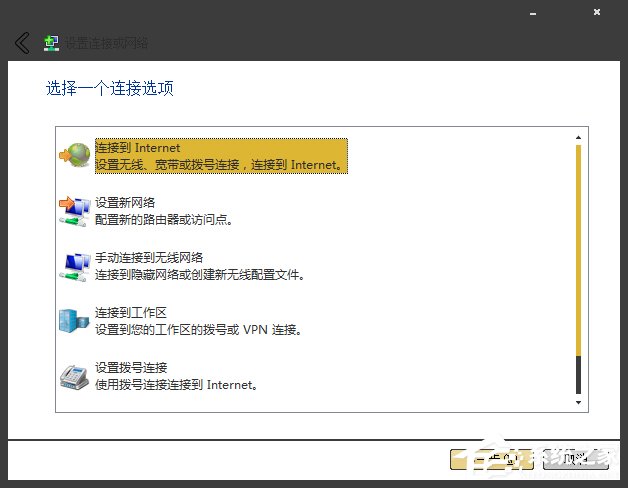
4. Click "Broadband (PPPoE)" in "How you want to connect";
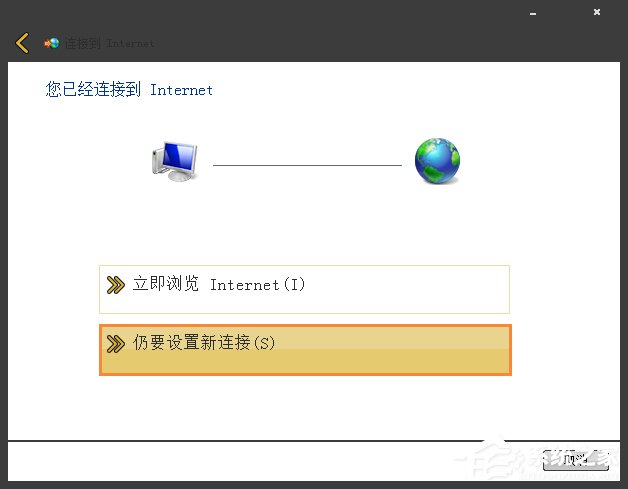
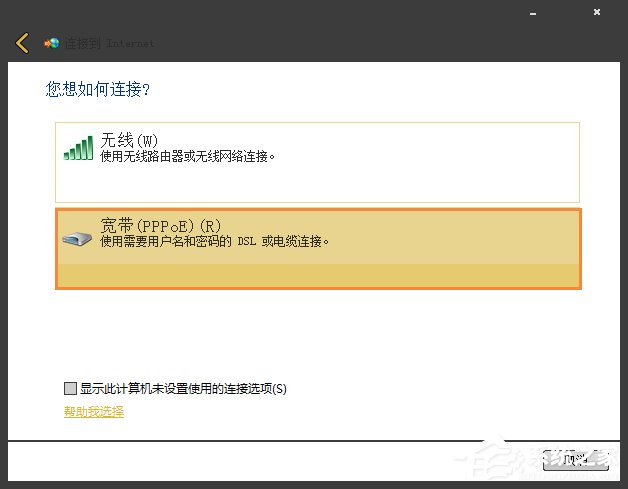
5. Enter the "username" and "password" provided by the network operator on this interface, then select "Remember this password", and then click the "Connect" button;
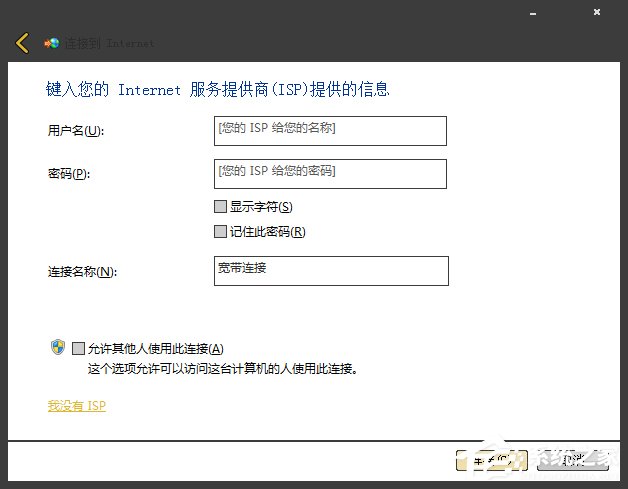
6. During this period, a broadband connection and Internet connection have been established;
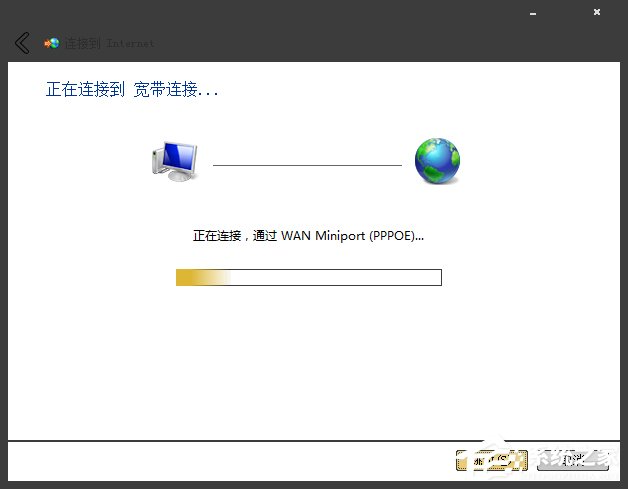
7. After the connection is successful, click the Close button;
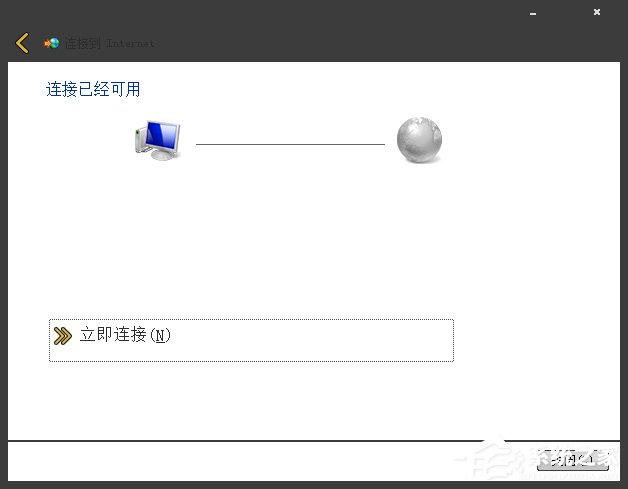
8. Click Change Adapter Settings on the Network and Sharing Center interface;
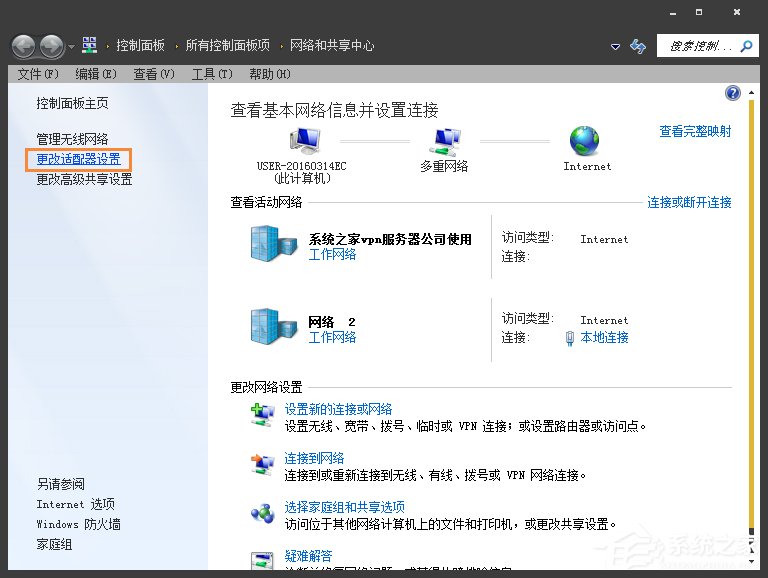
9. Right-click the "Broadband Connection" icon and click Create shortcut button;
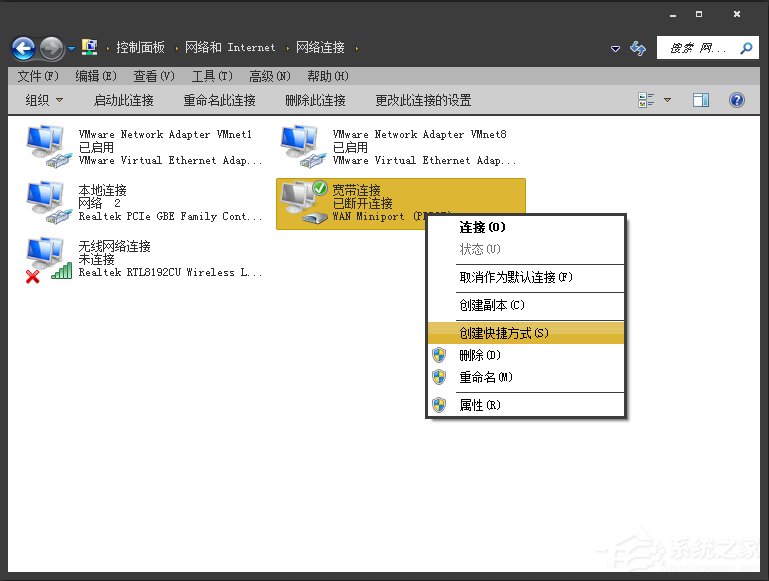
#10. "Windows cannot create a shortcut at the current location" pops up. If you want to put the shortcut key on the desktop, please click in the prompt dialog box OK button;
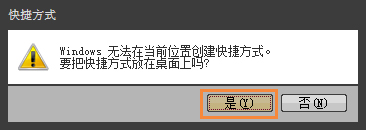
#11. A shortcut icon for broadband connection will be created. Right-click the mouse to rename it to your favorite name.

The above is the detailed content of How to create a lost broadband connection in Win7 system. For more information, please follow other related articles on the PHP Chinese website!

Hot AI Tools

Undresser.AI Undress
AI-powered app for creating realistic nude photos

AI Clothes Remover
Online AI tool for removing clothes from photos.

Undress AI Tool
Undress images for free

Clothoff.io
AI clothes remover

Video Face Swap
Swap faces in any video effortlessly with our completely free AI face swap tool!

Hot Article

Hot Tools

Notepad++7.3.1
Easy-to-use and free code editor

SublimeText3 Chinese version
Chinese version, very easy to use

Zend Studio 13.0.1
Powerful PHP integrated development environment

Dreamweaver CS6
Visual web development tools

SublimeText3 Mac version
God-level code editing software (SublimeText3)

Hot Topics
 1393
1393
 52
52
 1205
1205
 24
24
 How to connect desktop computer to mobile phone wifi hotspot
Mar 23, 2024 pm 01:51 PM
How to connect desktop computer to mobile phone wifi hotspot
Mar 23, 2024 pm 01:51 PM
How to connect wifi hotspot on computer 1. How to connect wifi hotspot on mobile phone on computer. Open mobile data and personal hotspot on mobile phone; left-click the small globe in the lower right corner of the screen; left-click the name of the mobile phone and click connect. 2. Open the mobile data connection. First, make sure your data connection has enough traffic, otherwise it will cost you money. Click wlan hotspot to start wireless hotspot. Click Set WLAN hotspot on the interface. The interface shown below appears with the network name and password. 3. Method steps: Turn on the mobile hotspot and click "Broadband Connection" in the toolbar in the lower right corner of the computer. Then click "WLAN" and the computer will search for all nearby wifi and hotspots. Each hotspot has a different name, find the mobile hotspot in the hotspot list
 What to do if Windows 11 broadband connection prompts 651? The simplest solution to win11 broadband error 651
Feb 12, 2024 pm 06:39 PM
What to do if Windows 11 broadband connection prompts 651? The simplest solution to win11 broadband error 651
Feb 12, 2024 pm 06:39 PM
Broadband connection is an important medium for our computers to access the Internet. I believe that many users will encounter the problem of win11 broadband connection prompt 651 during use. So what should we do? Users can directly select the settings under the start icon to open the pinned application to perform operations. Let this site carefully introduce the simplest solution to win11 broadband error 651 for users. The simplest solution to win11 broadband error 651. Method 1: 1. First, click the start icon on the taskbar. 2. Then click to open the settings under pinned apps. 3. Click "Network and internet" on the left in the settings interface. 4. Then find the advanced network settings. 5. Then click &ldq
 Can I access the Internet by plugging the network cable directly into my computer?
Apr 25, 2024 am 08:30 AM
Can I access the Internet by plugging the network cable directly into my computer?
Apr 25, 2024 am 08:30 AM
Can I access the Internet by plugging the network cable directly into my computer? If it is a desktop, it cannot be used directly. You need to open the computer network sharing center, find the adapter interface, and click on the Ethernet card properties. Then open settings, click the "Configuration" option, select "Advanced" and find the connection speed and duplex mode. Finally, change "Automatic Detection" to "10M Duplex" or "10M Half-Duplex", and click to confirm that there is a router. Connect the computer to the router with a network cable to access the Internet. Use a network cable to connect the LAN interface of the computer and the router. After the connection is completed, you can access the Internet normally. Can you access the Internet after checking that the host is online? Under normal circumstances, the new computer will be able to access the Internet as long as all the hardware drivers are installed, including the network card driver. ,So
 How to solve 0x80070035 network path not found
Feb 21, 2024 pm 09:20 PM
How to solve 0x80070035 network path not found
Feb 21, 2024 pm 09:20 PM
Many friends cannot access the LAN when connecting to the computer network. The system prompts 0x80070035 that the network path cannot be found. What is going on? In fact, for computer network problems, you can generally try restarting the computer. This is the simplest method. If it doesn't work, let's take a look at the following solutions. Method 1 to solve 0x80070035 network path not found: 1. We first click "Network", "Open Network and Internet Settings" 2. Then we select "Network and Sharing Center" 3. Then we select "Change Advanced Sharing" Settings" 4. Then we check "Enable sharing so that users with network access can read files in the public folder" 5. When we get to the "Network and Sharing Center", we directly click "Broadband"
 Solve the problem of being unable to access the Internet even though the broadband is connected (troubleshooting)
May 05, 2024 pm 06:01 PM
Solve the problem of being unable to access the Internet even though the broadband is connected (troubleshooting)
May 05, 2024 pm 06:01 PM
The Internet has become an indispensable part of people's lives in today's information age. But we can't get online, and sometimes we encounter some troubles. However, for example, the broadband is already connected. And take corresponding solution measures, we need to troubleshoot the problem step by step to restore the network connection in this case. Confirm the device connection status: Whether the mobile phone and other devices have been correctly connected to the broadband network, check the computer to ensure that the wireless network or wired network connection is normal. 2. Restart the broadband device: Reset the device and re-establish the connection, wait a few minutes and then turn it back on again. Try turning off the broadband router or modem. 3. Check the broadband account number and password: To avoid being unable to access the Internet due to incorrect account or password, make sure the broadband account number and password entered are correct. 4. Check D
 Detailed explanation of the steps to obtain Win11 system administrator permissions
Mar 08, 2024 pm 09:09 PM
Detailed explanation of the steps to obtain Win11 system administrator permissions
Mar 08, 2024 pm 09:09 PM
Windows 11, as the latest operating system launched by Microsoft, is deeply loved by users. In the process of using Windows 11, sometimes we need to obtain system administrator rights in order to perform some operations that require permissions. Next, we will introduce in detail the steps to obtain system administrator rights in Windows 11. The first step is to click "Start Menu". You can see the Windows icon in the lower left corner. Click the icon to open the "Start Menu". In the second step, find and click "
 Error 629 broadband connection solution
Feb 20, 2024 am 08:06 AM
Error 629 broadband connection solution
Feb 20, 2024 am 08:06 AM
Solution to Error 629 Broadband Connection With the rapid development of Internet technology, broadband has become an indispensable part of our daily lives. However, sometimes we may encounter some problems while using broadband, such as Error 629 Broadband Connection Error. This error usually causes us to be unable to access the Internet normally and brings a lot of inconvenience. In this article, we will share some methods to solve Error 629 Broadband Connection to help you solve this problem quickly. First, Error 629 broadband connection issues are usually caused by network configuration or driver issues
 How to create a folder on Realme Phone?
Mar 23, 2024 pm 02:30 PM
How to create a folder on Realme Phone?
Mar 23, 2024 pm 02:30 PM
Title: Realme Phone Beginner’s Guide: How to Create Folders on Realme Phone? In today's society, mobile phones have become an indispensable tool in people's lives. As a popular smartphone brand, Realme Phone is loved by users for its simple and practical operating system. In the process of using Realme phones, many people may encounter situations where they need to organize files and applications on their phones, and creating folders is an effective way. This article will introduce how to create folders on Realme phones to help users better manage their phone content. No.



